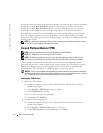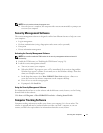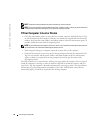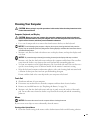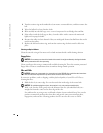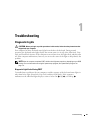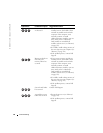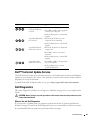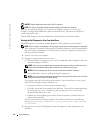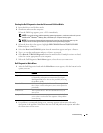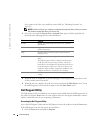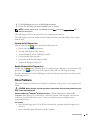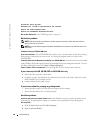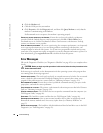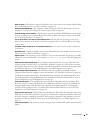84 Troubleshooting
www.dell.com | support.dell.com
NOTICE: The Dell Diagnostics works only on Dell™ computers.
NOTE: The Drivers and Utilities media is optional and may not ship with your computer.
Enter the System Setup Program (see "System Setup Program" on page 111), review your
computer’s configuration information, and ensure that the device you want to test displays in
system setup and is active.
Start the Dell Diagnostics from your hard drive or from the
Drivers and Utilities
media.
Starting the Dell Diagnostics From Your Hard Drive
The Dell Diagnostics is located on a hidden diagnostic utility partition on your hard drive.
NOTE: If your computer cannot display a screen image, contact Dell (see "Contacting Dell" on page 164).
1
If the computer is connected to a docking device (docked), undock it. See the documentation
that came with your docking device for instructions. Ensure the computer is connected to a
known good electrical outlet.
2
Turn on (or restart) your computer.
3
Diagnostics can be invoked one of two ways:
a
When the DELL™ logo appears, press <F12> immediately. Select Diagnostics from the
boot menu and press <Enter>.
NOTE: If you wait too long and the operating system logo appears, continue to wait until you see
the Microsoft
®
Windows
®
desktop; then, shut down your computer and try again.
NOTE: Before attempting option B, the computer must be powered down completely.
b
Press and hold the <Fn> key while powering the computer on.
NOTE: If you see a message stating that no diagnostics utility partition has been found, run the Dell
Diagnostics from the Drivers and Utilities media.
The computer runs the Pre-boot System Assessment, a series of initial tests of your system
board, keyboard, display, memory, hard drive, etc.
• During the assessment, answer any questions that appear.
• If a failure is detected, the computer stops and beeps. To stop the assessment and restart
the computer, press <N>; to continue to the next test, press <Y>; to retest the
component that failed, press <R>.
• If failures are detected during the Pre-boot System Assessment, write down the error
code(s) and contact Dell.
If the Pre-boot System Assessment completes successfully, you will receive the following
message:
Booting Dell Diagnostic Utility Partition. Press any key
to continue.
4
Press any key to start the Dell Diagnostics from the diagnostics utility partition on your
hard drive.