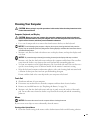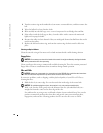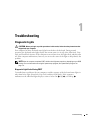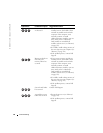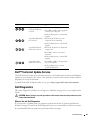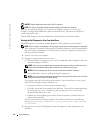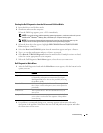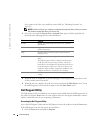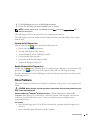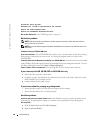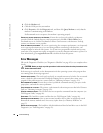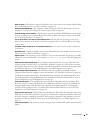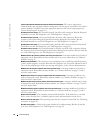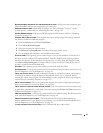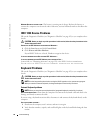Troubleshooting 87
2
Click
Dell Support
and point to
Dell Support Settings
.
3
Ensure that the
Show icon on the taskbar
option is checked.
NOTE: If the Dell Support Utility is not available from the Start menu, go to support.dell.com and
download the software.
The Dell Support Utility is customized for your computing environment.
The Dell Support icon in the taskbar functions differently when you click, double-click, or right-
click the icon.
Clicking the Dell Support Icon
Click or right-click the icon to perform the following tasks:
• Check your computing environment
• View the Dell Support Utility settings
• Access the help file for the Dell Support Utility
• View frequently asked questions
• Learn more about the Dell Support Utility
• Turn the Dell Support Utility off
Double-Clicking the Dell Support Icon
Double-click the icon to manually check your computing environment, view frequently asked
questions, access the help file for the Dell Support Utility, and view Dell Support settings.
For more information about the Dell Support Utility, click the question mark
(?)
at the top of the
Dell Support screen.
Drive Problems
Fill out the Diagnostics Checklist (see "Diagnostics Checklist" on page 163) as you complete these
checks.
CAUTION: Before you begin any of the procedures in this section, follow the safety instructions in the
Product Information Guide
.
E
NSURE THAT MICROSOFT
®
WINDOWS
®
RECOGNIZES THE DRIVE—
Click the
Start
button and click
My
Computer
. If the floppy, CD, or DVD drive is not listed, perform a full scan with your antivirus
software to check for and remove viruses. Viruses can sometimes prevent Windows from
recognizing the drive.
TEST THE DRIVE—
• Insert another floppy disk, CD, or DVD to eliminate the possibility that the original one is
defective.
• Insert a bootable floppy disk and restart the computer.