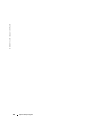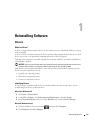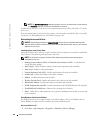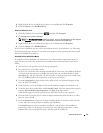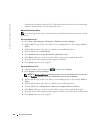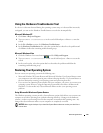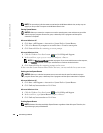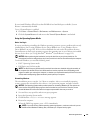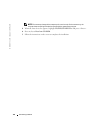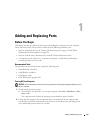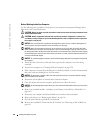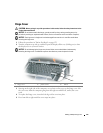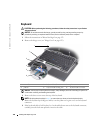120 Reinstalling Software
www.dell.com | support.dell.com
NOTE: The procedures in this document were written for the Windows default view, so they may not
apply if you set your Dell™ computer to the Windows Classic view.
Starting System Restore
NOTICE: Before you restore the computer to an earlier operating state, save and close any open files
and exit any open programs. Do not alter, open, or delete any files or programs until the system
restoration is complete.
Microsoft Windows XP
1
Click
Start
→
All Programs
→
Accessories
→
System Tools
→
System Restore
.
2
Click either
Restore my computer to an earlier time
or
Create a restore point
.
3
Click
Next
and follow the remaining on-screen prompts.
Microsoft Windows Vista
1
Click the Windows Vista Start button
, ,
and click
Help and Support.
2
In the search box, type
System Restore
and press <Enter>.
NOTE: The User Account Control window may appear. If you are an administrator on the computer,
click Continue; otherwise, contact your administrator to continue the desired action.
3
Click
Next
and follow the remaining prompts on the screen.
In the event that System Restore did not resolve the issue, you may undo the last system restore.
Undoing the Last System Restore
NOTICE: Before you undo the last system restore, save and close all open files and exit any open
programs. Do not alter, open, or delete any files or programs until the system restoration is complete.
Microsoft Windows XP
1
Click
Start
→
All Programs
→
Accessories
→
System Tools
→
System Restore
.
2
Click
Undo my last restoration
and click
Next
.
Microsoft Windows Vista
1
Click the Windows Vista Start button
, ,
and click
Help and Support
.
2
In the search box, type
System Restore
and press <Enter>.
3
Click
Undo my last restoration
and click
Next
.
Enabling System Restore
NOTE: Windows Vista does not disable System Restore regardless of low disk space. Therefore, the
steps below apply only to Windows XP.