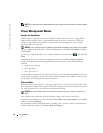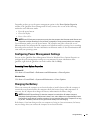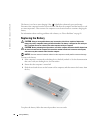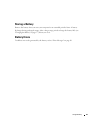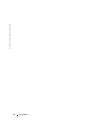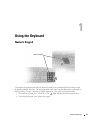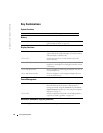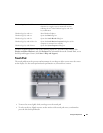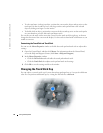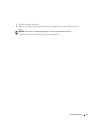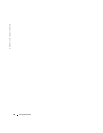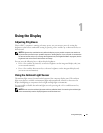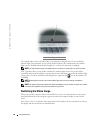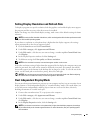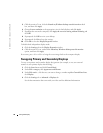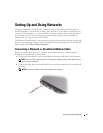44 Using the Keyboard
www.dell.com | support.dell.com
• To select and move (or drag) an object, position the cursor on the object and tap twice on the
touch pad. On the second tap, leave your finger on the touch pad and move the selected
object by sliding your finger over the surface.
• To double-click an object, position the cursor on the object and tap twice on the touch pad or
use your thumb to press the left touch-pad button twice.
You can also use the track stick to move the cursor. Press the track stick left, right, up, or down to
change the direction of the cursor on the display. Use the track stick and track stick buttons as you
would use a mouse.
Customizing the Touch Pad and Track Stick
You can use the
Mouse Properties
window to disable the touch pad and track stick or adjust their
settings.
1
Open the Control Panel, and then click
Mouse
. For information about the Control Panel,
access the Help and Support Center (click Start→ Help and Support).
2
In the
Mouse Properties
window:
•Click the
Device Select
tab to disable the touch pad and track stick.
•Click the
Touch Pad
tab to adjust touch pad and track stick settings.
3
Click
OK
to save the settings and close the window.
Changing the Track Stick Cap
You can replace your track stick cap if it wears down from prolonged use or if you prefer a different
color. You can purchase additional caps by visiting the Dell website at
dell.com
.