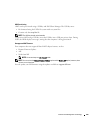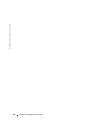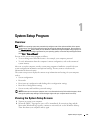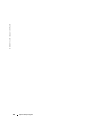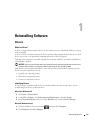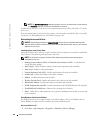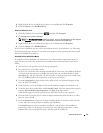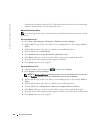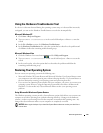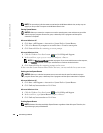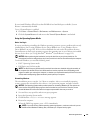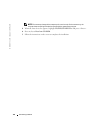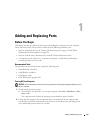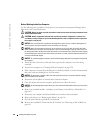Reinstalling Software 117
2
Right-click the device for which the new driver was installed and click
Properties
.
3
Click the
Drivers
tab
→
Roll Back Driver
.
Microsoft Windows Vista
1
Click the Windows Vista start button
, ,
and right-click
Computer
.
2
Click
Properties
→
Device Manager
.
NOTE: The User Account Control window may appear. If you are an administrator on the computer,
click Continue; otherwise, contact your administrator to enter the Device Manager.
3
Right-click the device for which the new driver was installed and click
Properties
.
4
Click the
Drivers
tab
→
Roll Back Driver
.
If Device Driver Rollback does not resolve the problem, then use System Restore (see "Restoring
Your Operating System" on page 119) to return your computer to the operating state that existed
before you installed the new driver.
Using the Drivers and Utilities Media
If using Device Driver Rollback or System Restore (see "Restoring Your Operating System" on
page 119) does not resolve the problem, then reinstall the driver from the
Drivers and Utilities
media.
1
Save and close any open files, and exit any open programs.
2
Insert the
Drivers and Utilities
media.
In most cases, the media starts running automatically. If it does not, start Windows Explorer,
click your media drive directory to display the media contents, and then double-click the
autorcd.exe
file. The first time that you run the media, it might prompt you to install setup
files. Click
OK
and follow the instructions on the screen to continue.
3
From the
Language
drop-down menu in the toolbar, select your preferred language for the
driver or utility (if available).
4
At the welcome screen, click
Next
and wait for the media to complete the hardware scan.
5
To detect other drivers and utilities, under
Search Criteria
, select the appropriate categories
from the
System Model
,
Operating System
, and
Topic
drop-down menus.
A link or links appear(s) for the specific drivers and utilities used by your computer.
6
Click the link of a specific driver or utility to display information about the driver or utility
that you want to install.
7
Click the
Install
button (if present) to begin installing the driver or utility. At the welcome
screen, follow the screen prompts to complete the installation.
If no
Install
button is present, automatic installation is not an option. For installation
instructions, either see the appropriate instructions in the following subsections, or click
Extract
, follow the extracting instructions, and then read the readme file.