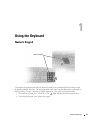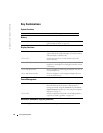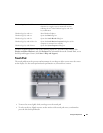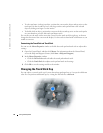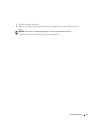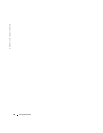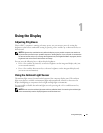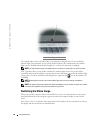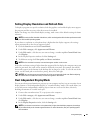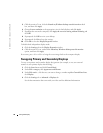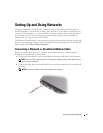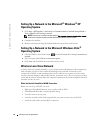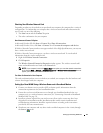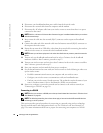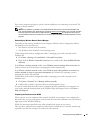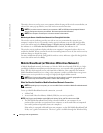Using the Display 49
Setting Display Resolution and Refresh Rate
To display a program at a specific resolution, both the graphics card and the display must support
the program, and the necessary video drivers must be installed.
Before you change any of the default display settings, make a note of the default settings for future
reference.
NOTE: Use only the Dell-installed video drivers, which are designed to offer the best performance with
your Dell-installed operating system.
If you choose a resolution or color palette that is higher than the display supports, the settings
adjust automatically to the closest supported values.
1
Click the
Start
button and click
Control Panel
.
2
Under
Pick a category
, click
Appearance and Themes
.
3
Under
Pick a task...
, click the area you want to change, or under
or pick a Control Panel icon
,
click
Display
.
4
In the Display Properties window, click the
Settings
tab.
5
Try different settings for
Color quality
and
Screen resolution
.
NOTE: As the resolution increases, icons and text appear smaller on the screen.
If the video resolution setting is higher than that supported by the display, the computer enters pan
mode. In pan mode, the entire screen cannot be displayed at one time. For example, the taskbar
that usually appears at the bottom of the desktop may no longer be visible. To view the rest of the
screen, use the touch pad or track stick to pan up, down, left, and right.
NOTICE: You can damage an external monitor by using an unsupported refresh rate. Before adjusting
the refresh rate on an external monitor, see the user’s guide for the monitor.
Dual Independent Display Mode
You can attach an external monitor or projector to your computer and use it as an extension of your
display (known as "dual independent display" or "extended desktop" mode). This mode allows you
to use both screens independently and drag objects from one screen to the other, effectively
doubling the amount of viewable work space.
1
Connect the external monitor, TV, or projector to the computer.
2
Under
Pick a category
, click
Appearance and Themes
.
3
Under
Pick a task...
, click the area you want to change, or under
or pick a Control Panel icon
,
click
Display
.
4
In the
Display Properties
window, click the
Settings
tab.
NOTE: If you choose a resolution or color palette that is higher than the display supports, the settings
adjust automatically to the closest supported values. For more information, see your operating system
documentation.