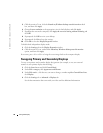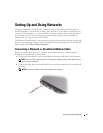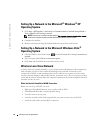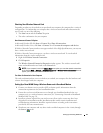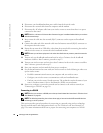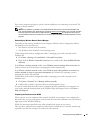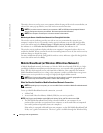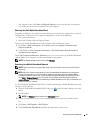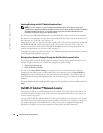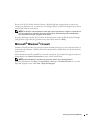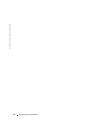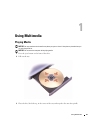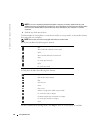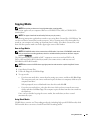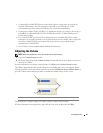58 Setting Up and Using Networks
www.dell.com | support.dell.com
Enabling/Disabling the Dell™ Mobile Broadband Card
NOTE: If you are unable to connect to a Mobile Broadband network, ensure that you have all the
components for establishing a Mobile Broadband connection (see "What You Need to Establish a Mobile
Broadband Network Connection" on page 56), and then verify that your Mobile Broadband card is
enabled by verifying the setting of the wireless switch.
You can turn your Mobile Broadband card on and off using the wireless switch on your computer.
You can turn your computer’s wireless devices on and off with the wireless switch on the left side of
the computer (see "Left Side View" on page 21).
If the switch is in the "on" position, move the switch to the "off" position to disable the switch and
the Mobile Broadband card. If the switch is in the "off" position, move the switch to the "on"
position to enable the switch and the Dell Mobile Broadband card. For information about the
wireless switch positions, see "wireless switch" on page 22.
To monitor the status of your wireless device, see "Monitoring the Status of the Wireless Network
Card Through Dell QuickSet" on page 56.
Managing Your Network Settings Through the Dell QuickSet Location Profiler
The Dell QuickSet Location Profiler helps you manage network settings that correspond to your
computer’s physical location. It includes two categories of profile settings:
• Location Profile Settings
• General Mobility Settings
You can use
Location Profile Settings
to create profiles for accessing the Internet with your
computer in your office, home, or other public places with Internet services.
General Mobility
Settings
allows you to change the way network connections are handled. The profiles consist of
different network settings and equipment that you need when using your computer in different
locations.
For more information about Dell QuickSet, right-click the QuickSet icon in the taskbar and select
Help
.
Dell Wi-Fi Catcher™ Network Locator
The wireless switch on your Dell computer uses the Dell Wi-Fi Catcher Network Locator to scan
specifically for WiFi WLAN in your vicinity. For more information about the wireless switch, see
"wireless switch" on page 22.
To scan for WiFi WLAN, slide and hold the switch in the "momentary" position for a few seconds.
The Wi-Fi Catcher Network Locator functions regardless of whether your computer is turned on or
off, in hibernate mode, or in standby mode, as long as the switch is configured through Dell
QuickSet or the BIOS (system setup program) to control WiFi network connections.