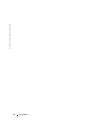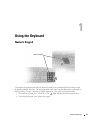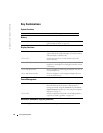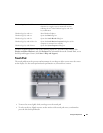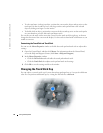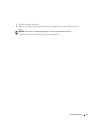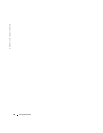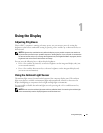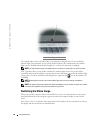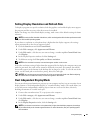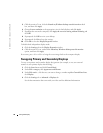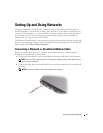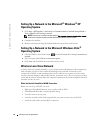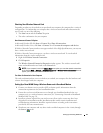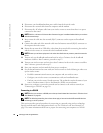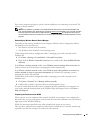48 Using the Display
www.dell.com | support.dell.com
The ambient light sensor is disabled when your computer is shipped to you. If you enable the
ambient light sensor and then use any of the display brightness key combinations, the ambient
light sensor is disabled and the display brightness is increased or decreased accordingly.
NOTE: The ambient light sensor is disabled when your computer is connected to an electrical outlet.
Dell™ QuickSet allows you to enable or disable the ambient light sensor. You can also adjust
maximum and minimum brightness settings that are activated when you enable the ambient light
sensor feature. For more information about QuickSet, right-click the icon in the taskbar, and
click
Help
.
NOTE: Rebooting the computer returns the ambient light sensor to the last setting of enabled or
disabled.
NOTE: The ambient light sensor adjusts the display backlighting on your portable computer only. It does
not control the brightness on any external monitors or projectors.
Switching the Video Image
When you start the computer with an external device (such as an external monitor or projector)
attached and turned on, the image may appear on either the computer display or the external
device.
Press <Fn><F8> to switch the video image between the display only, the external device only, or
the display and the external device simultaneously.
1
ambient light sensor
1