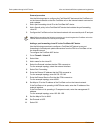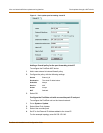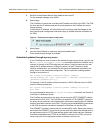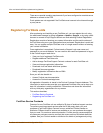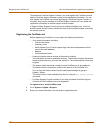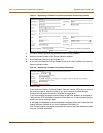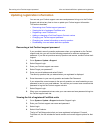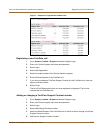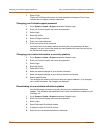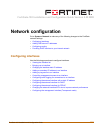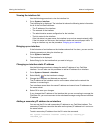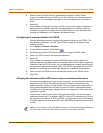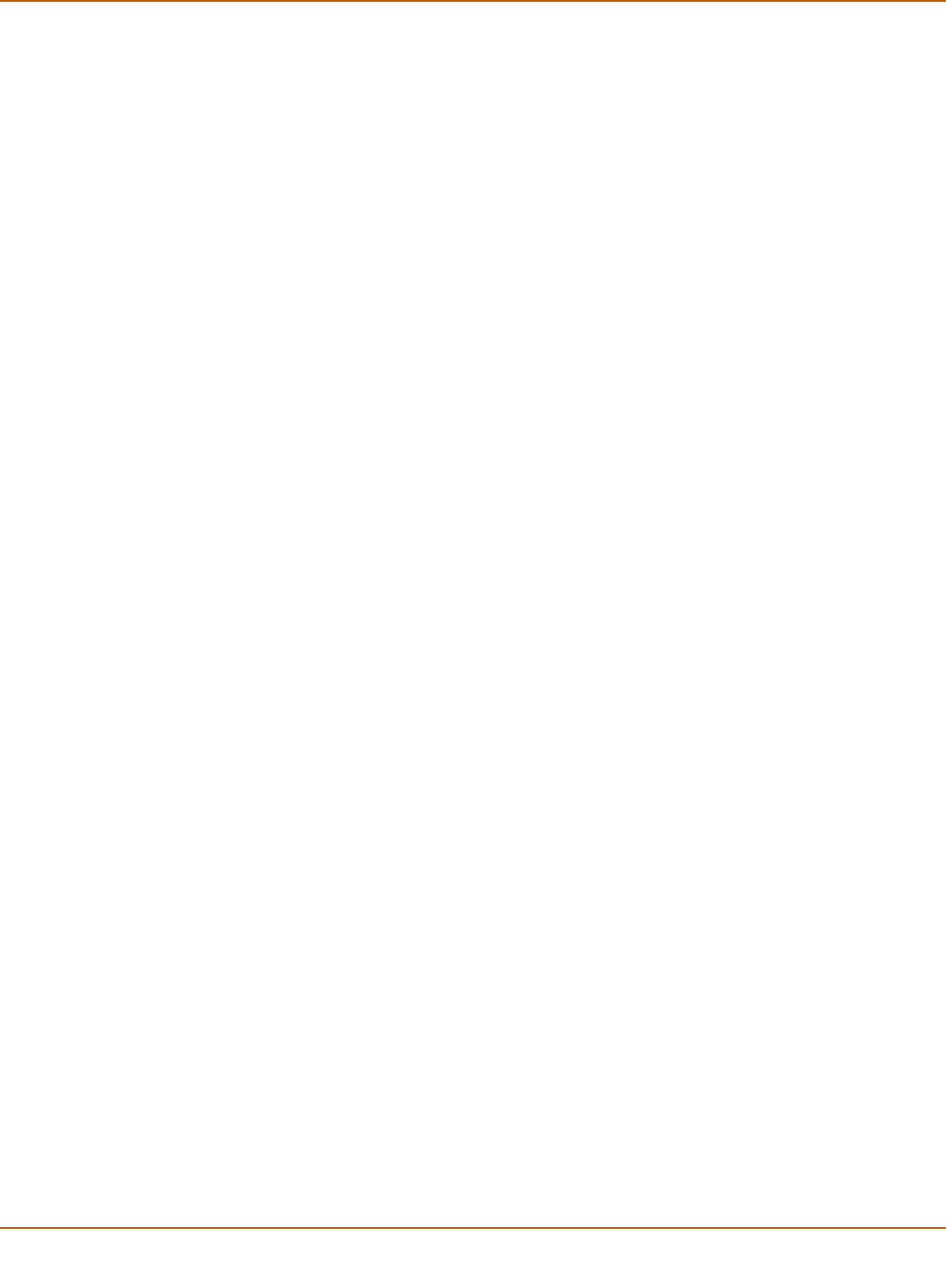
106 Fortinet Inc.
Changing your Fortinet support password Virus and attack definitions updates and registration
7 Select Finish.
The list of FortiGate products that you have registered is displayed. The list now
includes the new support contract information.
Changing your Fortinet support password
1 Go to System > Update > Support and select Support Login.
2 Enter your Fortinet support user name and password.
3 Select Login.
4 Select My Profile.
5 Select Change Password.
6 Enter your current password.
7 Enter and confirm a new password.
An email is sent to your email address confirming that your password has been
changed. Use your current user name and new password the next time you log into
the Fortinet tech support web site.
Changing your contact information or security question
1 Go to System > Update > Support and select Support Login.
2 Enter your Fortinet support user name and password.
3 Select Login.
4 Select My Profile.
5 Select Edit Profile.
6 Make the required changes to your contact information.
7 Make the required changes to your security question and answer.
8 Select Update Profile.
Your changes are saved to the Fortinet technical support database. If you changed
your contact information, the changes are displayed.
Downloading virus and attack definitions updates
Use the following procedure to manually download virus and attack definitions
updates. This procedure also describes how to install the definitions updates on your
FortiGate unit.
1 Go to System > Update > Support and select Support Login.
2 Enter your Fortinet support user name and password.
3 Select Login.
4 Select Download Virus/Attack Update.
5 If required, select the FortiOS version.
6 Select the virus and attack definitions to download.