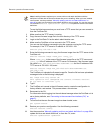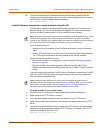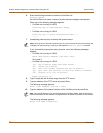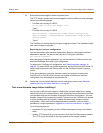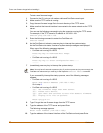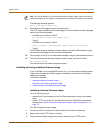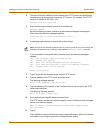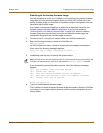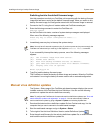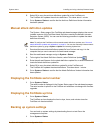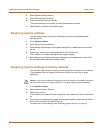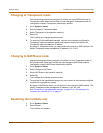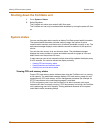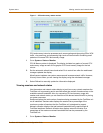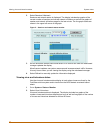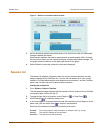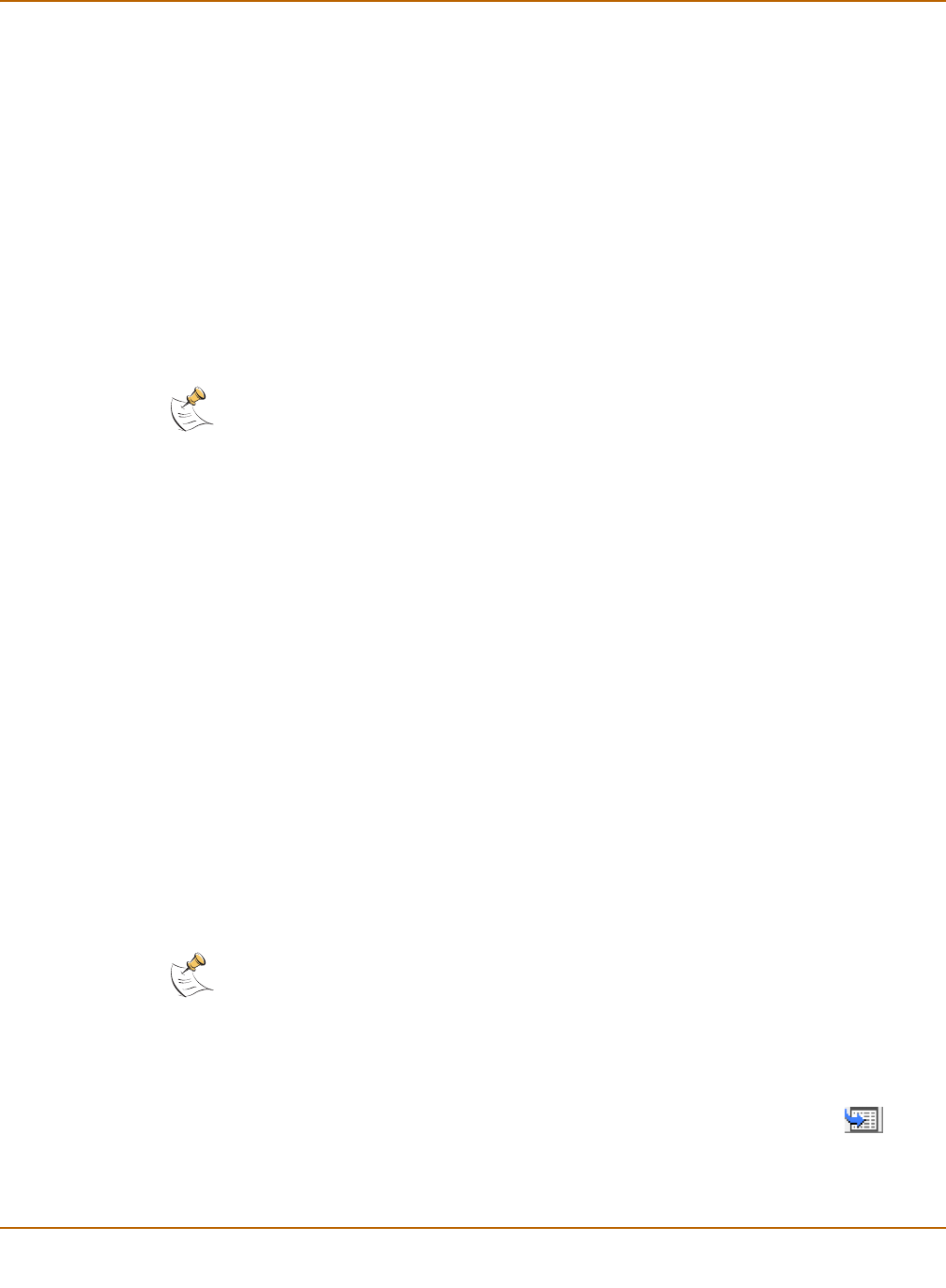
82 Fortinet Inc.
Installing and using a backup firmware image System status
Switching back to the default firmware image
Use this procedure to switch your FortiGate unit to operating with the backup firmware
image that had been running as the default firmware image. When you switch to this
backup firmware image, the configuration saved with this firmware image is restored.
1 Connect to the CLI using the null modem cable and FortiGate console port.
2 Enter the following command to restart the FortiGate unit:
execute reboot
As the FortiGate units starts, a series of system startup messages are displayed.
When one of the following messages appears:
Press any key to enter configuration menu.....
......
3 Immediately press any key to interrupt the system startup.
I
If you successfully interrupt the startup process, one of the following messages
appears:
[G]: Get firmware image from TFTP server.
[F]: Format boot device.
[B]: Boot with backup firmware and set as default.
[Q]: Quit menu and continue to boot with default firmware.
[H]: Display this list of options.
Enter G,F,B,Q,or H:
4 Type B to load the backup firmware image.
The FortiGate unit loads the backup firmware image and restarts. When the FortiGate
unit restarts it is running the backup firmware version with a restored configuration.
Manual virus definition updates
The System > Status page of the FortiGate web-based manager displays the current
installed versions of the FortiGate Antivirus Definitions. You can use the following
procedure to update the antivirus definitions manually.
1 Download the latest antivirus definitions update file from Fortinet and copy it to the
computer that you use to connect to the web-based manager.
2 Start the web-based manager and go to System > Status.
3 To the right of the Antivirus Definitions Version, select Definitions Update .
4 Enter the path and filename for the antivirus definitions update file, or select Browse
and locate the antivirus definitions update file.
Note: You only have 3 seconds to press any key. If you do not press any key soon enough, the
FortiGate unit reboots and you must log in and repeat the
execute reboot command.
Note: To configure the FortiGate unit for automatic antivirus definitions updates, see “Virus and
attack definitions updates and registration” on page 91. You can also manually initiate an
antivirus definitions update by going to System > Update and selecting Update Now.