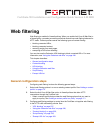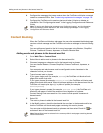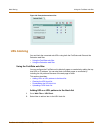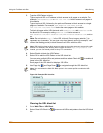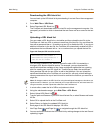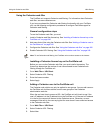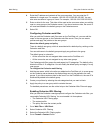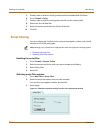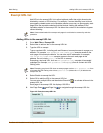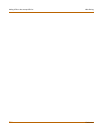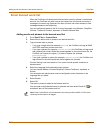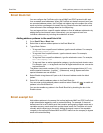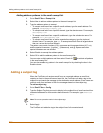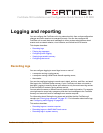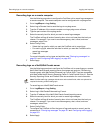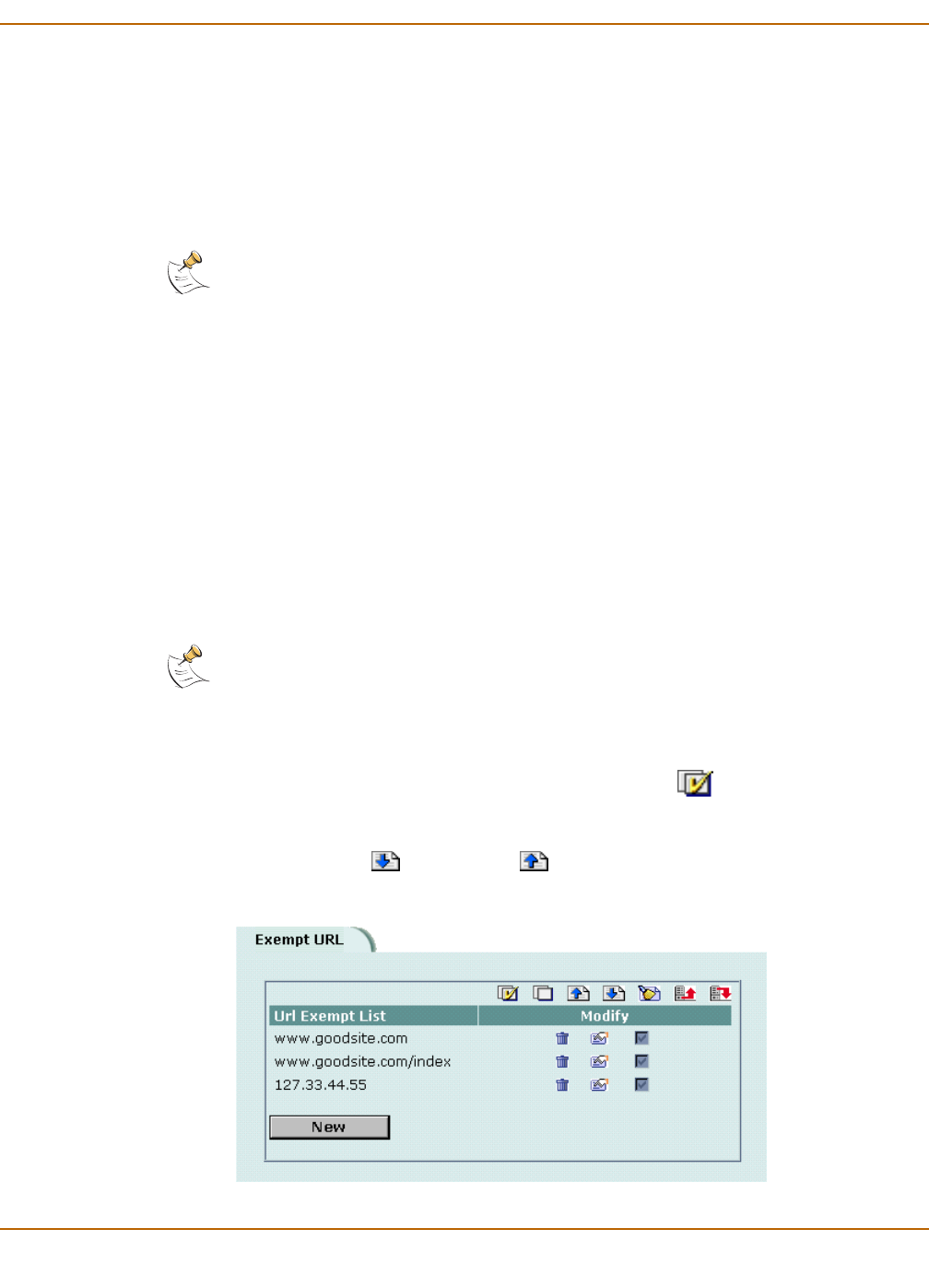
Web filtering Adding URLs to the exempt URL list
FortiGate-100 Installation and Configuration Guide 243
Exempt URL list
Add URLs to the exempt URL list to allow legitimate traffic that might otherwise be
blocked by content or URL blocking. For example, if content blocking is set to block
pornography-related words and a reputable website runs a story on pornography, web
pages from the reputable website would be blocked. Adding the address of the
reputable website to the exempt URL list allows the content of the website to bypass
content blocking.
Adding URLs to the exempt URL list
1 Go to Web Filter > Exempt URL.
2 Select New to add an item to the exempt URL list.
3 Type the URL to exempt.
Type a complete URL, including path and filename, to exempt access to a page on a
website. For example, www.goodsite.com/index.html exempts access to the
main page of this example website. You can also add IP addresses; for example,
122.63.44.67/index.html exempts access to the main web page at this
address. Do not include http:// in the URL to exempt.
Exempting a top-level URL, such as www.goodsite.com, exempts all requested
subpages (for example, www.goodsite.com/badpage) from all content and URL
filtering rules.
4 Select Enable to exempt the URL.
5 Select OK to add the URL to the exempt URL list.
You can enter multiple URLs and then select Check All to activate all items in the
exempt URL list.
Each page of the exempt URL list displays 100 URLs.
6 Use Page Down and Page Up to navigate through the exempt URL list.
Figure 42: Example exempt URL list
Note: Content downloaded from exempt web pages is not blocked or scanned by antivirus
protection.
Note: Exempting a top-level URL does not exempt pages such as mail.goodsite.com from
all content and URL filtering rules unless goodsite.com (without the
www) is added to the
exempt URL list.