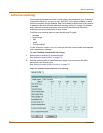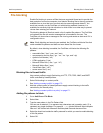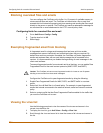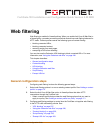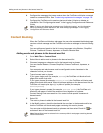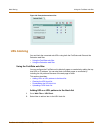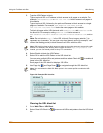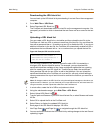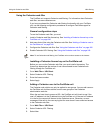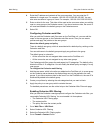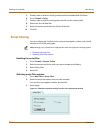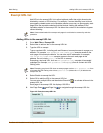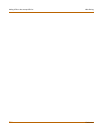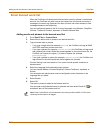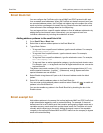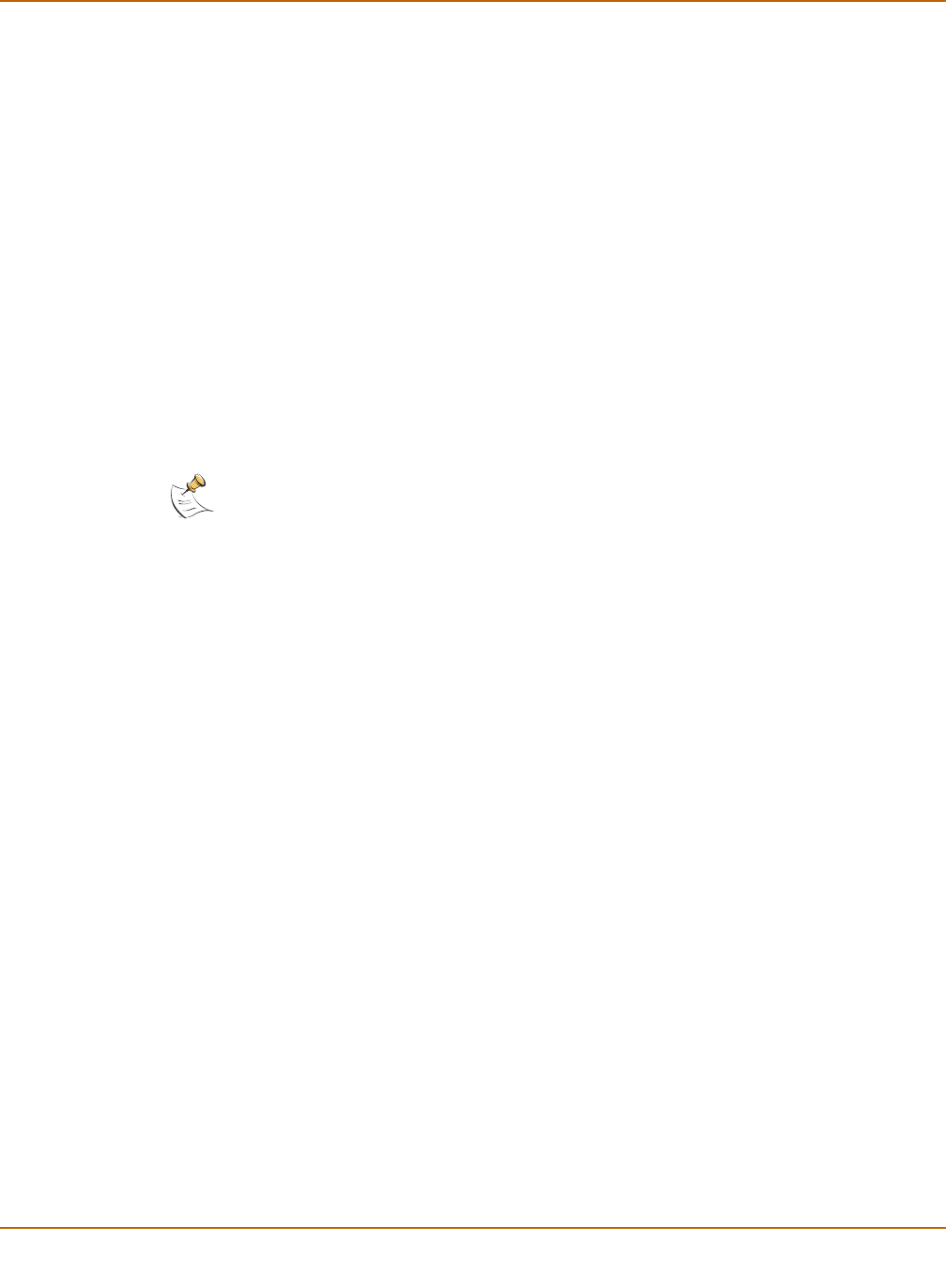
240 Fortinet Inc.
Using the Cerberian web filter Web filtering
Using the Cerberian web filter
The FortiGate unit supports Cerberian web filtering. For information about Cerberian
web filter, see www.cerberian.com.
If you have purchased the Cerberian web filtering functionality with your FortiGate
unit, use the following configuration procedures to configure FortiGate support for
Cerberian web filtering.
General configuration steps
To use the Cerberian web filter, you must:
1 Install a Cerberian web filter license key. See “Installing a Cerberian license key on the
FortiGate unit” on page 240.
2 Add users that will be using the Cerberian web filter. See “Adding a Cerberian user to
the FortiGate unit” on page 240.
3 Configure the Cerberian web filter. See “Using the Cerberian web filter” on page 240
4 Enable Cerberian URL filtering. See “Using the Cerberian web filter” on page 240.
Installing a Cerberian license key on the FortiGate unit
Before you can use the Cerberian web filter, you must install a license key. The
license key determines the number of end users allowed to use Cerberian web
filtering through the FortiGate unit.
1 Go to Web Filter > URL Block.
2 Select Cerberian URL Filtering.
3 Enter the license number.
4 Select Apply.
Adding a Cerberian user to the FortiGate unit
The Cerberian web policies can only be applied to user groups. You can add users on
the FortiGate unit and then add the users to user groups on the Cerberian
administration web site.
When the end user tries to access a URL, the FortiGate unit will check to see if the
user’s IP address is in the IP address list on the FortiGate unit. If the user’s IP address
is in the list, the request will be sent to the Cerberian server. Otherwise, an error
message will be sent to the user saying that the user doesn’t have authorized access
to the Cerberian web filter.
1 Go to Web Filter > URL Block.
2 Select Cerberian URL Filtering.
3 Select New.
Note: To use Cerberian web filtering, the FortiGate unit must have access to the Internet.