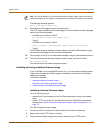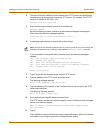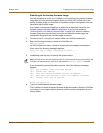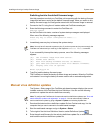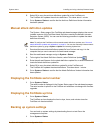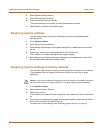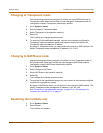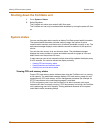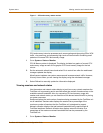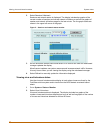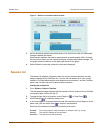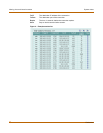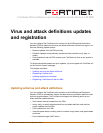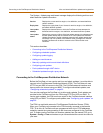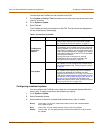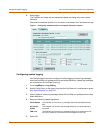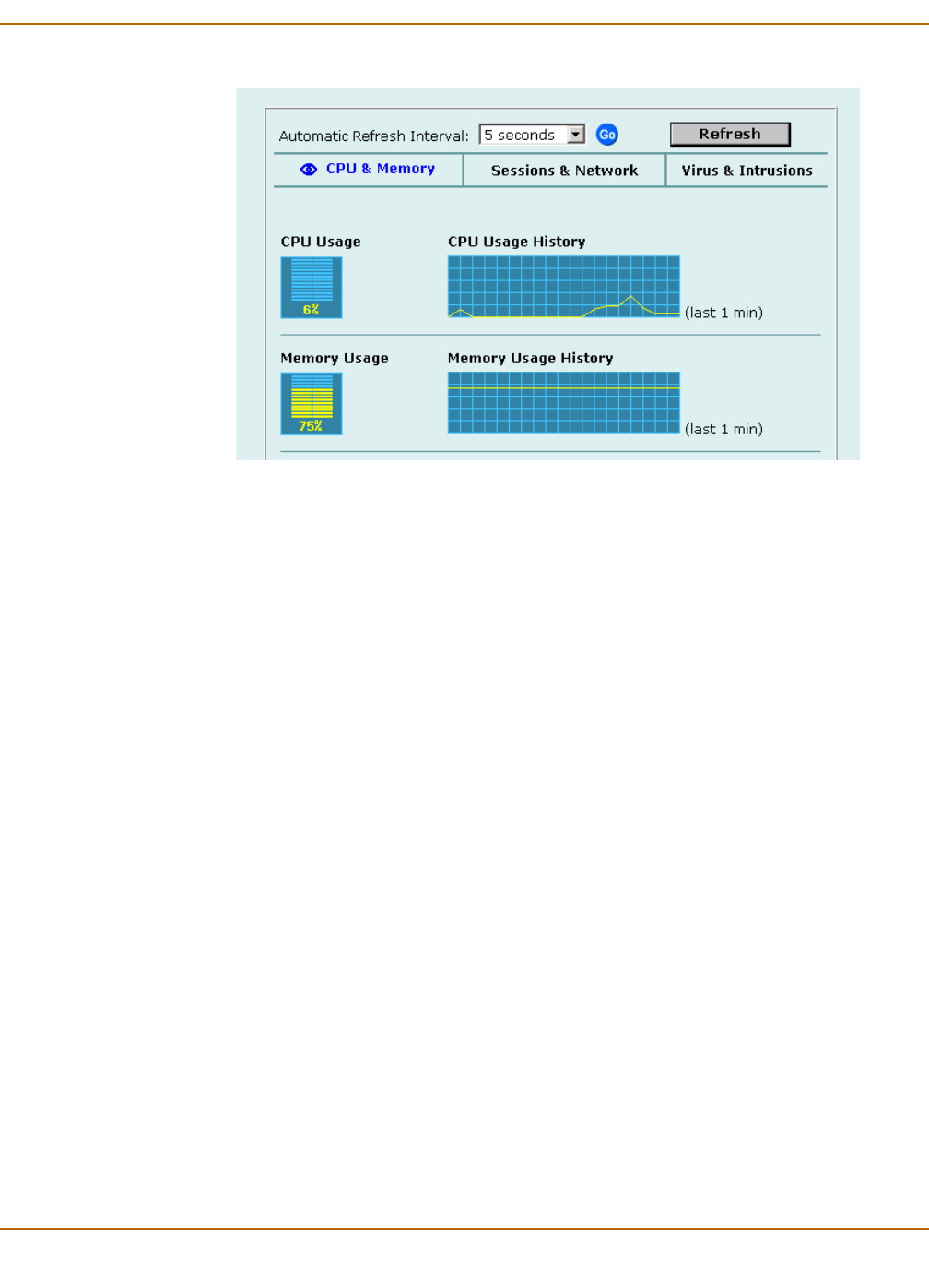
System status Viewing sessions and network status
FortiGate-100 Installation and Configuration Guide 87
Figure 1: CPU and memory status monitor
CPU and memory intensive processes such as encrypting and decrypting IPSec VPN
traffic, virus scanning, and processing high levels of network traffic containing small
packets will increase CPU and memory usage.
1 Go to System > Status > Monitor.
CPU & Memory status is displayed. The display includes bar graphs of current CPU
and memory usage as well as line graphs of CPU and memory usage for the last
minute.
2 Set the automatic refresh interval and select Go to control how often the web-based
manager updates the display.
More frequent updates use system resources and increase network traffic. However,
this only occurs when you are viewing the display using the web-based manager.
3 Select Refresh to manually update the information displayed.
Viewing sessions and network status
Use the session and network status display to track how many network sessions the
FortiGate unit is processing and to see what effect the number of sessions has on the
available network bandwidth. Also, by comparing CPU and memory usage with
session and network status you can see how much demand network traffic is placing
on system resources.
Sessions displays the total number of sessions being processed by the FortiGate unit
on all interfaces. Sessions also displays the sessions as a percentage of the
maximum number of sessions that the FortiGate unit is designed to support.
Network utilization displays the total network bandwidth being used through all
FortiGate interfaces. Network utilization also displays network utilization as a
percentage of the maximum network bandwidth that can be processed by the
FortiGate unit.
1 Go to System > Status > Monitor.