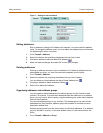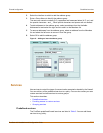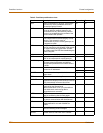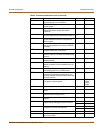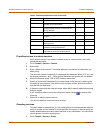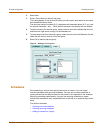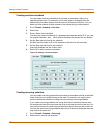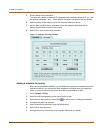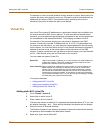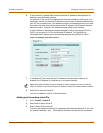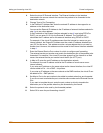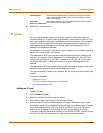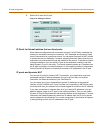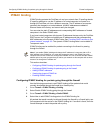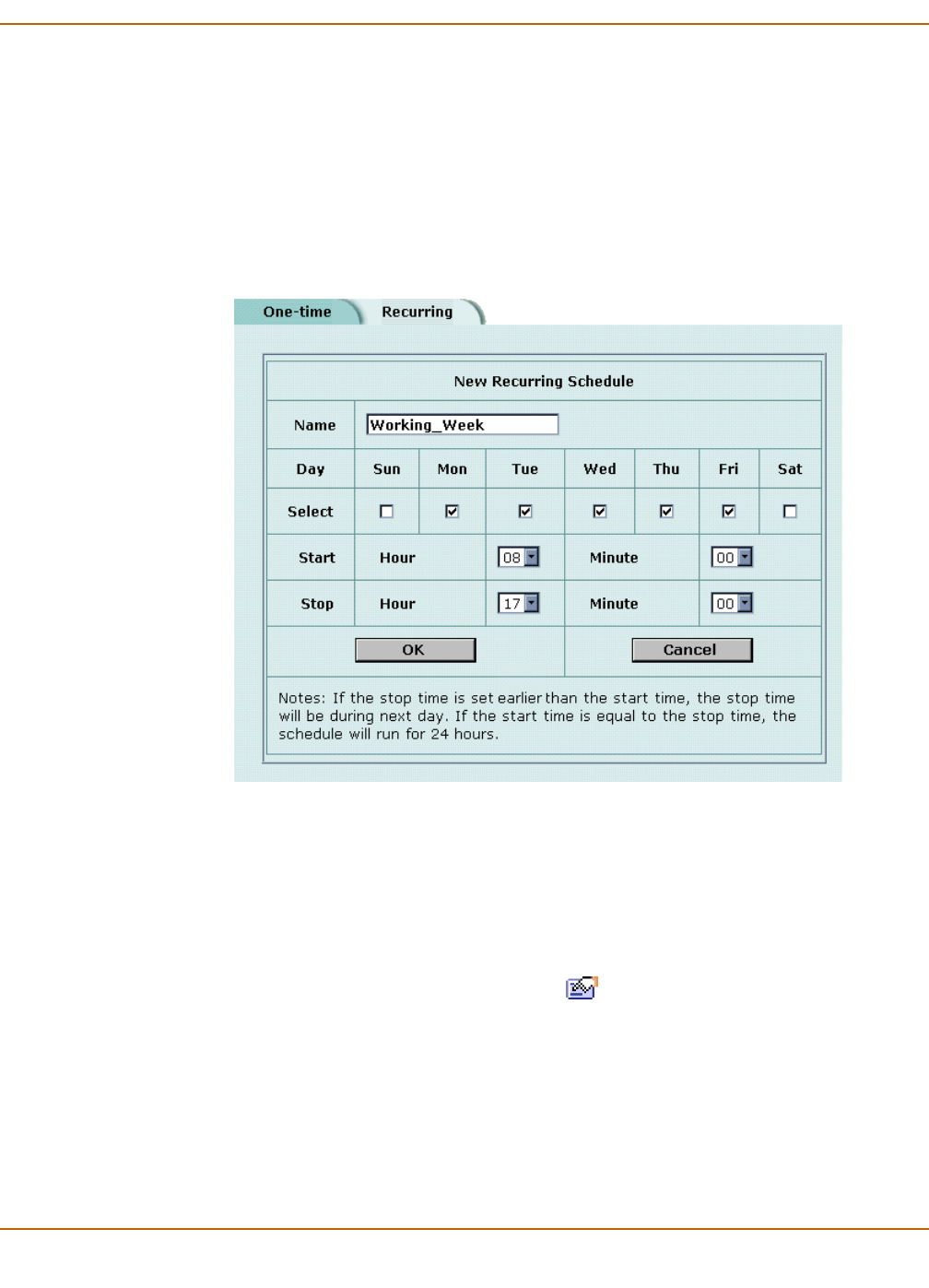
Firewall configuration Adding a schedule to a policy
FortiGate-100 Installation and Configuration Guide 159
3 Enter a Name for the schedule.
The name can contain numbers (0-9), uppercase and lowercase letters (A-Z, a-z), and
the special characters - and _. Other special characters and spaces are not allowed.
4 Select the days of the week on which the schedule should be active.
5 Set the Start and Stop hours in between which the schedule should be active.
Recurring schedules use the 24-hour clock.
6 Select OK to save the recurring schedule.
Figure 11: Adding a recurring schedule
Adding a schedule to a policy
After you have created schedules, you can add them to policies to schedule when the
policies are active. You can add the new schedules to policies when you create the
policy, or you can edit existing policies and add a new schedule to them.
1 Go to Firewall > Policy.
2 Select the tab corresponding to the type of policy to add.
3 Select New to add a policy or select Edit to edit a policy to change its schedule.
4 Configure the policy as required.
5 Add a schedule by selecting it from the Schedule list.
6 Select OK to save the policy.
7 Arrange the policy in the policy list to have the effect that you expect.