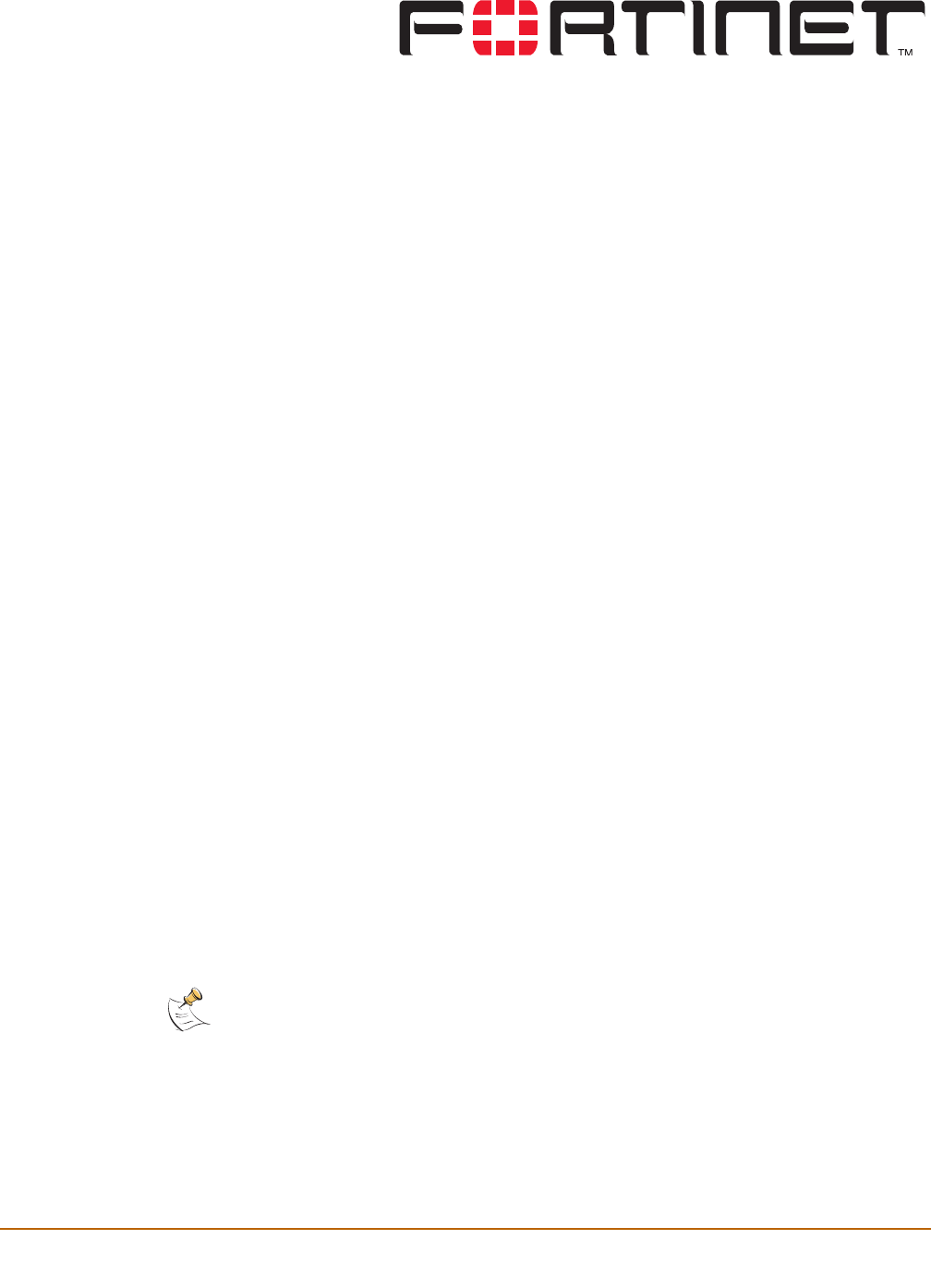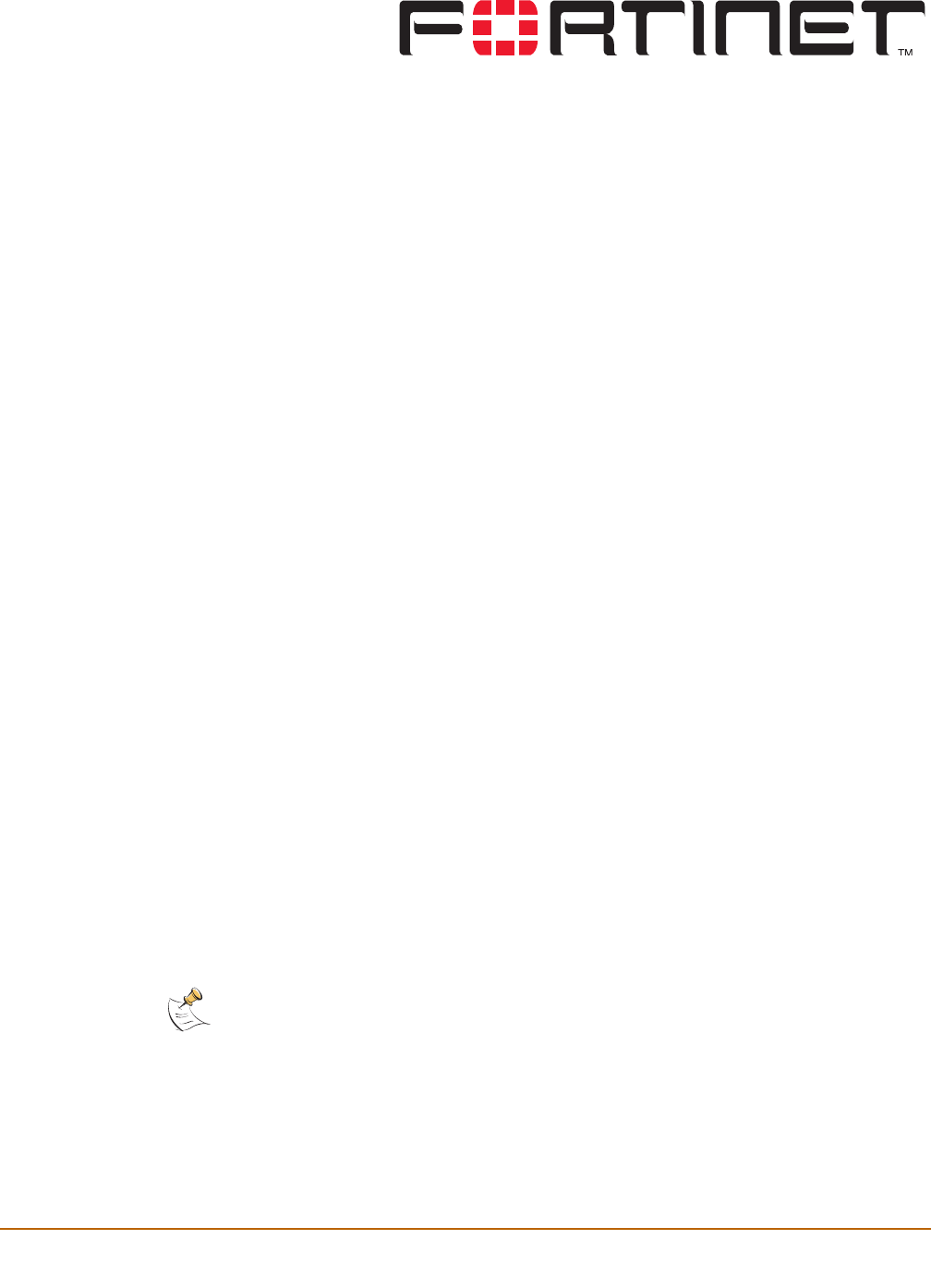
FortiGate-100 Installation and Configuration Guide Version 2.50 MR2
FortiGate-100 Installation and Configuration Guide 245
Email filter
Email filtering is enabled in firewall policies. When you enable Anti-Virus & Web filter
in a firewall policy, you select a content profile that controls how email filtering
behaves for email (IMAP and POP3) traffic. Content profiles control the following
types of protection to identify unwanted email:
• filtering of unwanted sender address patterns,
• filtering of unwanted content,
• exempting sender address patterns from blocking.
This chapter describes:
• General configuration steps
• Email banned word list
• Email block list
• Email exempt list
• Adding a subject tag
General configuration steps
Configuring email filtering involves the following general steps:
1 Select email filter options in a new or existing content profile. See “Adding a content
profile” on page 170.
2 Select the Anti-Virus & Web filter option in firewall policies that allow IMAP and POP3
connections through the FortiGate unit. Select a content profile that provides the email
filtering options that you want to apply to a policy. See “Adding a content profile to a
policy” on page 171.
3 Add a subject tag to the unwanted email so that receivers can use their mail client
software to filter messages based on the tag. See “Adding a subject tag” on page 248.
Note: To receive email filter log messages, see “Configuring logging” in the Logging
Configuration and Reference Guide. For information about email filter log message categories
and formats, see “Log messages” in the FortiGate Logging Configuration and Reference Guide.