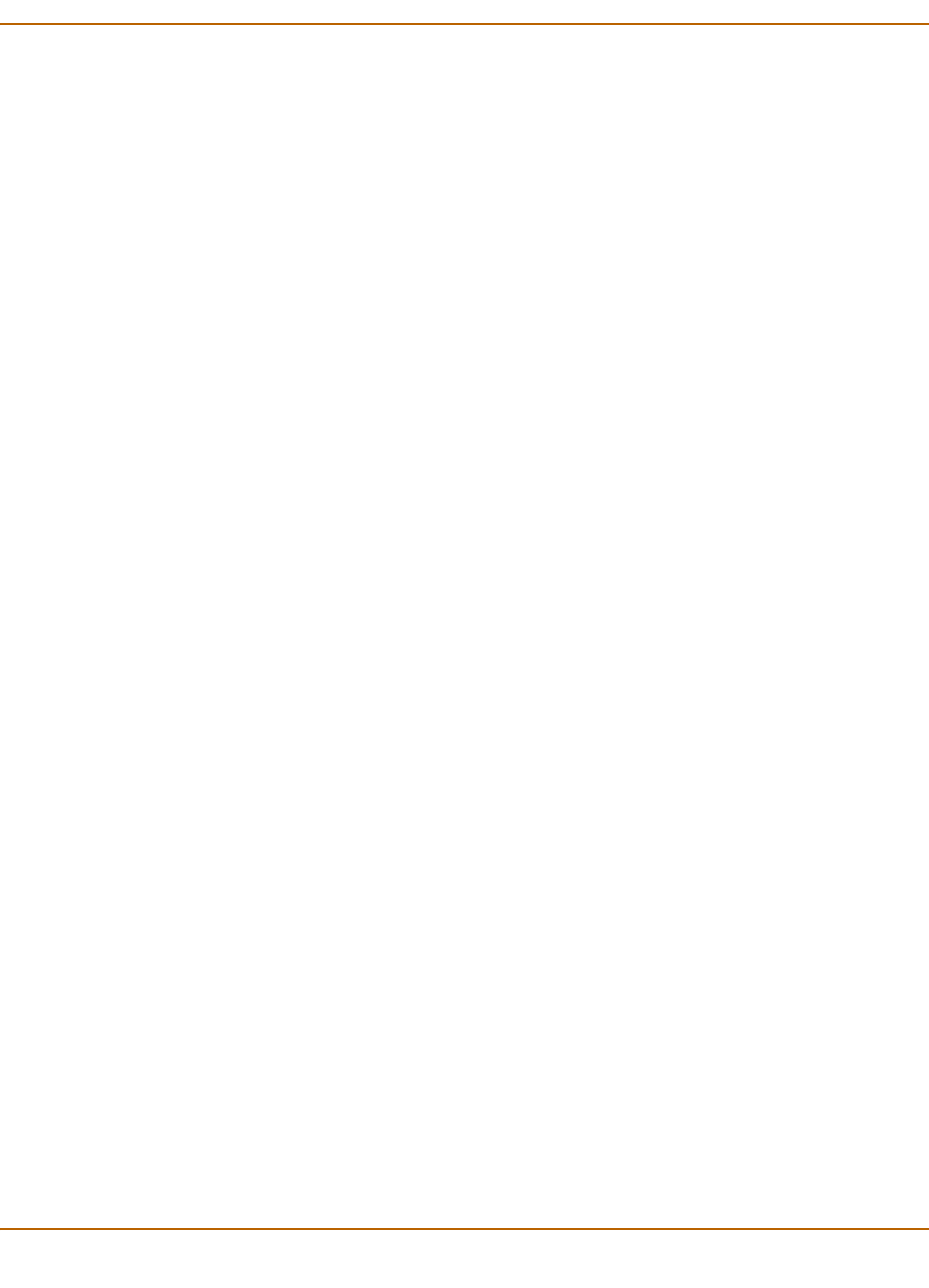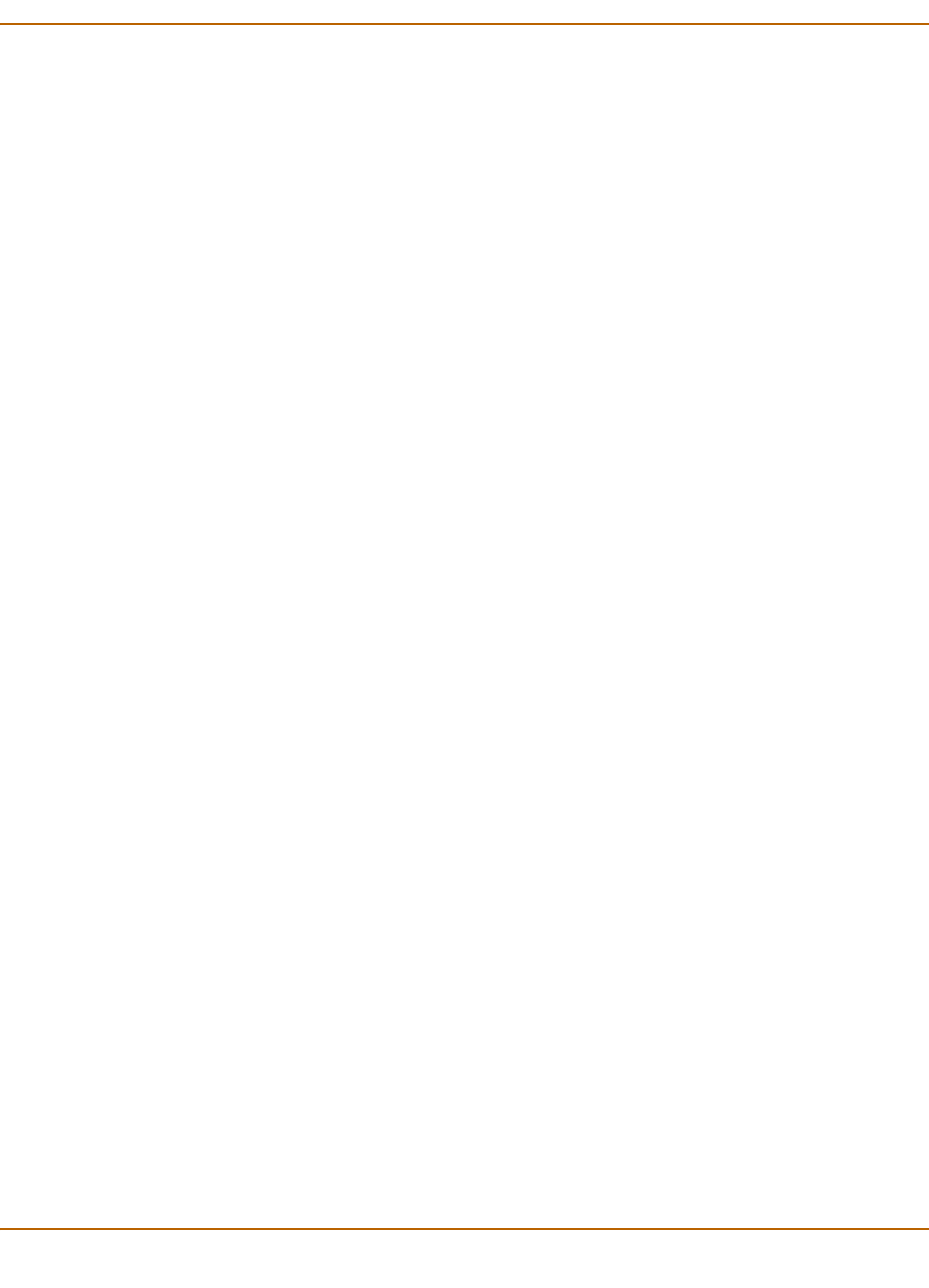
Web filtering Using the Cerberian web filter
FortiGate-100 Installation and Configuration Guide 241
4 Enter the IP address and netmask of the user computers. You can enter the IP
address of a single user. For example, 192.168.100.19 255.255.255.255. You can
also enter a subnet of a group of users. For example, 192.168.100.0 255.255.255.0.
5 Enter an alias for the user. This alias will be used as the user name when you add the
user to a user group on the Cerberian server. If you do not enter an alias, the user’s IP
will used and added to the default group on the Cerberian server.
6 Select OK.
Configuring Cerberian web filter
After you add the Cerberian web filter users on the FortiGate unit, you can add the
users to the user groups on the Cerberian web filter server. Then you can create
policies and apply the policies to the user groups.
About the default group and policy
There is a default user group, which is associated with a default policy, existing on the
Cerberian web filter.
You can add users to the default group and apply any policies to the group.
The default group is a place for:
• All the users who are not assigned alias names on the FortiGate unit.
• All the users who are not assigned to any other user groups.
The Cerberian web filter groups the web pages into 53 categories. The default policy
blocks the URLs of 12 categories. You can modify the default policy and apply it to any
user groups.
To configure the Cerberian web filtering
1 Add the user name, which is the alias you added on the FortiGate unit, to a user group
on the Cerberian server because the web policies can only be applied to the user
groups. If you did not enter an alias for the user IP on the FortiGate unit, the user IP is
automatically added to the default group.
2 Create your policies by selecting the web categories that you want to block.
3 Apply the policy to a user group which contains the user.
For detailed procedures, see the online help on the Cerberian Web Filter web page.
Enabling Cerberian URL filtering
After you add the Cerberian users/groups and configure the Cerberian web filter, you
can enable Cerberian URL filtering. You must enable it in three places:
• The Cerberian URL Filtering page.
• The content profile.
• The policy that uses the content profile.
1 Go to Web Filter > URL Block.
2 Select Cerberian URL Filtering.
3 Select the Cerberian URL Filtering option.
4 Go to Firewall > Content Profile.