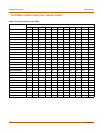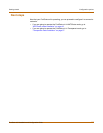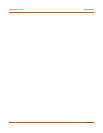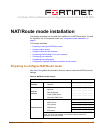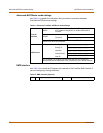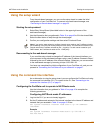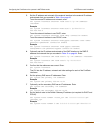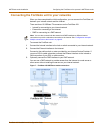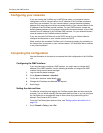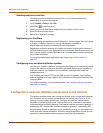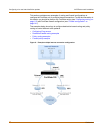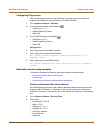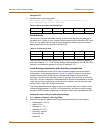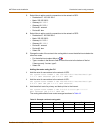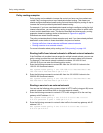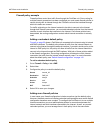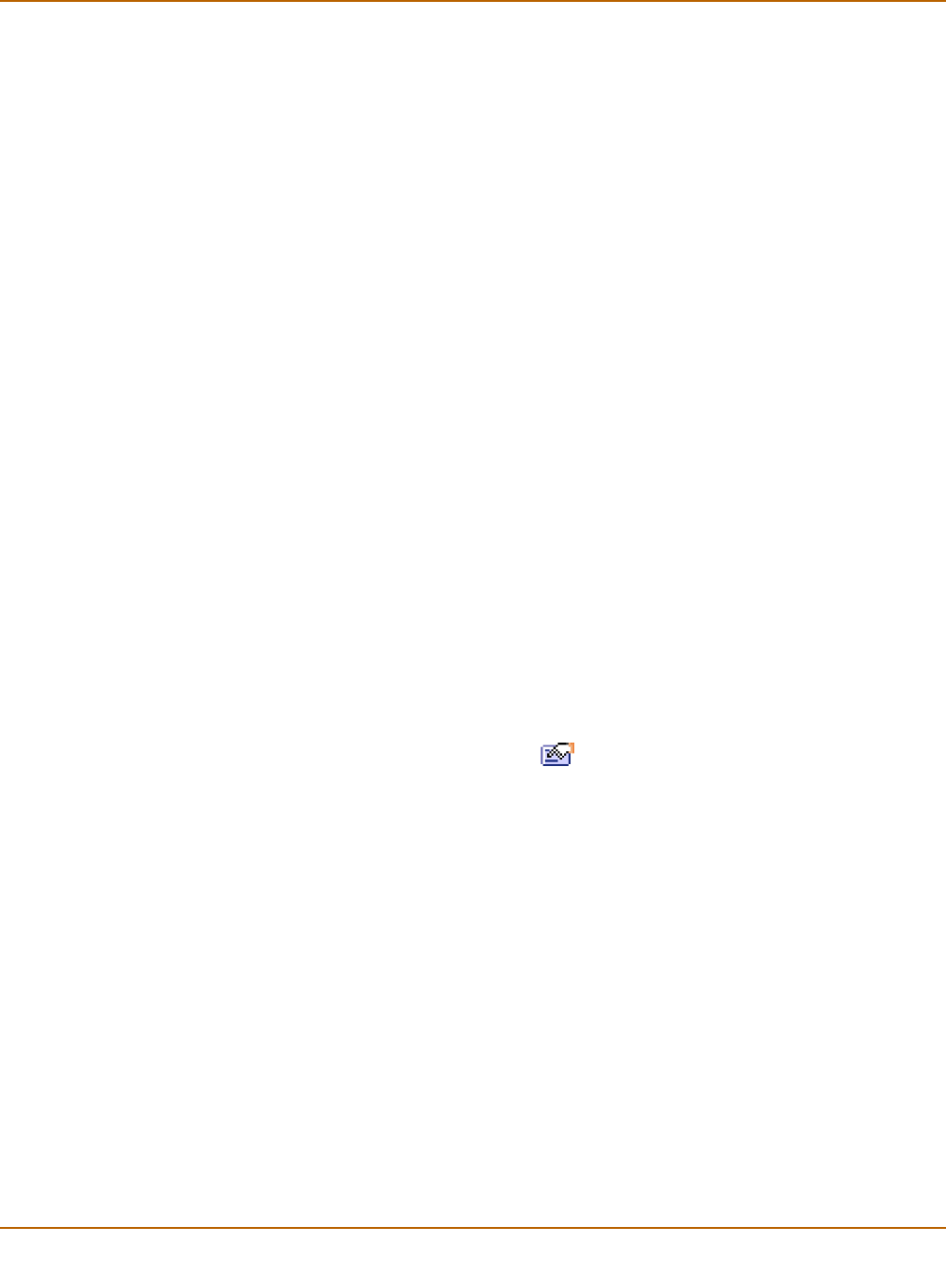
48 Fortinet Inc.
Configuring the DMZ interface NAT/Route mode installation
Configuring your networks
If you are running the FortiGate unit in NAT/Route mode, your networks must be
configured to route all Internet traffic to the IP address of the FortiGate interface to
which they are connected. For your internal network, change the default gateway
address of all computers and routers connected directly to your internal network to the
IP address of the FortiGate internal interface. For your DMZ network, change the
default gateway address of all computers and routers connected directly to your DMZ
network to the IP address of the FortiGate DMZ interface. For your external network,
route all packets to the FortiGate external interface.
If you are using the FortiGate unit as the DHCP server for your internal network,
configure the computers on your internal network for DHCP.
Make sure that the connected FortiGate unit is functioning properly by connecting to
the Internet from a computer on your internal network. You should be able to connect
to any Internet address.
Completing the configuration
Use the information in this section to complete the initial configuration of the FortiGate
unit.
Configuring the DMZ interface
If you are planning to configure a DMZ network, you might want to change the IP
address of the DMZ interface. Use the following procedure to configure the DMZ
interface using the web-based manager.
1 Log into the web-based manager.
2 Go to System > Network > Interface.
3 For the dmz interface, select Modify .
4 Change the IP address and Netmask as required.
5 Select Apply.
Setting the date and time
For effective scheduling and logging, the FortiGate system date and time should be
accurate. You can either manually set the system date and time or you can configure
the FortiGate unit to automatically keep its time correct by synchronizing with a
Network Time Protocol (NTP) server.
To set the FortiGate system date and time, see “Setting system date and time” on
page 129.
1 Go to Firewall > Policy > Int->Ext.