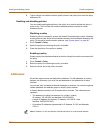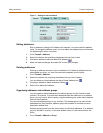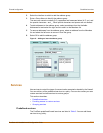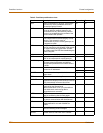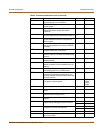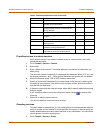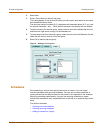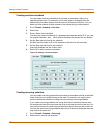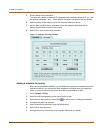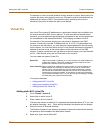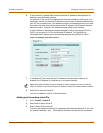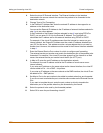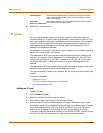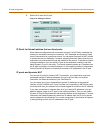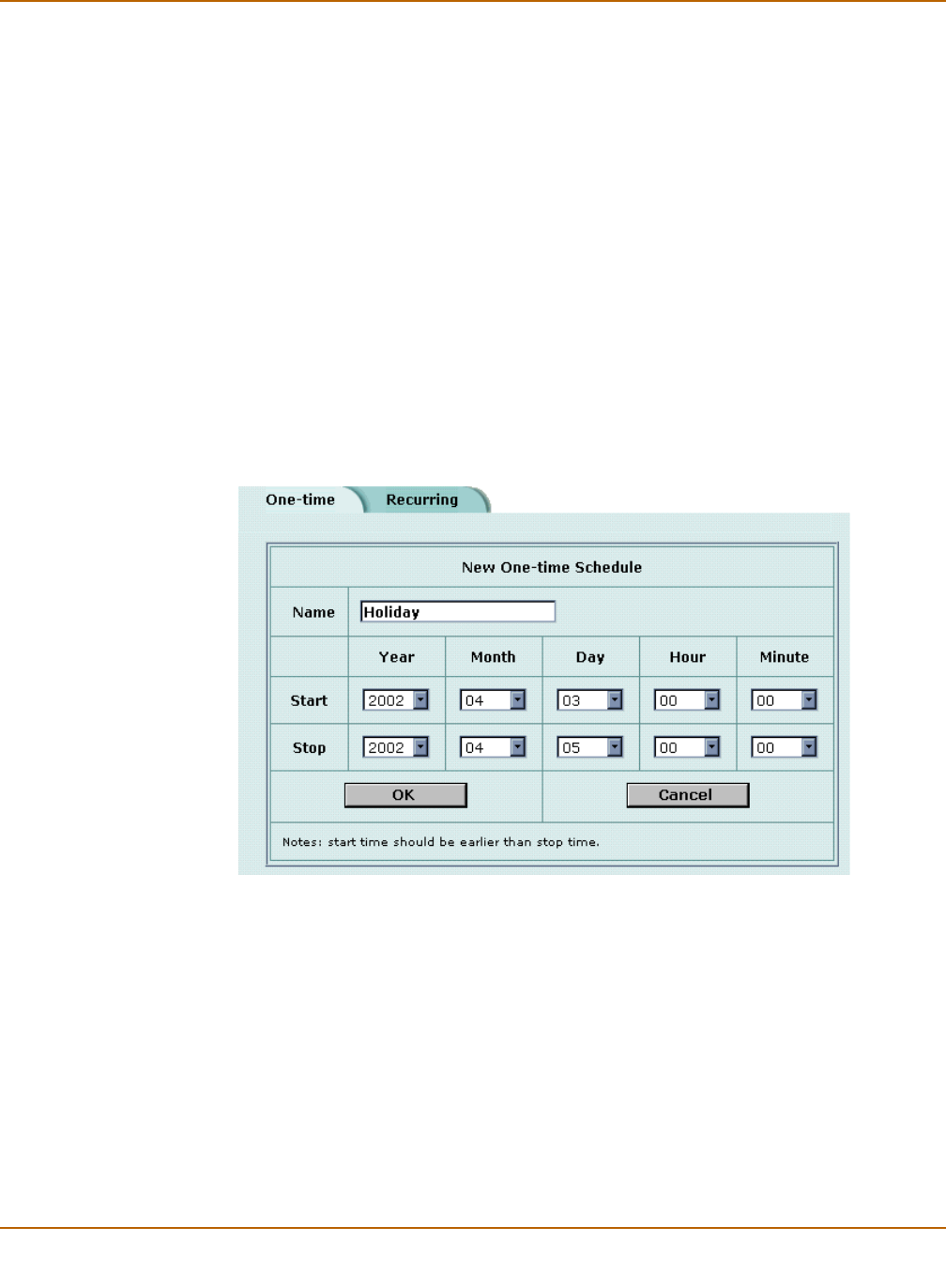
158 Fortinet Inc.
Creating one-time schedules Firewall configuration
Creating one-time schedules
You can create a one-time schedule that activates or deactivates a policy for a
specified period of time. For example, your firewall might be configured with the
default policy that allows access to all services on the Internet at all times. You can
add a one-time schedule to block access to the Internet during a holiday period.
1 Go to Firewall > Schedule > One-time.
2 Select New.
3 Enter a Name for the schedule.
The name can contain numbers (0-9), uppercase and lowercase letters (A-Z, a-z), and
the special characters - and _. Other special characters and spaces are not allowed.
4 Set the Start date and time for the schedule.
Set Start and Stop times to 00 for the schedule to be active for the entire day.
5 Set the Stop date and time for the schedule.
One-time schedules use the 24-hour clock.
6 Select OK to add the one-time schedule.
Figure 10: Adding a one-time schedule
Creating recurring schedules
You can create a recurring schedule that activates or deactivates policies at specified
times of the day or on specified days of the week. For example, you might want to
prevent Internet use outside of working hours by creating a recurring schedule.
If you create a recurring schedule with a stop time that occurs before the start time,
the schedule will start at the start time and finish at the stop time on the next day. You
can use this technique to create recurring schedules that run from one day to the next.
You can also create a recurring schedule that runs for 24 hours by setting the start and
stop times to the same time.
1 Go to Firewall > Schedule > Recurring.
2 Select New to create a new schedule.