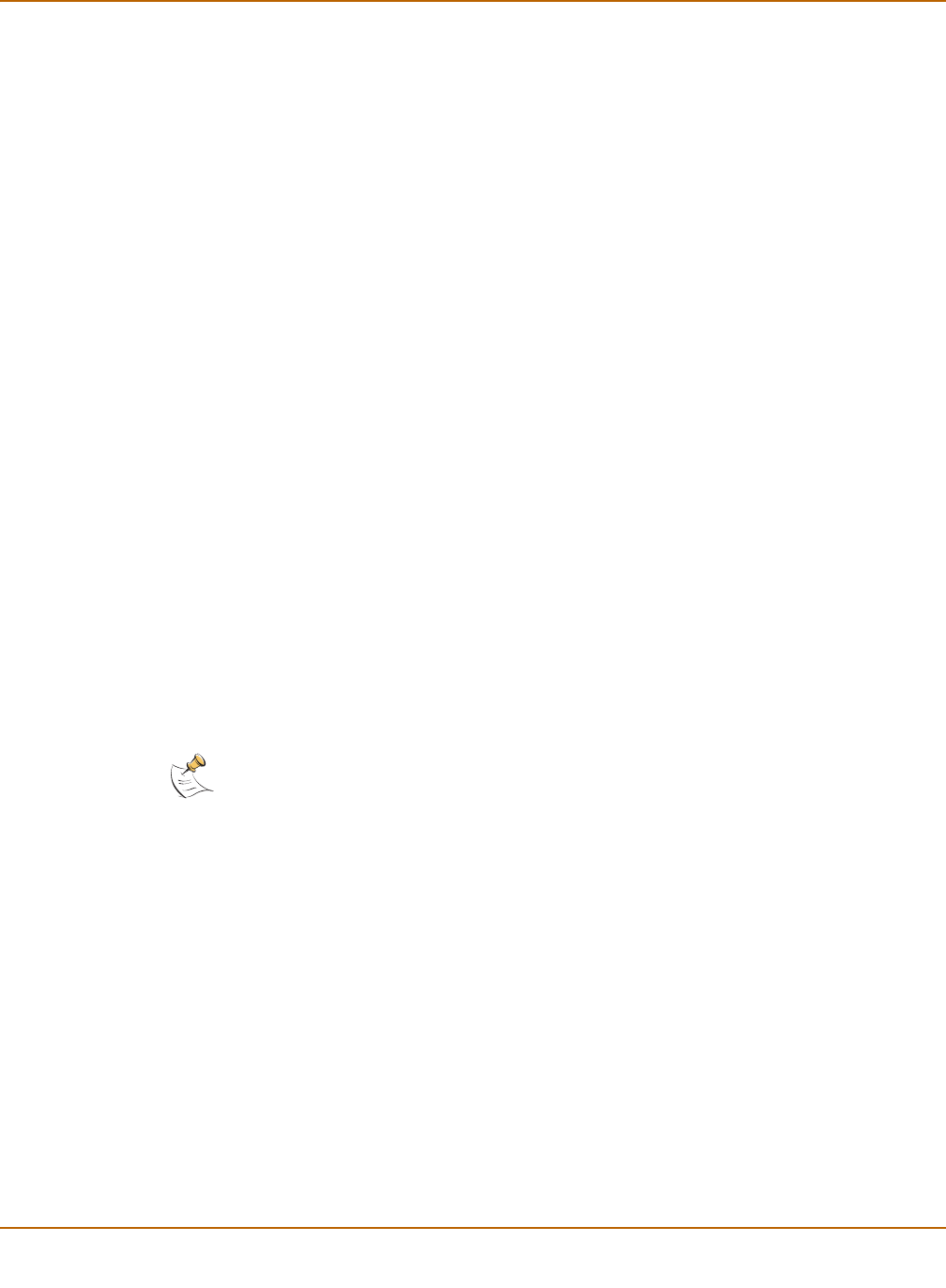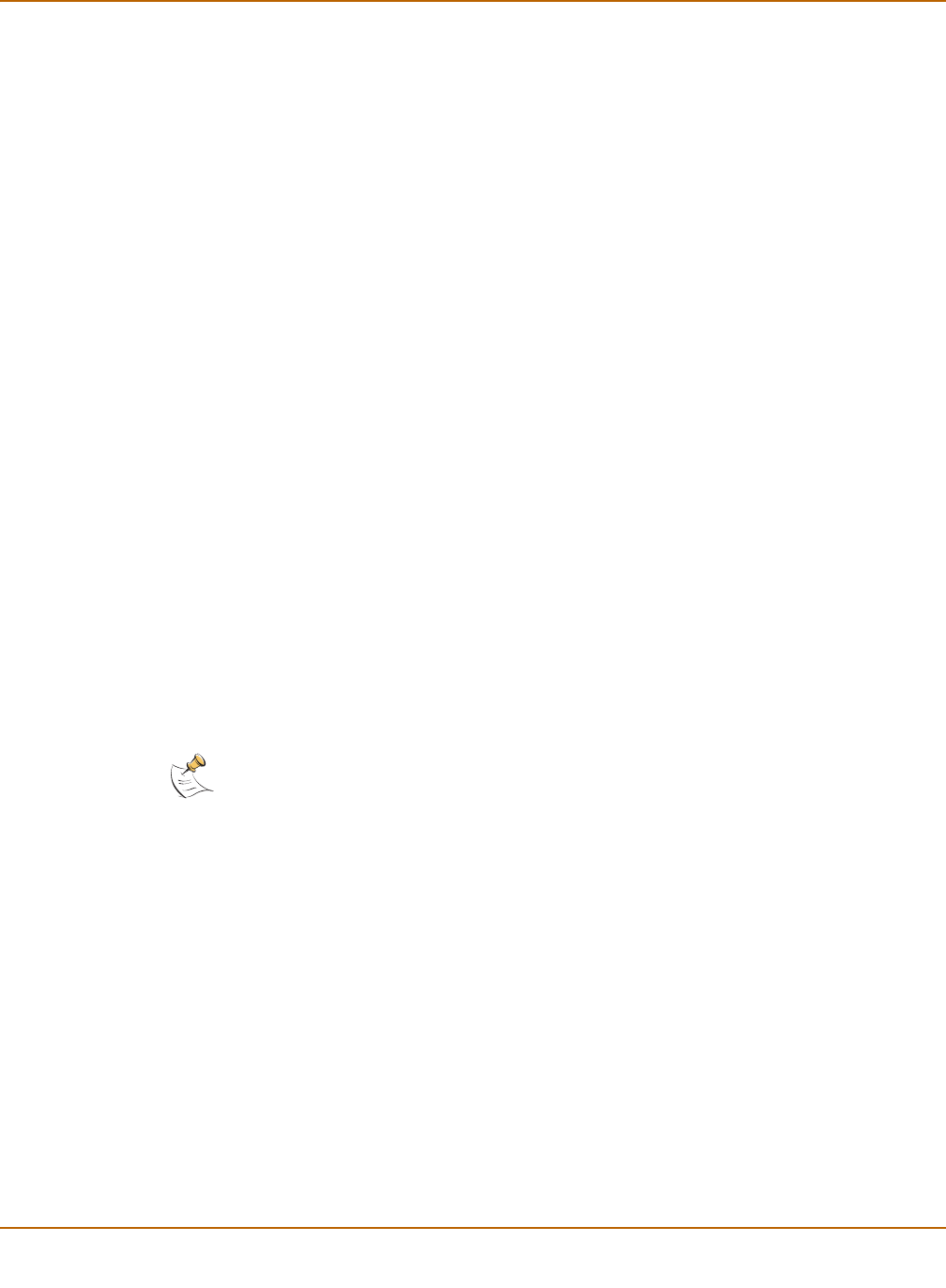
250 Fortinet Inc.
Recording logs on a remote computer Logging and reporting
Recording logs on a remote computer
Use the following procedure to configure the FortiGate unit to record log messages on
a remote computer. The remote computer must be configured with a syslog server.
1 Go to Log&Report > Log Setting.
2 Select Log to Remote Host to send the logs to a syslog server.
3 Type the IP address of the remote computer running syslog server software.
4 Type the port number of the syslog server.
5 Select the severity level for which you want to record log messages.
The FortiGate will log all levels of severity down to but not lower than the level you
choose. For example, if you want to record emergency, alert, critical, and error
messages, select Error.
6 Select Config Policy.
• Select the Log type for which you want the FortiGate unit to record logs.
• For each Log type, select the activities for which you want the FortiGate unit to
record log messages.
•Select OK.
For more information on log types and activities, see “Filtering log messages” on
page 251 and “Configuring traffic logging” on page 253.
7 Select Apply.
Recording logs on a NetIQ WebTrends server
Use the following procedure to configure the FortiGate unit to record logs on a remote
NetIQ WebTrends firewall reporting server for storage and analysis. FortiGate log
formats comply with WebTrends Enhanced Log Format (WELF) and are compatible
with WebTrends NetIQ Security Reporting Center 2.0 and Firewall Suite 4.1. See the
Security Reporting Center and Firewall Suite documentation for more information.
To record logs on a NetIQ WebTrends server:
1 Go to Log&Report > Log Setting.
2 Select Log in WebTrends Enhanced Log Format.
3 Type the IP address of the NetIQ WebTrends firewall reporting server.
4 Select the severity level for which you want to record log messages.
The FortiGate will log all levels of severity down to but not lower than the level you
choose. For example, if you want to record emergency, alert, critical, and error
messages, select Error.
5 Select Config Policy.
To configure the FortiGate to filter the types of logs and events to record, use the
procedures in “Filtering log messages” on page 251 and “Configuring traffic logging”
on page 253.
6 Select Apply.
Note: FortiGate traffic log messages include sent and received fields, which are optional but
required for drawing a WebTrends graph.