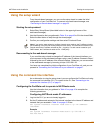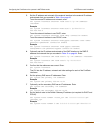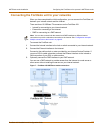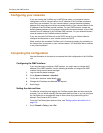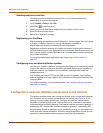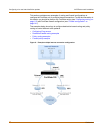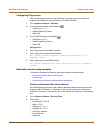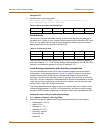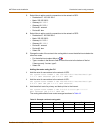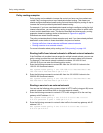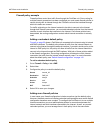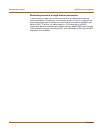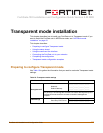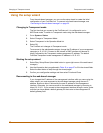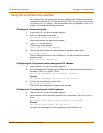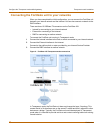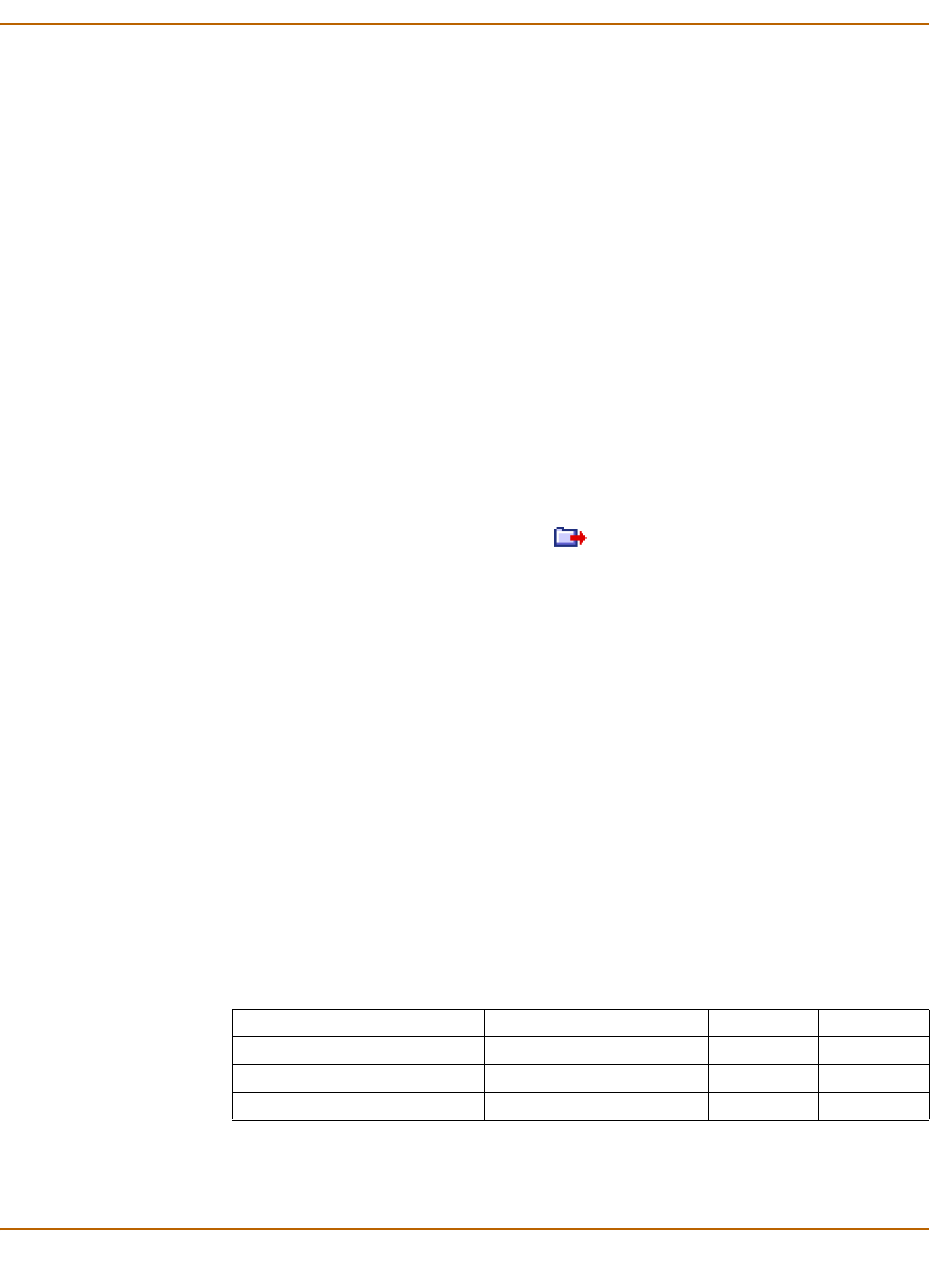
NAT/Route mode installation Destination based routing examples
FortiGate-100 Installation and Configuration Guide 53
3 Select New to add a route for connections to the network of ISP1.
• Destination IP: 100.100.100.0
• Mask: 255.255.255.0
• Gateway #1: 1.1.1.1
• Gateway #2: 2.2.2.1
• Device #1: external
• Device #2: dmz
4 Select New to add a route for connections to the network of ISP2.
• Destination IP: 200.200.200.0
• Mask: 255.255.255.0
• Gateway #1: 2.2.2.1
• Gateway #2: 1.1.1.1
• Device #1: external
• Device #2: dmz
•Select OK.
5 Change the order of the routes in the routing table to move the default route below the
other two routes.
• For the default route select Move to .
• Type a number in the Move to field to move this route to the bottom of the list.
If there are only 3 routes, type 3.
•Select OK.
Adding the routes using the CLI
1 Add the route for connections to the network of ISP2.
set system route number 1 dst 100.100.100.0 255.255.255.0 gw1
1.1.1.1 dev1 external gw2 2.2.2.1 dev2 dmz
1 Add the route for connections to the network of ISP1.
set system route number 2 dst 200.200.200.0 255.255.255.0 gw1
2.2.2.1 dev1 dmz gw2 1.1.1.1 dev2 external
2 Add the default route for primary and backup links to the Internet.
set system route number 3 dst 0.0.0.0 0.0.0.0 gw1 1.1.1.1
dev1 external gw2 2.2.2.1 dev2 dmz
The routing table should have routes arranged as shown in Table 15.
Table 15: Example combined routing table
Destination IP‘ Mask Gateway #1 Device #1 Gateway #2 Device #2
100.100.100.0 255.255.255.0 1.1.1.1 external 2.2.2.1 dmz
200.200.200.0 255.255.255.0 2.2.2.1 dmz 1.1.1.1 external
0.0.0.0 0.0.0.0 1.1.1.1 external 2.2.2.1 dmz