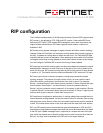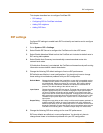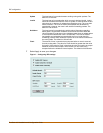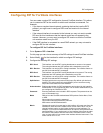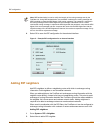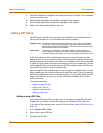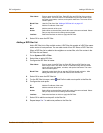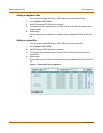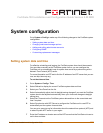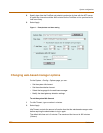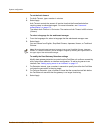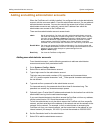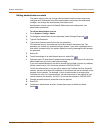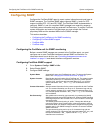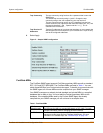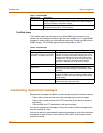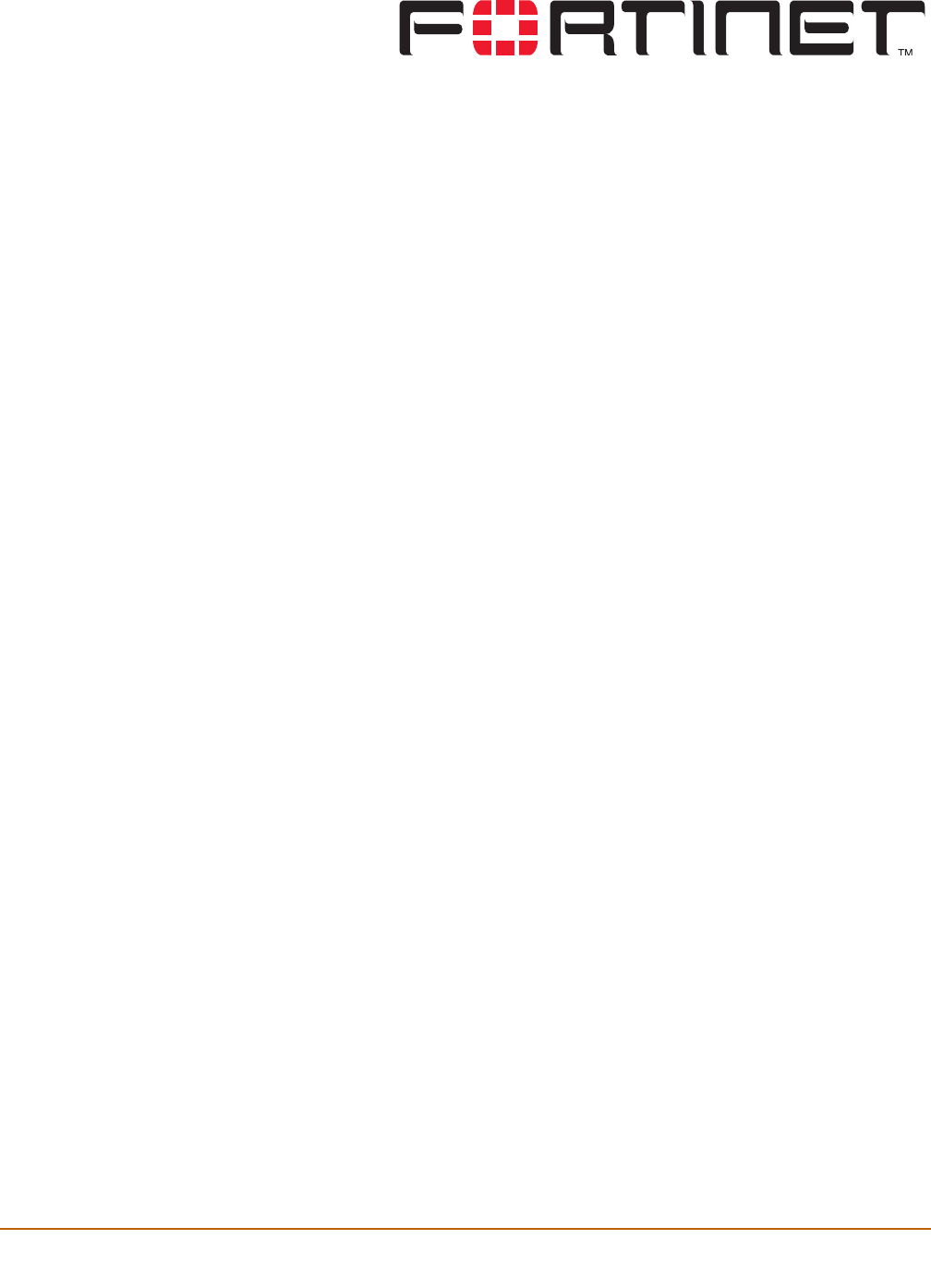
FortiGate-100 Installation and Configuration Guide Version 2.50 MR2
FortiGate-100 Installation and Configuration Guide 129
System configuration
Go to System > Config to make any of the following changes to the FortiGate system
configuration:
• Setting system date and time
• Changing web-based manager options
• Adding and editing administrator accounts
• Configuring SNMP
• Customizing replacement messages
Setting system date and time
For effective scheduling and logging, the FortiGate system time should be accurate.
You can either manually set the FortiGate system time or you can configure the
FortiGate unit to automatically keep its system time correct by synchronizing with a
Network Time Protocol (NTP) server.
For more information on NTP and to find the IP address of an NTP server that you can
use, see http://www.ntp.org.
To set the date and time
1 Go to System > Config > Time.
2 Select Refresh to display the current FortiGate system date and time.
3 Select your Time Zone from the list.
4 Select Automatically adjust clock for daylight saving changes if you want the FortiGate
system clock to be adjusted automatically when your time zone changes to daylight
saving time.
5 Select Set Time and set the FortiGate system date and time to the correct date and
time if required.
6 Select Synchronize with NTP Server to configure the FortiGate unit to use NTP to
automatically set the system time and date.
You can go to www.ntp.org for information about the network time protocol (NTP) and
to select a public NTP server in your region.
7 Enter the IP address or domain name of the NTP server that the FortiGate unit uses to
set its time and date.