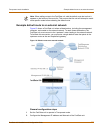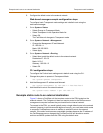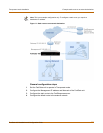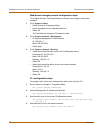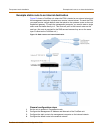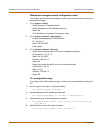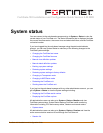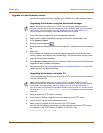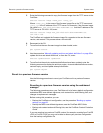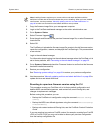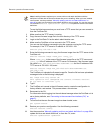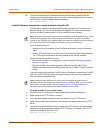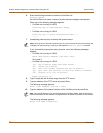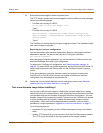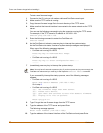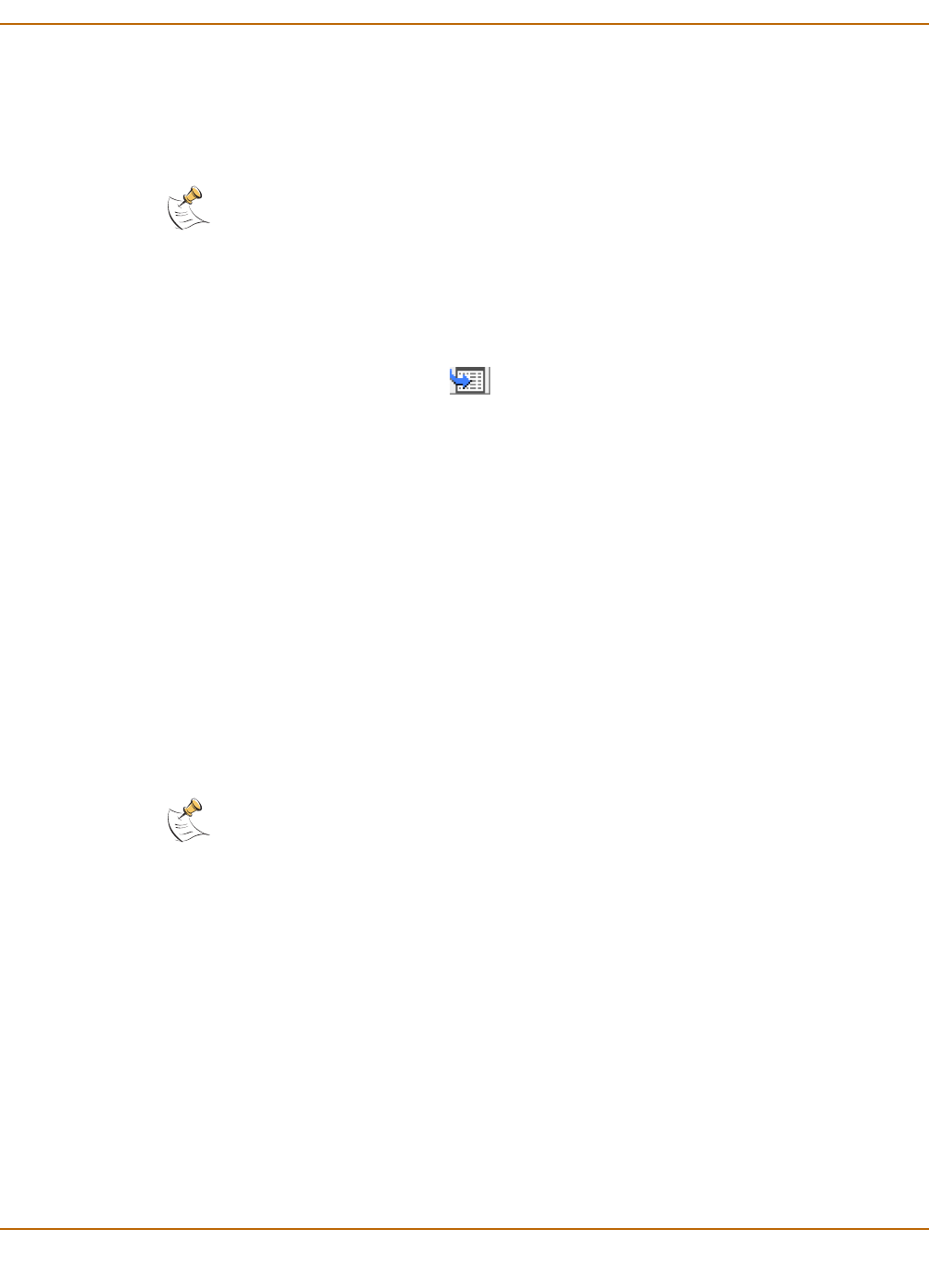
System status Upgrade to a new firmware version
FortiGate-100 Installation and Configuration Guide 71
Upgrade to a new firmware version
Use the following procedures to upgrade your FortiGate to a newer firmware version.
Upgrading the firmware using the web-based manager
1 Copy the firmware image file to your management computer.
2 Login to the FortiGate web-based manager as the admin administrative user.
3 Go to System > Status.
4 Select Firmware Upgrade .
5 Enter the path and filename of the firmware image file, or select Browse and locate the
file.
6 Select OK.
The FortiGate unit uploads the firmware image file, upgrades to the new firmware
version, restarts, and displays the FortiGate login. This process takes a few minutes.
7 Login to the web-based manager.
8 Go to System > Status and check the Firmware Version to confirm that the firmware
upgrade has been installed successfully.
9 Use the procedure “Manually updating antivirus and attack definitions” on page 95 to
update antivirus and attack definitions.
Upgrading the firmware using the CLI
To use the following procedure you must have a TFTP server that you can connect to
from the FortiGate unit.
1 Make sure that the TFTP server is running.
2 Copy the new firmware image file to the root directory of the TFTP server.
3 Log into the CLI as the admin administrative user.
4 Make sure the FortiGate unit can connect to the TFTP server.
You can use the following command to ping the computer running the TFTP server.
For example, if the TFTP server's IP address is 192.168.1.168:
execute ping 192.168.1.168
Note: Installing firmware replaces your current antivirus and attack definitions with the
definitions included with the firmware release that you are installing. When you have installed
new firmware, use the procedure “Manually updating antivirus and attack definitions” on
page 95 to make sure that antivirus and attack definitions are up-to-date.
Note: Installing firmware replaces your current antivirus and attack definitions with the
definitions included with the firmware release that you are installing. When you have installed
new firmware, use the procedure “Manually updating antivirus and attack definitions” on
page 95 to make sure that antivirus and attack definitions are up-to-date. You can also use the
CLI command
execute updatecenter updatenow to update the antivirus and attack
definitions.