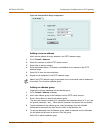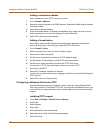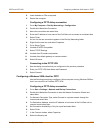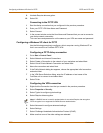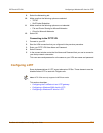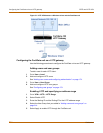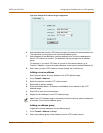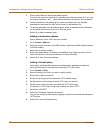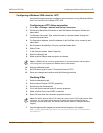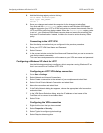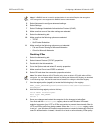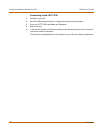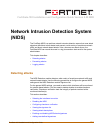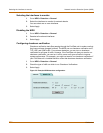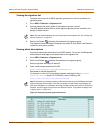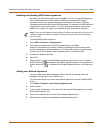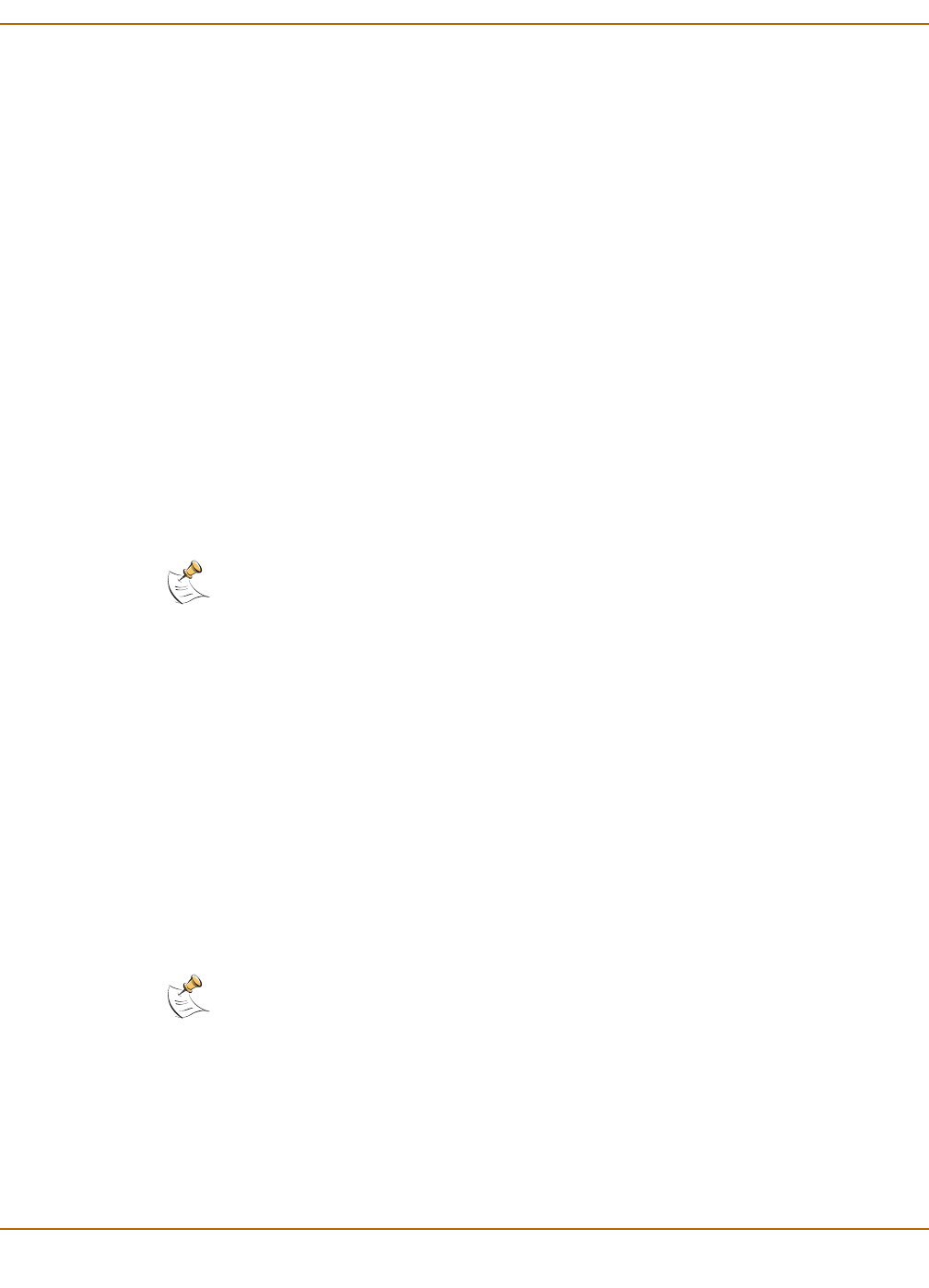
PPTP and L2TP VPN Configuring a Windows 2000 client for L2TP
FortiGate-100 Installation and Configuration Guide 217
Configuring a Windows 2000 client for L2TP
Use the following procedure to configure a client computer running Windows 2000 so
that it can connect to a FortiGate L2TP VPN.
Configuring an L2TP dialup connection
1 Go to Start > Settings > Network and Dial-up Connections.
2 Double-click Make New Connection to start the Network Connection Wizard and
select Next.
3 For Network Connection Type, select Connect to a private network through the
Internet and select Next.
4 For Destination Address, enter the address of the FortiGate unit to connect to and
select Next.
5 Set Connection Availability to Only for myself and select Next.
6 Select Finish.
7 In the Connect window, select Properties.
8 Select the Security tab.
9 Make sure that Require data encryption is selected.
10 Select the Networking tab.
11 Set VPN server type to Layer-2 Tunneling Protocol (L2TP).
12 Save your changes and continue with the following procedure.
Disabling IPSec
1 Select the Networking tab.
2 Select Internet Protocol (TCP/IP) properties.
3 Double-click the Advanced tab.
4 Go to the Options tab and select IP security properties.
5 Make sure that Do not use IPSEC is selected.
6 Select OK and close the connection properties window.
7 Use the registry editor (regedit) to locate the following key in the registry:
HKEY_LOCAL_MACHINE\System\CurrentControlSet\Services\Rasman\
Parameters
Note: If a RADIUS server is used for authentication do not select Require data encryption.
L2TP encryption is not supported for RADIUS server authentication.
Note: The default Windows 2000 L2TP traffic policy does not allow L2TP traffic without IPSec
encryption. You can disable default behavior by editing the Windows 2000 Registry as
described in the following steps. See the Microsoft documentation for editing the Windows
Registry.