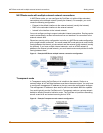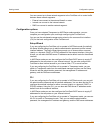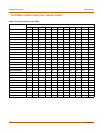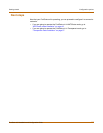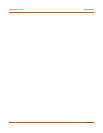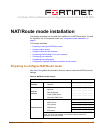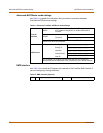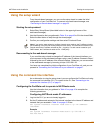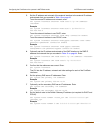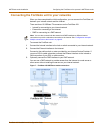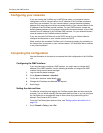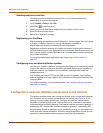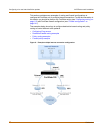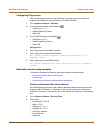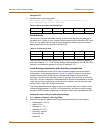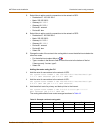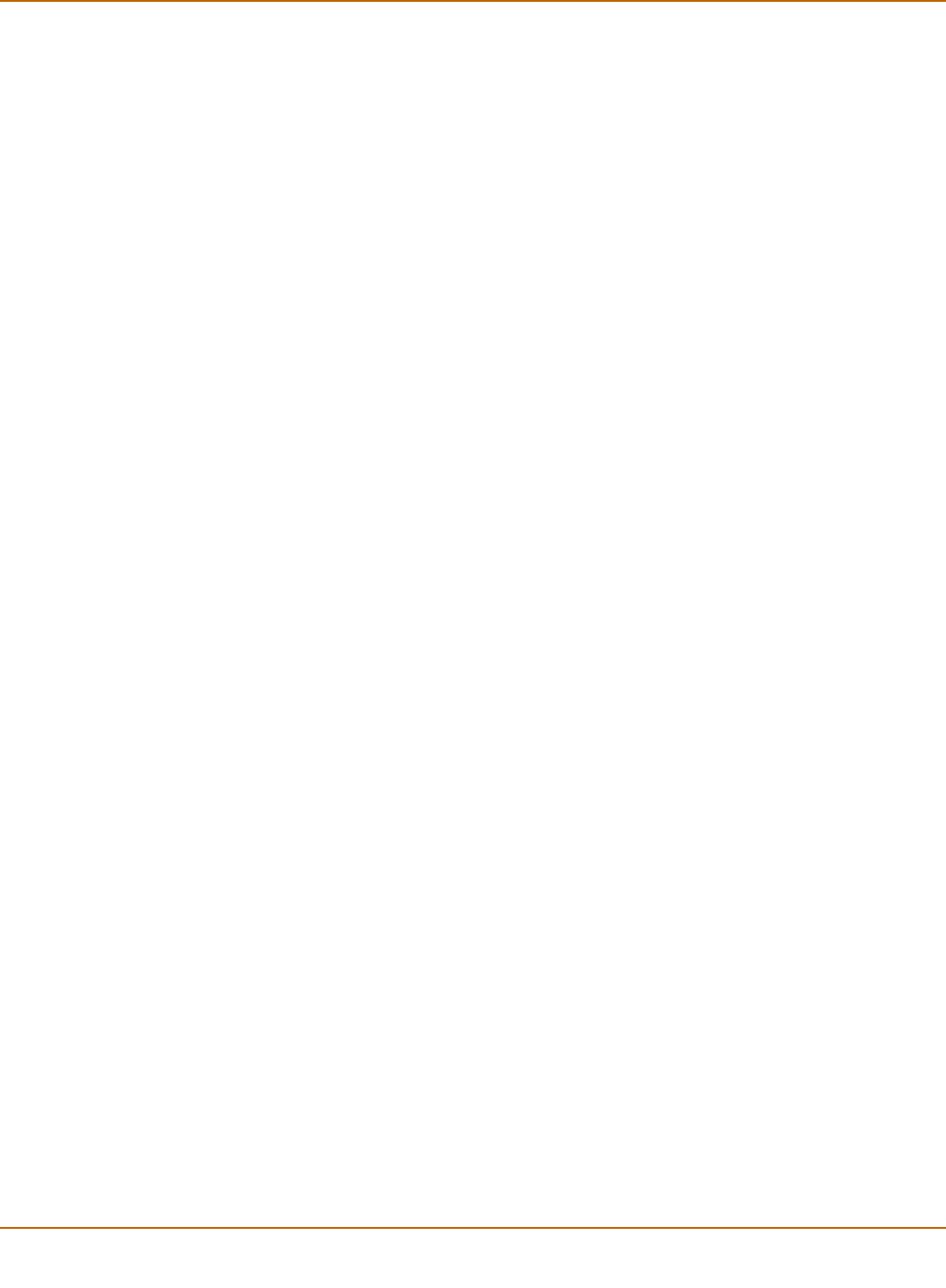
46 Fortinet Inc.
Configuring the FortiGate unit to operate in NAT/Route mode NAT/Route mode installation
3 Set the IP address and netmask of the external interface to the external IP address
and netmask that you recorded in Table 10 on page 43.
To set the manual IP address and netmask, enter:
set system interface external mode static ip <IP address>
<netmask>
Example
set system interface external mode
static
ip 204.23.1.5
255.255.255.0
To set the external interface to use DHCP, enter:
set system interface external mode dhcp connection enable
To set the external interface to use PPPoE, enter:
set system interface external mode pppoe
username
<user name>
password
<password>
connection
enable
Example
set system interface external mode pppoe username
user@domain.com password mypass connection enable
4 Optionally set the IP address and netmask of the DMZ interface to the DMZ IP
address and netmask that you recorded in Table 12 on page 44. Enter:
set system interface dmz mode static ip <IP address> <netmask>
Example
set system interface dmz mode static ip 10.10.10.2
255.255.255.0
5 Confirm that the addresses are correct. Enter:
get system interface
The CLI lists the IP address, netmask and other settings for each of the FortiGate
interfaces.
6 Set the primary DNS server IP addresses. Enter
set system dns primary <IP address>
Example
set system dns primary 293.44.75.21
7 Optionally, set the secondary DNS server IP addresses. Enter
set system dns secondary <IP address>
Example
set system dns secondary 293.44.75.22
8 Set the default route to the Default Gateway IP address (not required for DHCP and
PPPoE).
set system route number <route_no> dst 0.0.0.0 0.0.0.0 gw1
<gateway_ip>
Example
set system route number 0 dst 0.0.0.0 0.0.0.0 gw1 204.23.1.2