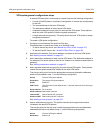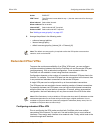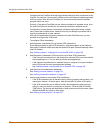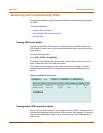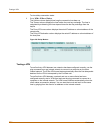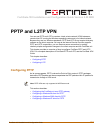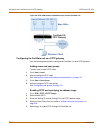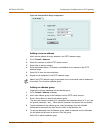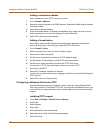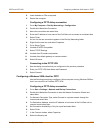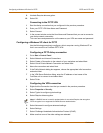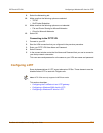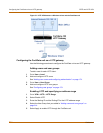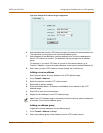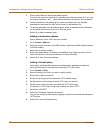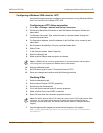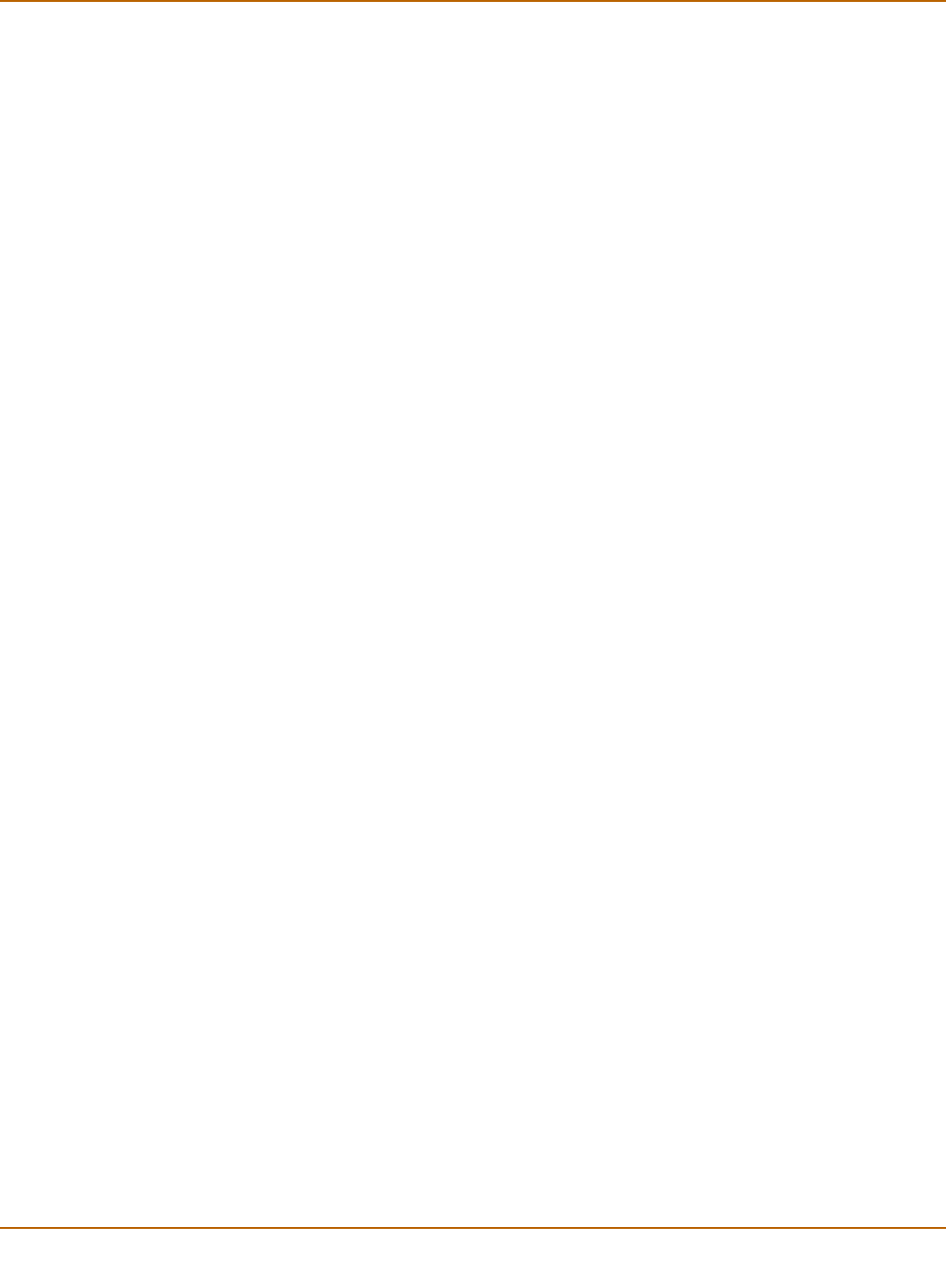
210 Fortinet Inc.
Configuring a Windows 98 client for PPTP PPTP and L2TP VPN
Adding a destination address
Add an address to which PPTP users can connect.
1 Go to Firewall > Address.
2 Select the internal interface or the DMZ interface. (Methods will differ slightly between
FortiGate models.)
3 Select New to add an address.
4 Enter the Address Name, IP Address, and NetMask for a single computer or for an
entire subnetwork on an internal interface of the local VPN peer.
5 Select OK to save the source address.
Adding a firewall policy
Add a policy which specifies the source and destination addresses and sets the
service for the policy to the traffic type inside the PPTP VPN tunnel.
1 Go to Firewall > Policy.
2 Select the policy list to which you want to add the policy.
3 Select New to add a new policy.
4 Set Source to the group that matches the PPTP address range.
5 Set Destination to the address to which PPTP users can connect.
6 Set Service to match the traffic type inside the PPTP VPN tunnel.
For example, if PPTP users can access a web server, select HTTP.
7 Set Action to ACCEPT.
8 Select NAT if address translation is required.
You can also configure traffic shaping, logging, and antivirus and web filter settings for
PPTP policies.
9 Select OK to save the firewall policy.
Configuring a Windows 98 client for PPTP
Use the following procedure to configure a client computer running Windows 98 so
that it can connect to a FortiGate PPTP VPN. To configure the Windows 98 client, you
must install and configure Windows dialup networking and virtual private networking
support.
Installing PPTP support
1 Go to Start > Settings > Control Panel > Network.
2 Select Add.
3 Select Adapter.
4 Select Add.
5 Select Microsoft as the manufacturer.
6 Select Microsoft Virtual Private Networking Adapter.
7 Select OK twice.