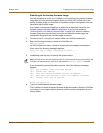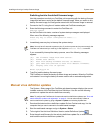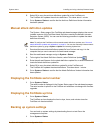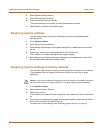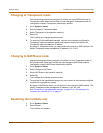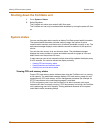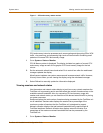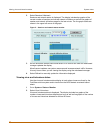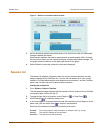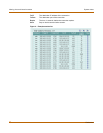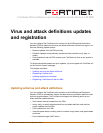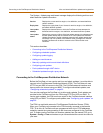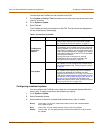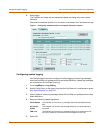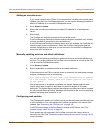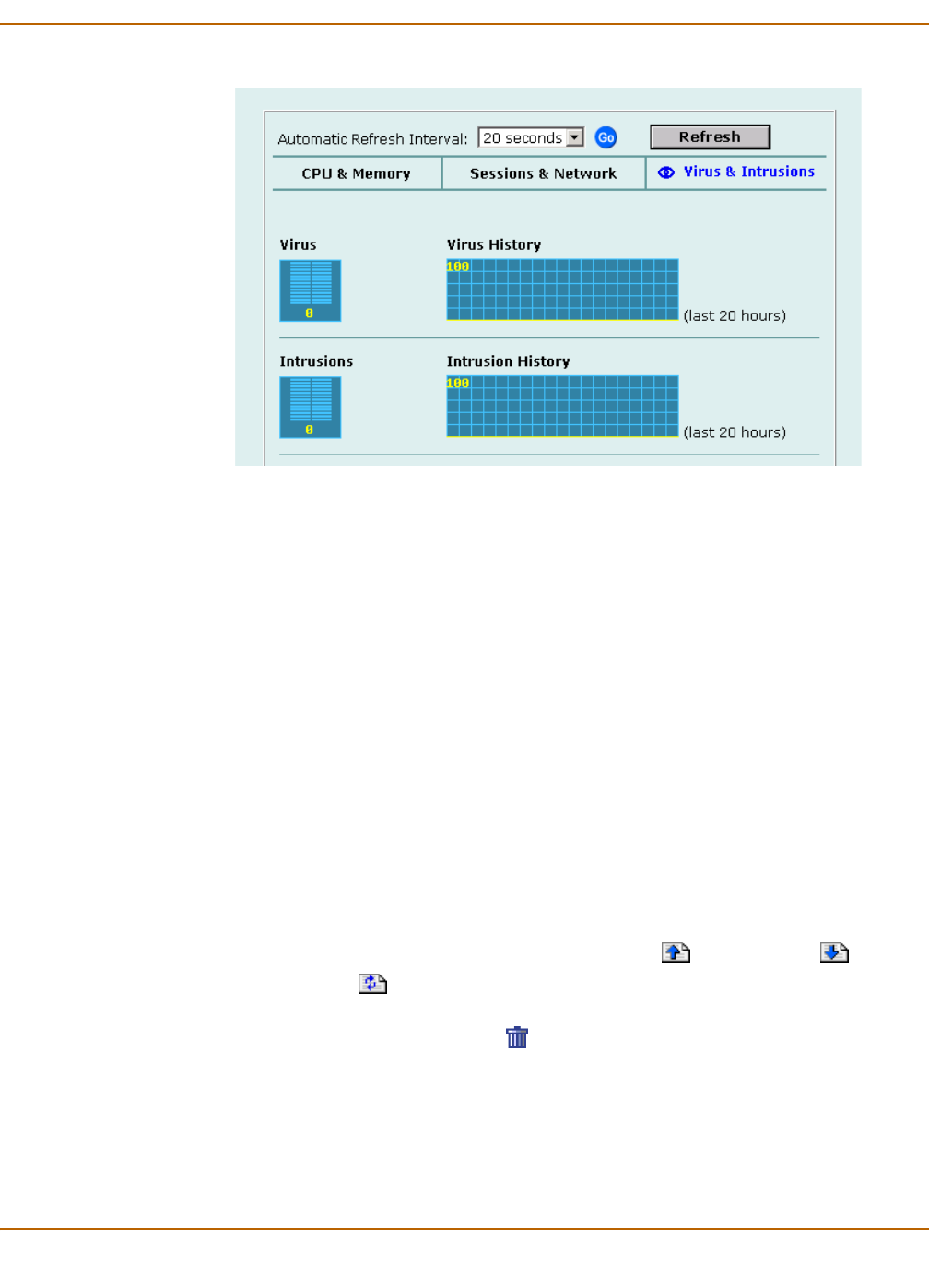
System status Viewing virus and intrusions status
FortiGate-100 Installation and Configuration Guide 89
Figure 3: Sessions and network status monitor
3 Set the automatic refresh interval and select Go to control how often the web-based
manager updates the display.
More frequent updates use system resources and increase network traffic. However,
this only occurs when you are viewing the display using the web-based manager. The
line graph scales are shown on the upper right corner of the graph.
4 Select Refresh to manually update the information displayed.
Session list
The session list displays information about the communications sessions currently
being processed by the FortiGate unit. You can use the session list to view current
sessions. FortiGate administrators with read and write permission, and the FortiGate
admin user can also stop active communication sessions.
Viewing the session list
1 Go to System > Status > Session.
The web-based manager displays the total number of active sessions in the FortiGate
unit session table and lists the top 16.
2 To page through the list of sessions, select Page Up or Page Down .
3 Select Refresh to update the session list.
4 If you have logged in as an administrative user with read and write privileges or as the
admin user, you can select Clear to stop any active session.
Each line of the session list displays the following information:
Protocol The service protocol of the connection, for example, udp, tcp, or icmp.
From IP The source IP address of the connection.
From Port The source port of the connection.