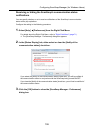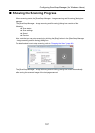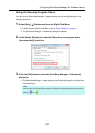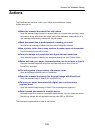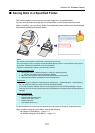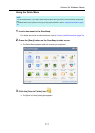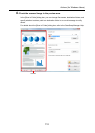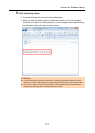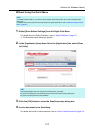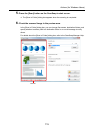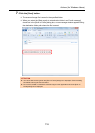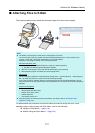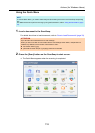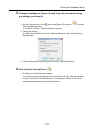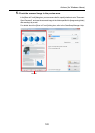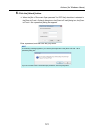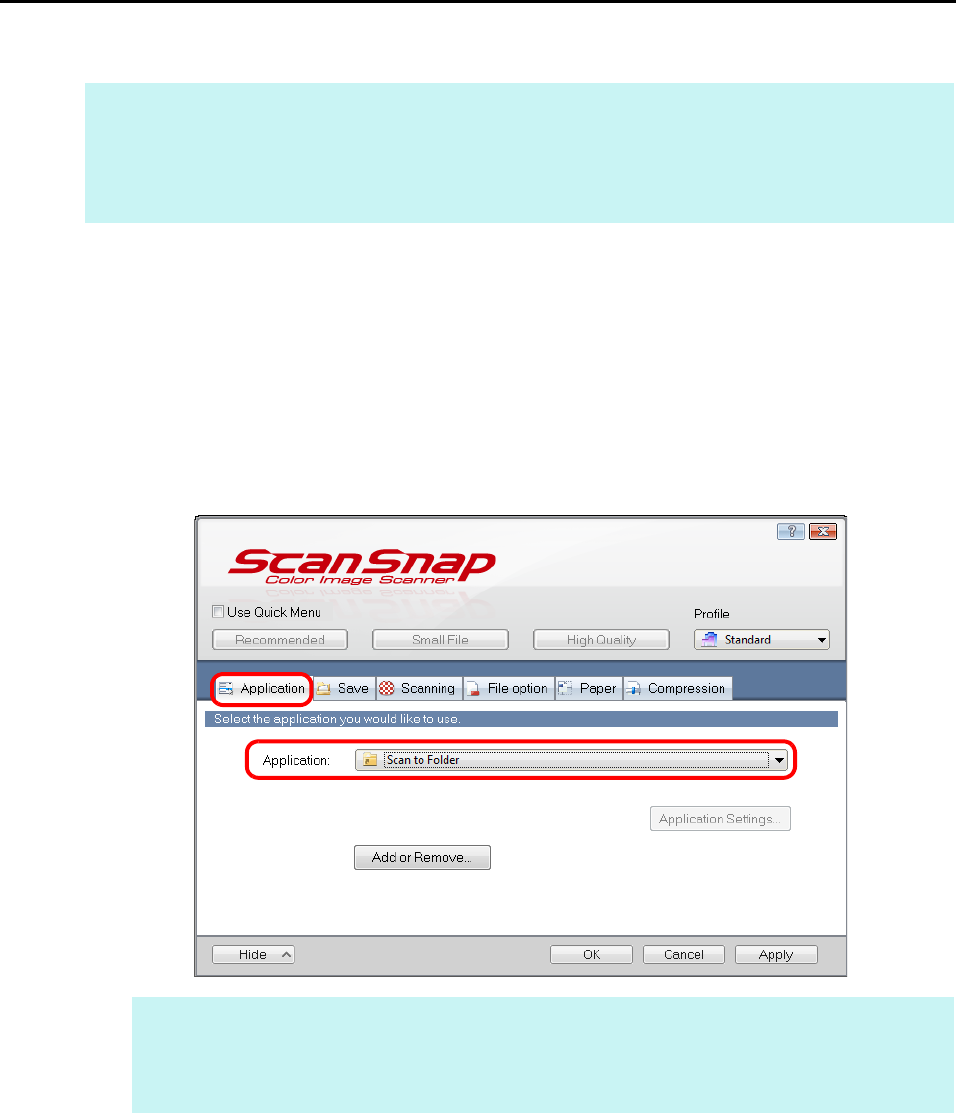
Actions (for Windows Users)
114
Without Using the Quick Menu
1. Select [Scan Button Settings] from the Right-Click Menu.
For details about the Right-Click Menu, refer to "Right-Click Menu" (page 71).
D The ScanSnap setup dialog box appears.
2. In the [Application] drop-down list in the [Application] tab, select [Scan
to Folder].
3. Click the [OK] button to close the ScanSnap setup dialog box.
4. Load a document in the ScanSnap.
For details about how to load documents, refer to "How to Load Documents" (page 33).
HINT
To disable the Quick Menu, you need to clear the [Use Quick Menu] check box in the ScanSnap setup
dialog box.
For details about how to perform scanning without using the Quick Menu, refer to "Without Using the Quick
Menu" (page 81).
HINT
ScanSnap Manager also links with [Scan to Folder] when you select:
z [Scan to Folder] from the [Profile] drop-down list of the ScanSnap setup dialog box
z [Scan to Folder] from the Left-Click Menu