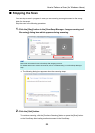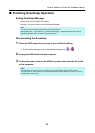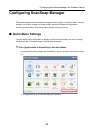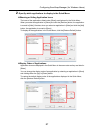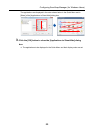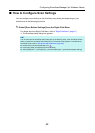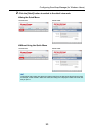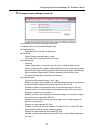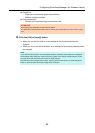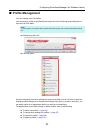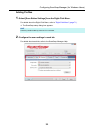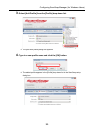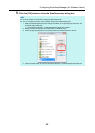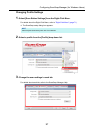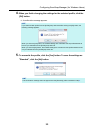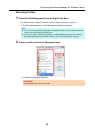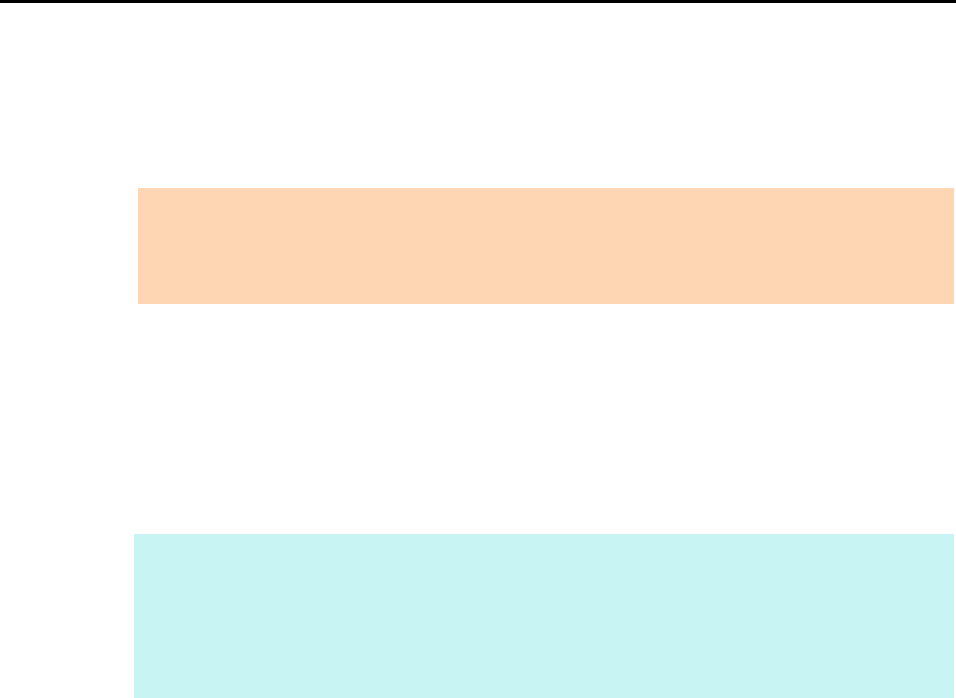
Configuring ScanSnap Manager (for Windows Users)
92
z [Paper] tab
- Paper size of documents (paper size selection)
- Whether to detect multifeed
z [Compression] tab
- File size of the scanned image (compression rate)
4. Click the [OK] or [Apply] button.
D When you use the Quick Menu, scan settings for the [Customize] button are
changed.
D When you do not use the Quick Menu, scan settings for the currently selected profile
are changed.
ATTENTION
Scan settings vary depending on the scanning method.
For details about items that can be set, refer to "Setting Items With/Without the Quick Menu" (page
478).
HINT
If you press the [Scan] button on the ScanSnap while the ScanSnap setup dialog box is displayed,
the ScanSnap setup dialog box closes and scanning starts. Scan setting changes made up to this
point are saved and documents are scanned by these settings.
Note that when other dialog boxes are open, scanning does not start even if you press the [Scan]
button on the ScanSnap unless open dialog boxes are closed.