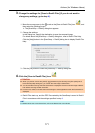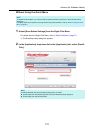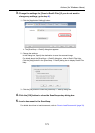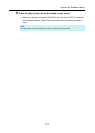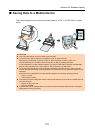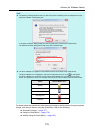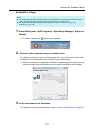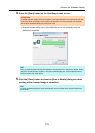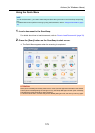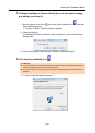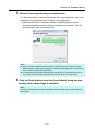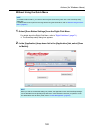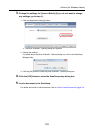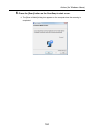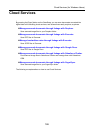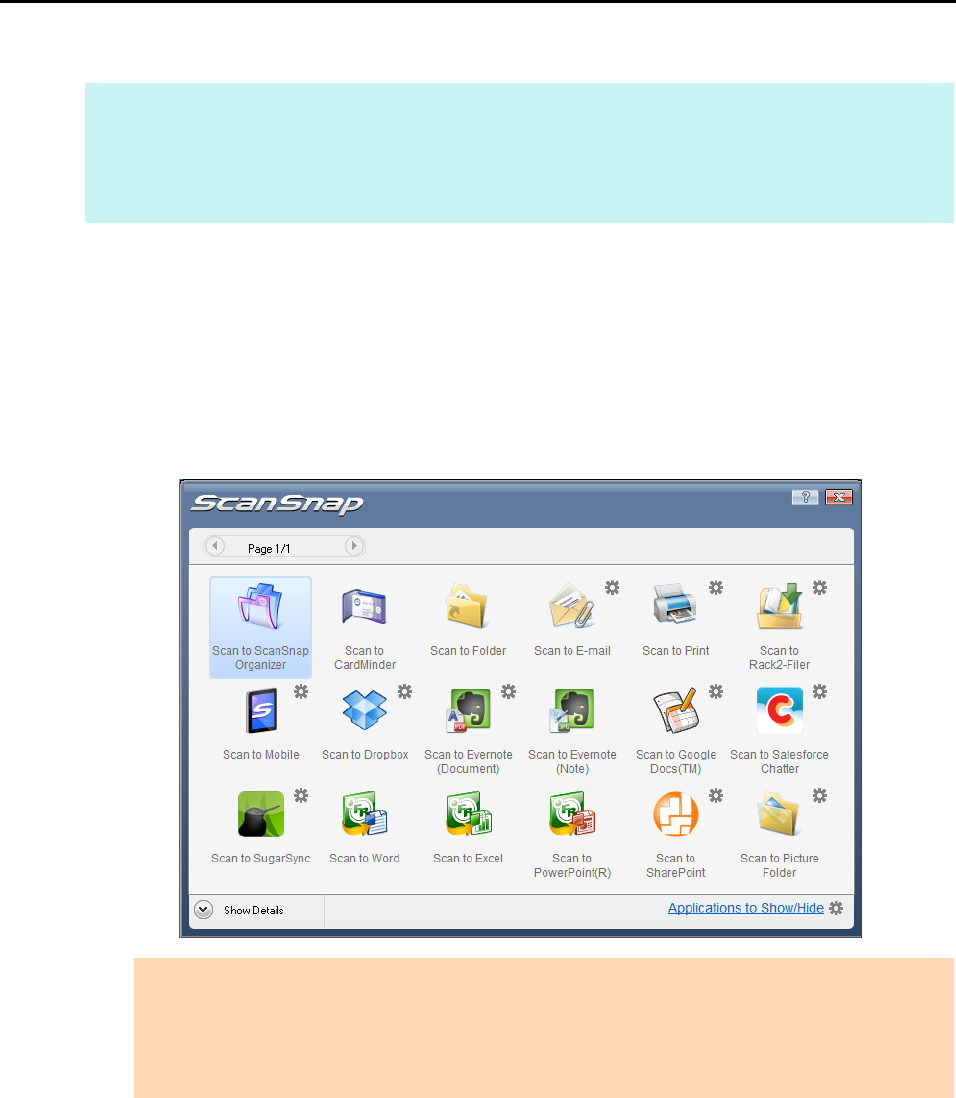
Actions (for Windows Users)
179
Using the Quick Menu
1. Load a document in the ScanSnap.
For details about how to load documents, refer to "How to Load Documents" (page 33).
2. Press the [Scan] button on the ScanSnap to start a scan.
D The Quick Menu appears when the scanning is completed.
HINT
To use the Quick Menu, you need to select the [Use Quick Menu] check box in the ScanSnap setup dialog
box.
For details about how to perform scanning by using the Quick Menu, refer to "Using the Quick Menu" (page
75).
ATTENTION
When [Scan to Mobile] has already started and is active (with the application selected on the taskbar
and the [Scan to Mobile] dialog box brought to front), ScanSnap Manager links with [Scan to Mobile]
automatically and the Quick Menu does not appear.
To show the Quick Menu, minimize the [Scan to Mobile] dialog box first, and then try scanning again.