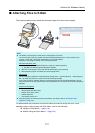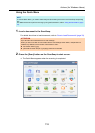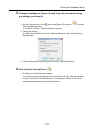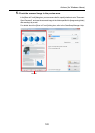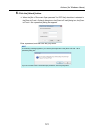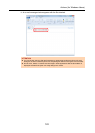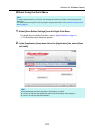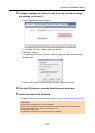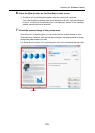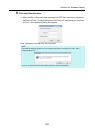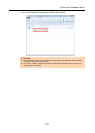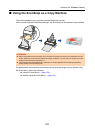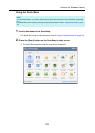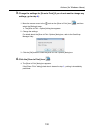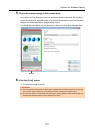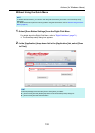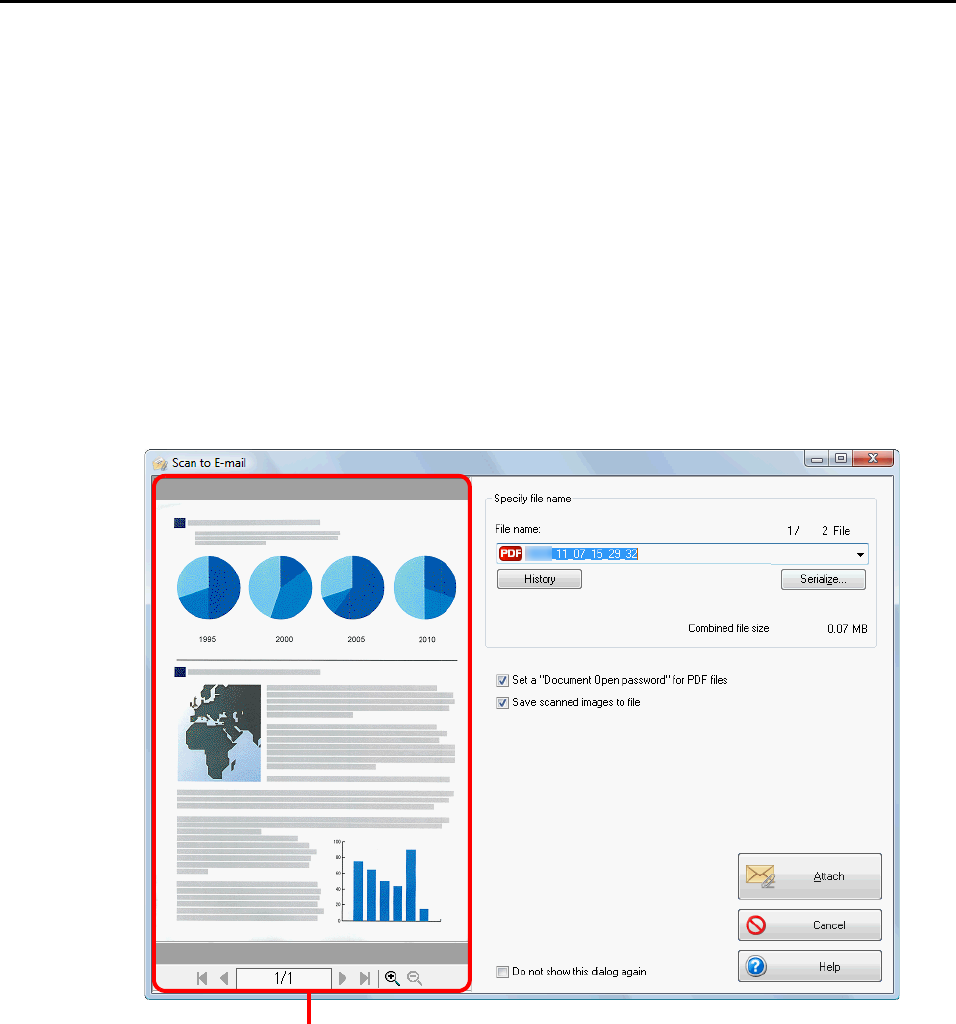
Actions (for Windows Users)
125
6. Press the [Scan] button on the ScanSnap to start a scan.
D The [Scan to E-mail] dialog box appears when the scanning is completed.
If you clear the [Show preview] check box of the [Scan to E-mail - Options] dialog box
in step 3., the [Scan to E-mail] dialog box is not displayed. Instead, a new message
window appears with the file attached.
7. Check the scanned image in the preview area.
In the [Scan to E-mail] dialog box, you can rename the file, specify whether to set a
"Document Open Password", and save the scanned image in the folder specified for [Image
saving folder] after sending it by e-mail.
For details about the [Scan to E-mail] dialog box, refer to the ScanSnap Manager Help.
Preview