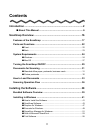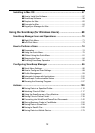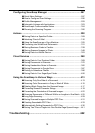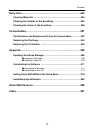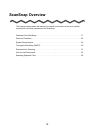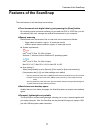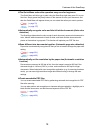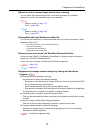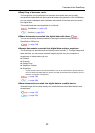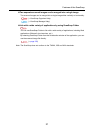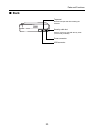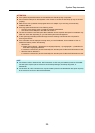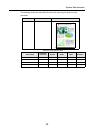Features of the ScanSnap
19
zE-mail or print a scanned image directly from scanning
You can attach the scanned image to an e-mail without needing any additional
application or print it out instead of using a copy machine.
- Attach to e-mail (J page 117)
-Print (J page 128)
- Attach to e-mail (J page 316)
-Print (J page 325)
zCompatible with both Windows and Mac OS
You can use the ScanSnap in a manner that best suits your office environment in either
Windows or Mac OS (*).
* : The following functions are not available for Mac OS:
• Color high compression
• Loading the document face-up
• Setting passwords for PDF files
zConvert paper documents into Word/Excel/PowerPoint files
Use the bundled "ABBYY FineReader for ScanSnap" to directly convert the scanned
image into a Word/Excel/PowerPoint file.
In Mac OS, only conversion to Word and Excel files is supported.
(J page 142)
(J page 331)
zOrganize and manage scanned images by linking with ScanSnap
Organizer
z Setting a keyword (Intelligent Indexing)
Keywords can be set by the following methods:
- Recognize a character string on a page (OCR) and set as a keyword (Zone OCR)
- Set any character string as a keyword
- Set a marked character string as a keyword (Marker Index)
- Drag and drop a keyword from the keyword list (Keyword Addition by Drag&Drop)
The keywords can be viewed in thumbnails. (Keyword Overlay)
z Distributing files by keyword (Automatic Keyword Sort)
Files can also be sorted into folders according to the keyword set for files as a sorting
condition.
z Search a variety of files (Search Engine Selection)
Files can be found quickly searched by file name, keyword, text or date.
z Cropping marked sections (Intelligent Cropping)
Selections on a page that are marked with a highlight pen can be cut and pasted
elsewhere to create scrapbooks.
(J ScanSnap Organizer Help)