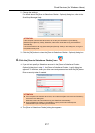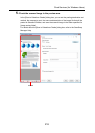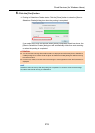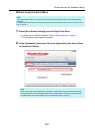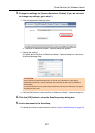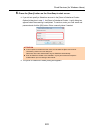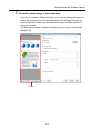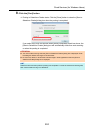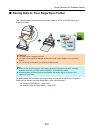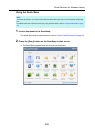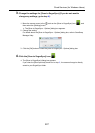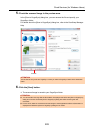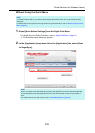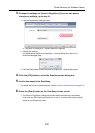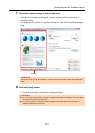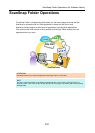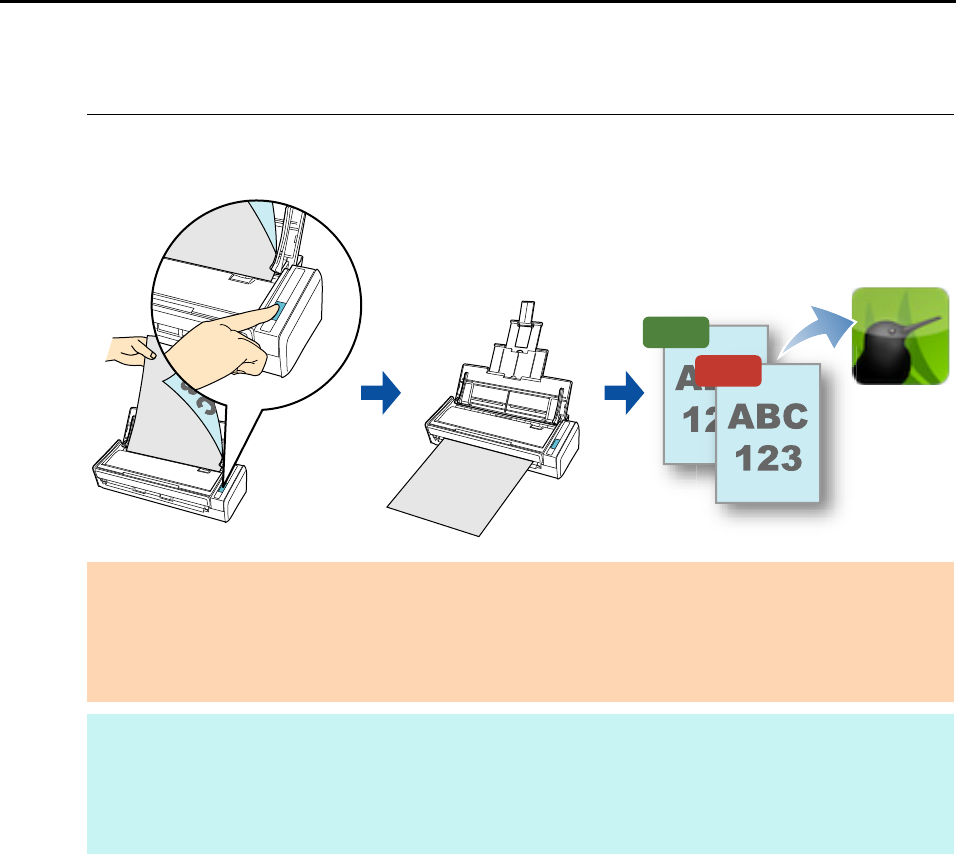
Cloud Services (for Windows Users)
225
■ Saving Data to Your SugarSync Folder
This section explains how to save the scanned image as a PDF or a JPEG file to your
SugarSync folder.
For details about the procedure to scan and save the scanned image to your SugarSync
folder using or without using the Quick Menu, refer to the following:
z Using the Quick Menu (J page 226)
z Without Using the Quick Menu (J page 229)
ATTENTION
z You need to have a SugarSync account.
z You need to have SugarSync Manager for Windows 1.9.28 or later installed in order to use this
function.
z You can save up to 100 files to your SugarSync folder at once.
HINT
z When you first log into SugarSync after installing SugarSync Manager for Windows, the Magic
Briefcase, which is a sync folder used for SugarSync, is automatically created.
z ScanSnap Folder can also be used for this operation. For details, refer to "ScanSnap Folder
Operations" (page 232).
JPEG
PDF