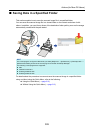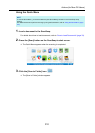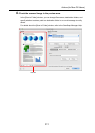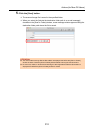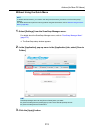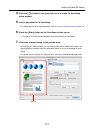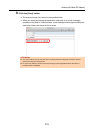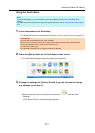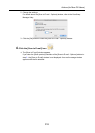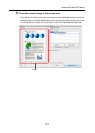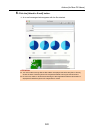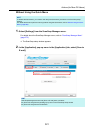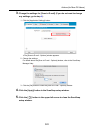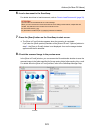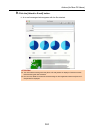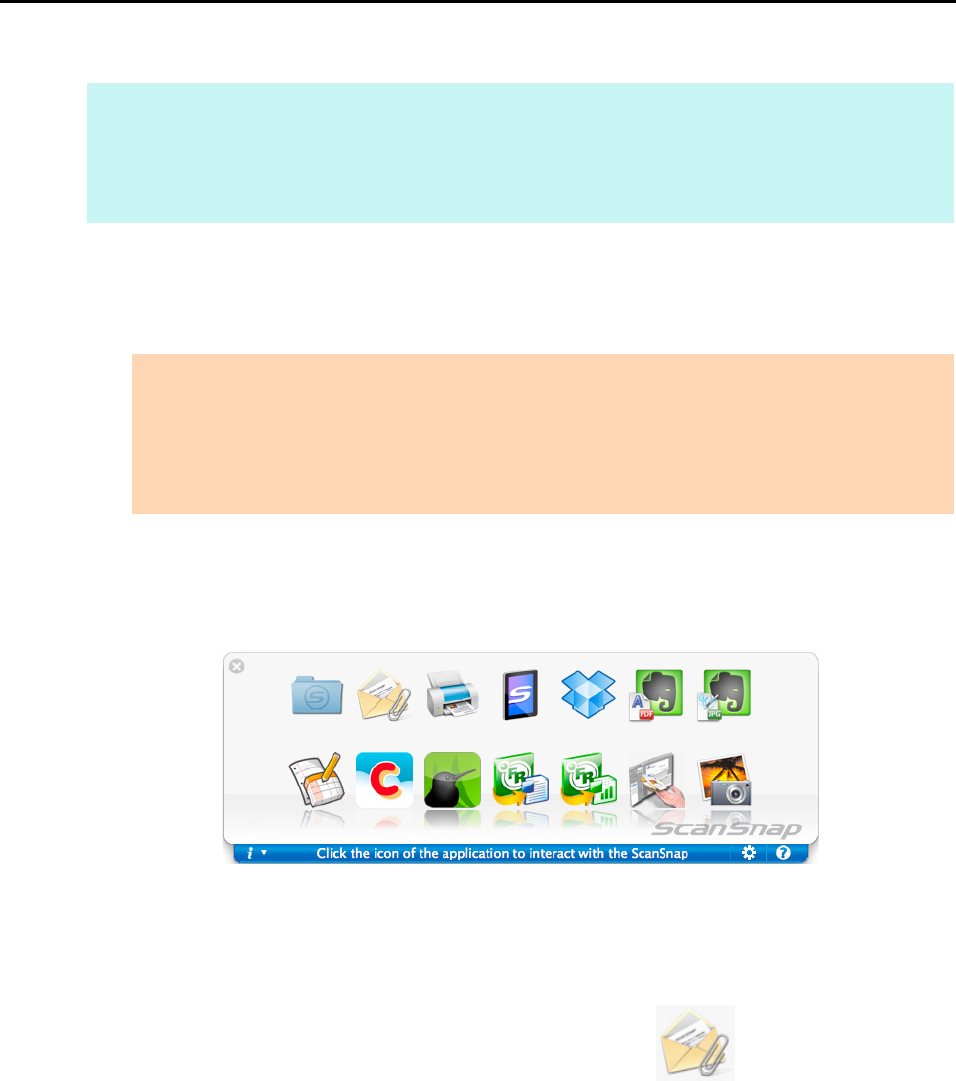
Actions (for Mac OS Users)
317
Using the Quick Menu
1. Load a document in the ScanSnap.
For details about how to load documents, refer to "How to Load Documents" (page 33).
2. Press the [Scan] button on the ScanSnap to start a scan.
D The Quick Menu appears when the scanning is completed.
3. Change the settings for [Scan to E-mail] (If you do not want to change
any settings, go to step 4.).
1. Move the mouse cursor to the [Scan to E-mail] icon , and then click
[Settings].
DThe [Scan to E-mail - Options] window appears.
HINT
To use the Quick Menu, you need to select the [Use Quick Menu] checkbox in the ScanSnap setup
window.
For details about how to perform scanning by using the Quick Menu, refer to "Using the Quick Menu" (page
277).
ATTENTION
Up to ten files can be attached to an e-mail message.
When you scan more than one document with the scan settings shown below, multiple files are
created. Pay attention to the number of documents to scan:
z File format: JPEG (*.jpg)
z [Generate one PDF file per (n) page(s)] checkbox is selected