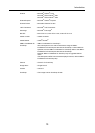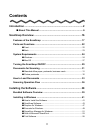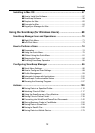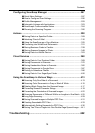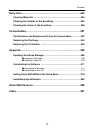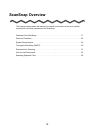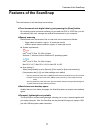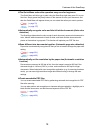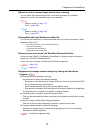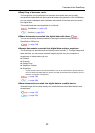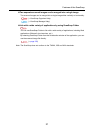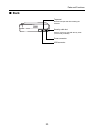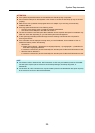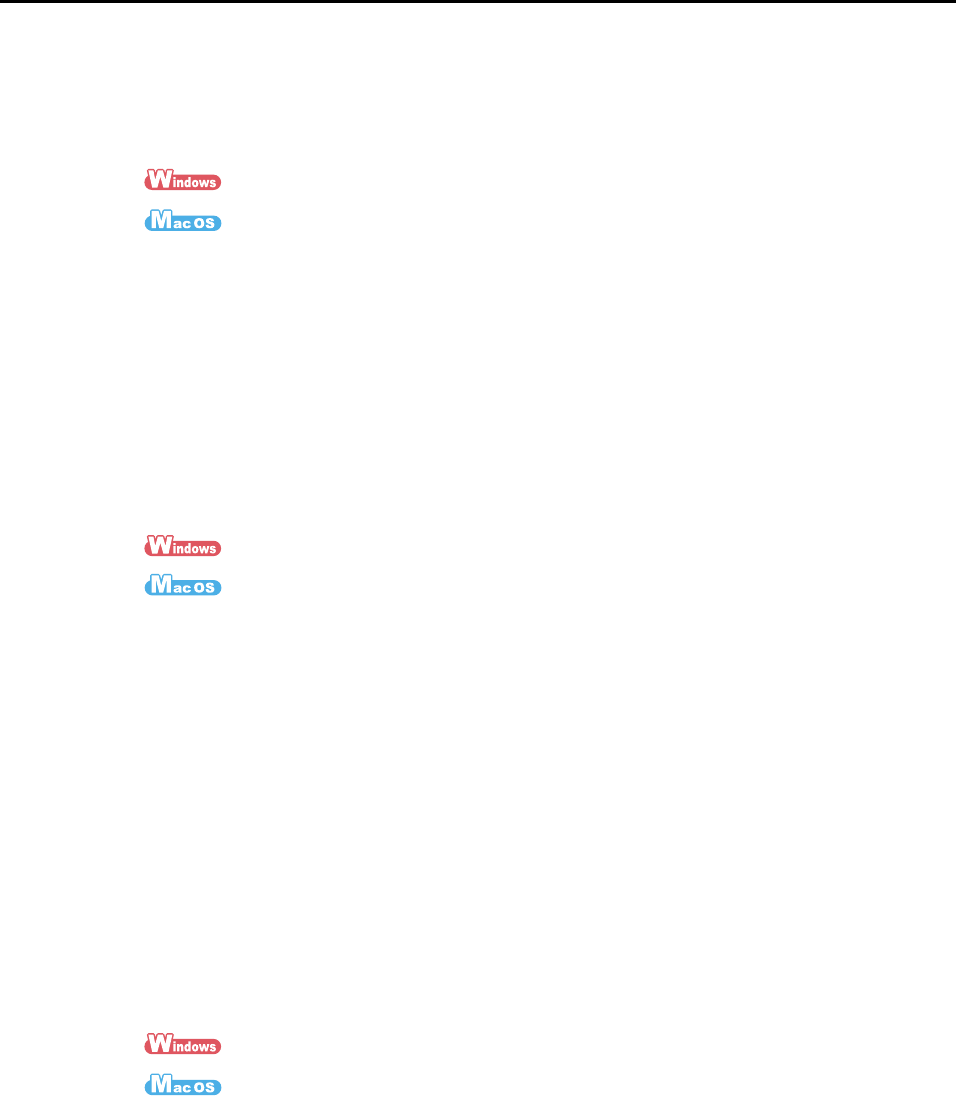
Features of the ScanSnap
18
zThe Quick Menu makes the operation easy even for beginners
The Quick Menu will allow you to start using the ScanSnap right away even if it is your
first time. Simply press the [Scan] button on the scanner to scan your document, and
then the Quick Menu will appear where you can select the action you want to perform.
(J page 75)
(J page 277)
zAutomatically recognize color and black & white documents (Auto color
detection)
The ScanSnap determines the color mode of each document, saves color documents in
color, black & white documents in black & white, and black & white documents with
photos or illustrations in grayscale. This function will optimize your PDF file size.
zScan different size documents together (Automatic page size detection)
Paper size is automatically recognized so that you do not need to change the paper size
setting.
(J page 251)
(J page 425)
zAutomatically set the resolution by the paper size (Automatic resolution
function)
Documents are scanned at 300 dpi at first, then the image is saved at 300 dpi if the
document length is 148 mm (5.83 in.) or less, and converted to 200 dpi for longer
documents. When linked with a text recognition application (e.g. for scanning business
cards), you can save high resolution image data without having to change the scan
settings.
zCreate searchable PDF files
You can create searchable PDF files by performing automatic text recognition for PDF
files after scanning.
You can also perform text recognition on character strings marked by a highlight pen in
black & white documents, and add them as keywords for the PDF file.
(J page 259)
(J page 433)