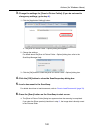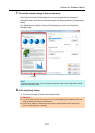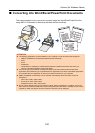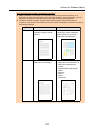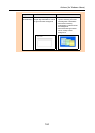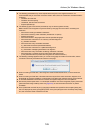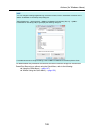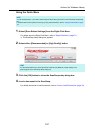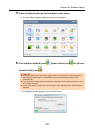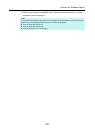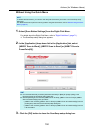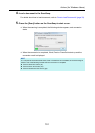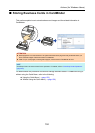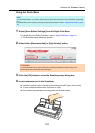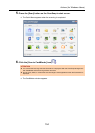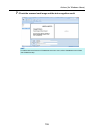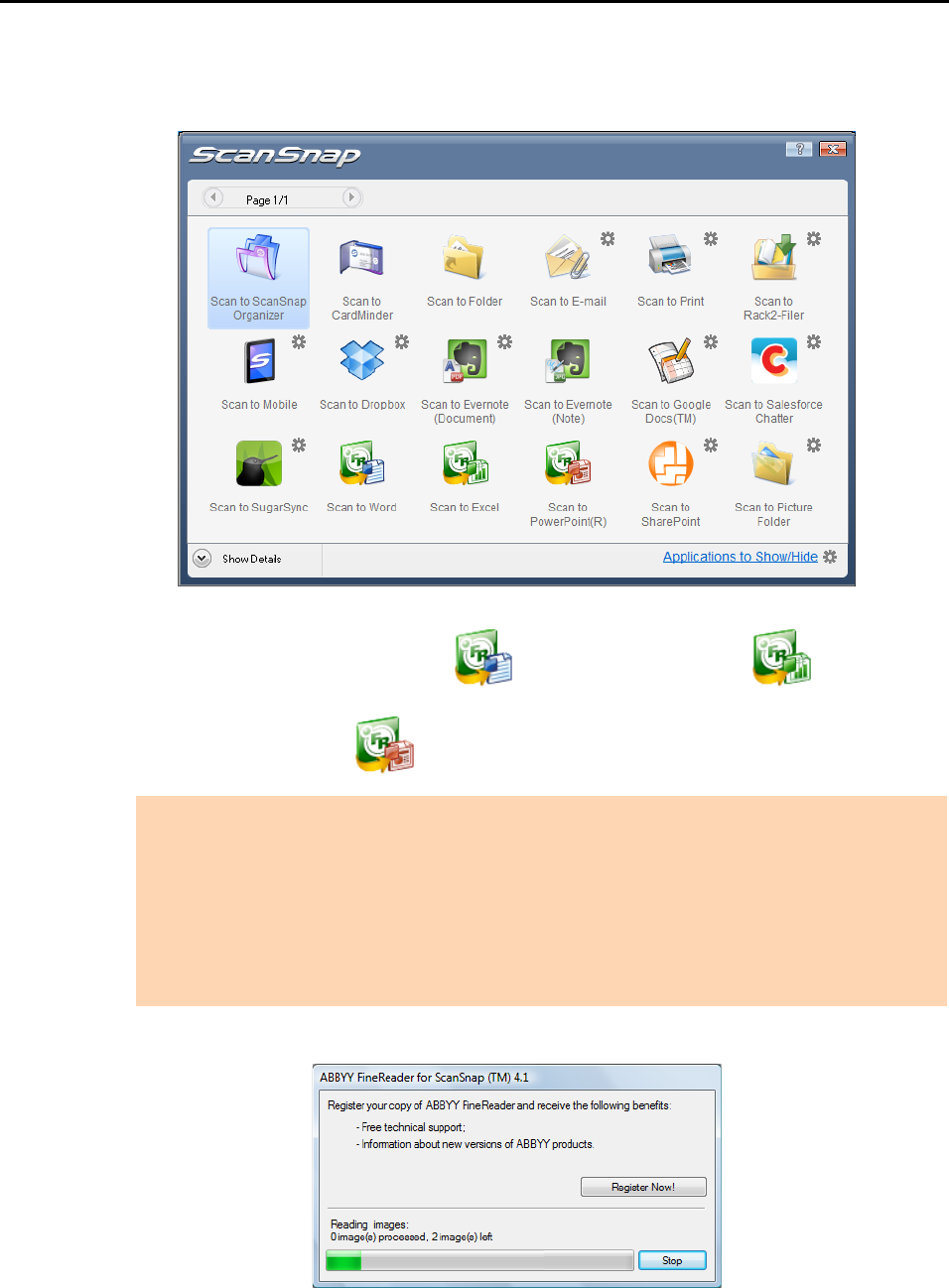
Actions (for Windows Users)
148
5. Press the [Scan] button on the ScanSnap to start a scan.
D The Quick Menu appears when the scanning is completed.
6. Click the [Scan to Word] icon , [Scan to Excel] icon or [Scan to
PowerPoint(R)] icon .
D The following window appears, and conversion starts.
ATTENTION
z When you perform a scan with [JPEG(*.jpg)] selected for [File format] in the [File option] tab of
the ScanSnap setup dialog box, scanned data cannot be converted into a Word, Excel or
PowerPoint file.
z You cannot start scanning when the Quick Menu is displayed. Wait until the conversion is over to
scan another document.
z Do not move, delete, or rename the scanned image in other applications when the Quick Menu is
displayed.