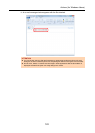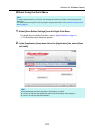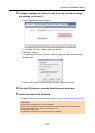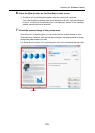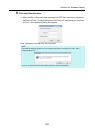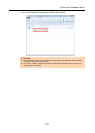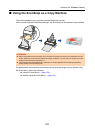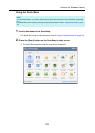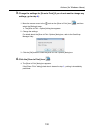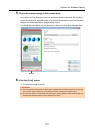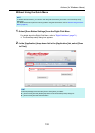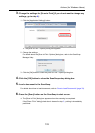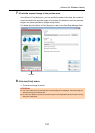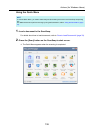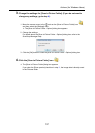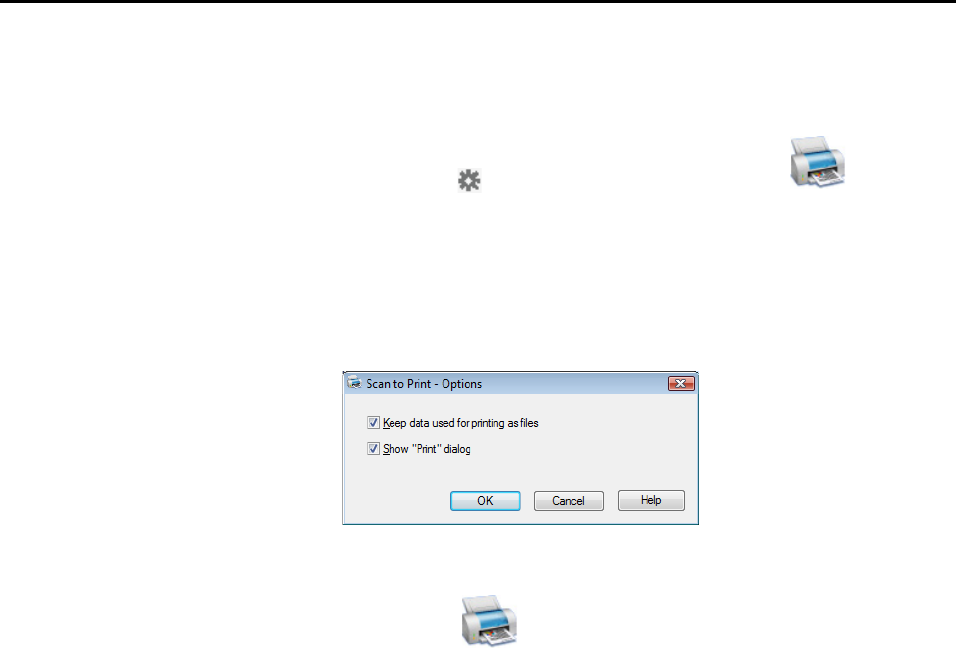
Actions (for Windows Users)
130
3. Change the settings for [Scan to Print] (If you do not want to change any
settings, go to step 4.).
1. Move the mouse cursor to the mark on the [Scan to Print] icon , and then
select the [Settings] menu.
D The [Scan to Print - Options] dialog box appears.
2. Change the settings.
For details about the [Scan to Print- Options] dialog box, refer to the ScanSnap
Manager Help.
3. Click the [OK] button to close the [Scan to Print- Options] dialog box.
4. Click the [Scan to Print] icon .
D The [Scan to Print] dialog box appears.
If the [Show "Print" dialog] check box is cleared in step 3., printing is immediately
performed.