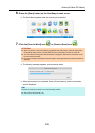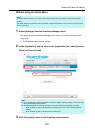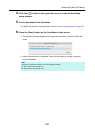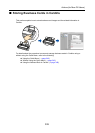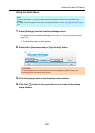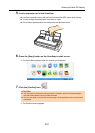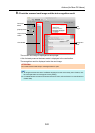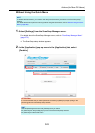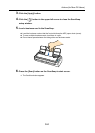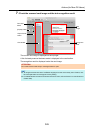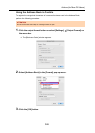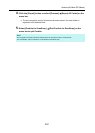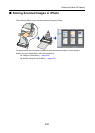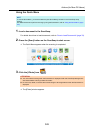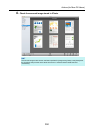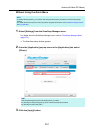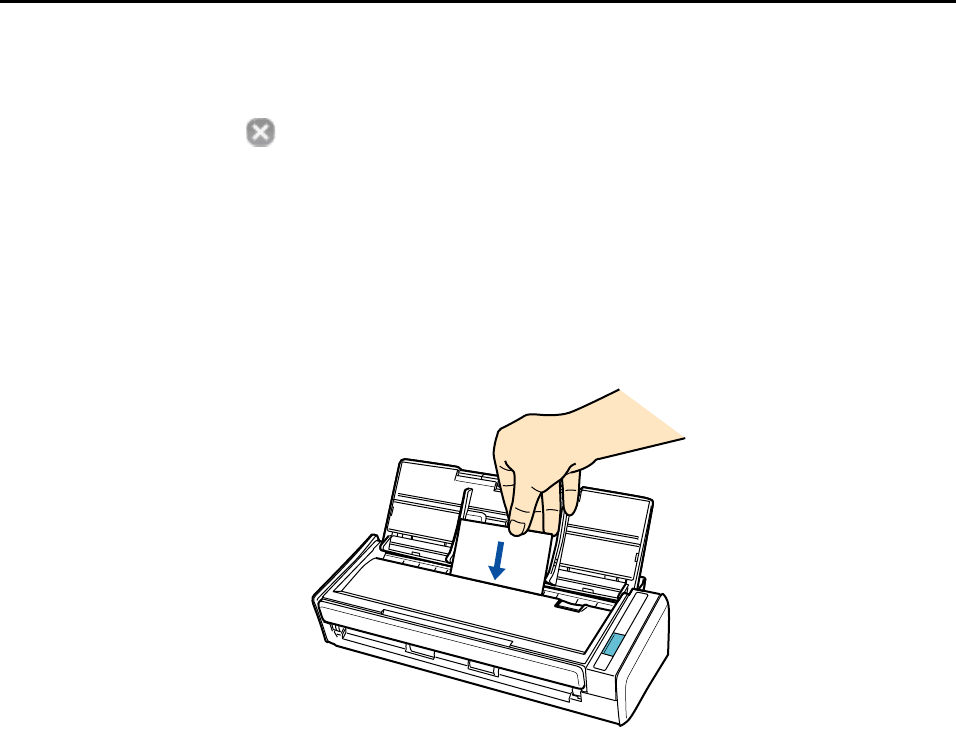
Actions (for Mac OS Users)
344
3. Click the [Apply] button.
4. Click the [ ] button in the upper left corner to close the ScanSnap
setup window.
5. Load a business card in the ScanSnap.
z Load the business card so that the front side faces the ADF paper chute (cover).
z To scan multiple business cards, load them in a pile.
z Do not leave space between the side guides and business cards.
6. Press the [Scan] button on the ScanSnap to start a scan.
D The Cardiris window appears.