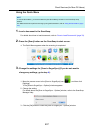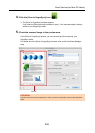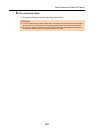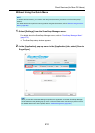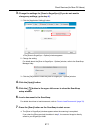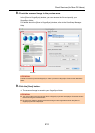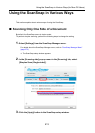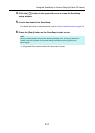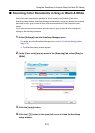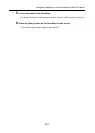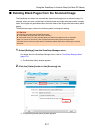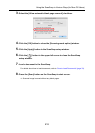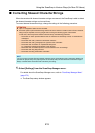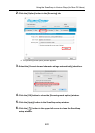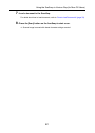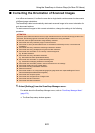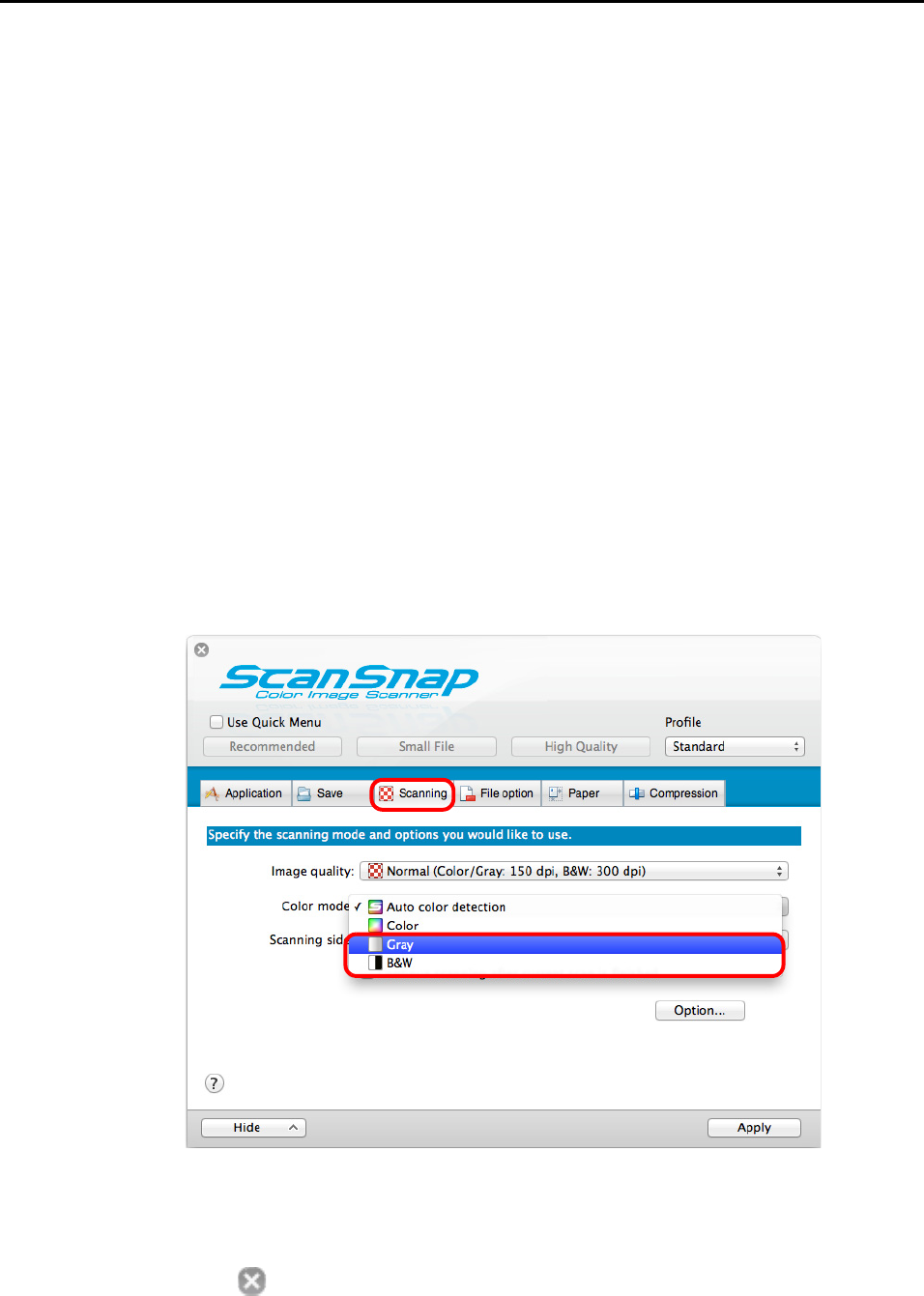
Using the ScanSnap in Various Ways (for Mac OS Users)
415
■ Scanning Color Documents in Gray or Black & White
When [Auto color detection] is specified for [Color mode] in the [Scanning] tab of the
ScanSnap setup window, ScanSnap Manager automatically recognizes whether the scanned
document is color, gray or black & white, and saves documents in their respective color
modes.
If you want to scan color documents and save them in gray or black & white, change the
settings in the following procedure.
1. Select [Settings] from the ScanSnap Manager menu.
For details about the ScanSnap Manager menu, refer to "ScanSnap Manager Menu"
(page 273).
D The ScanSnap setup window appears.
2. In the [Color mode] pop-up menu in the [Scanning] tab, select [Gray] or
[B&W].
3. Click the [Apply] button.
4. Click the [ ] button in the upper left corner to close the ScanSnap
setup window.