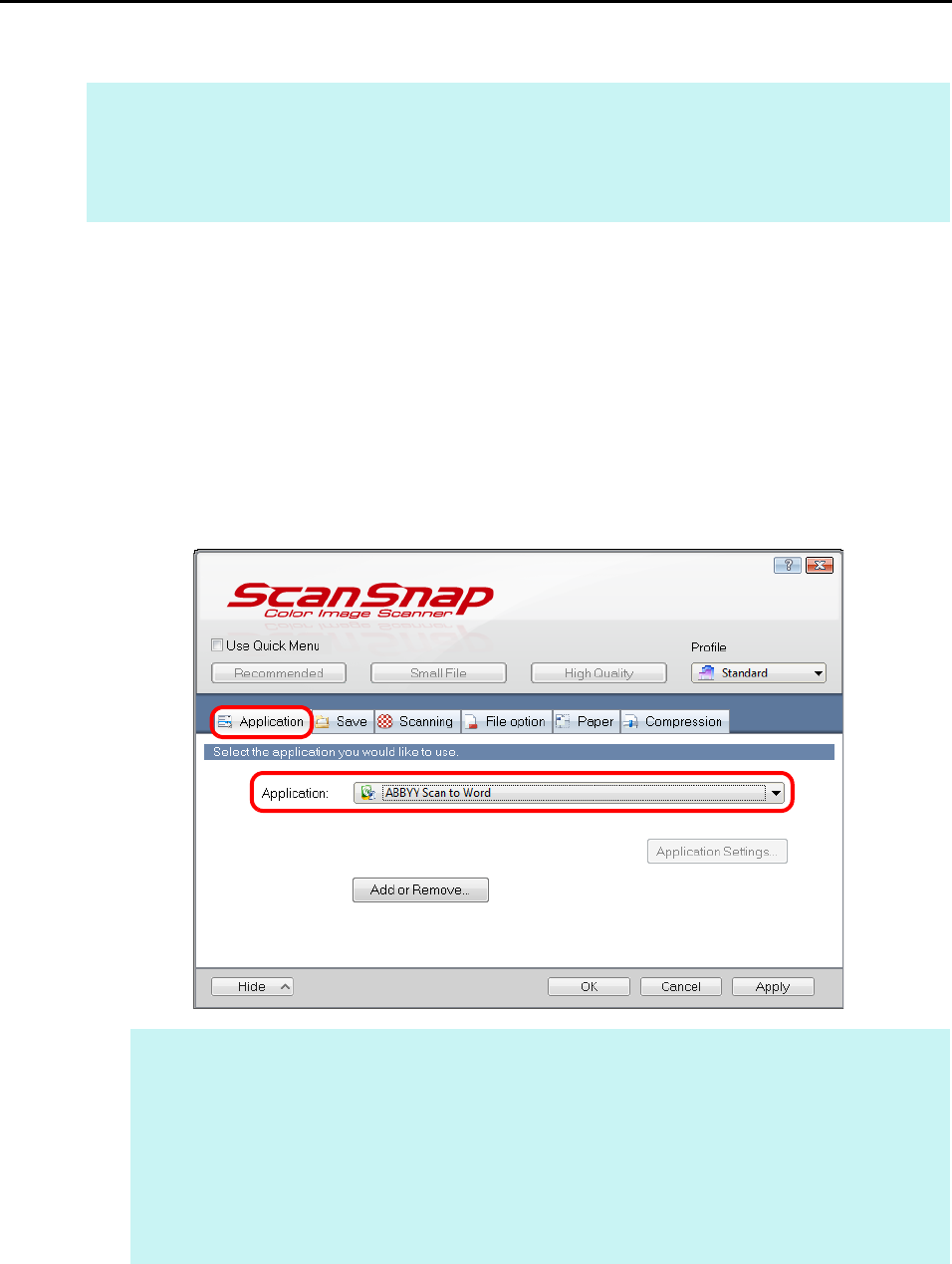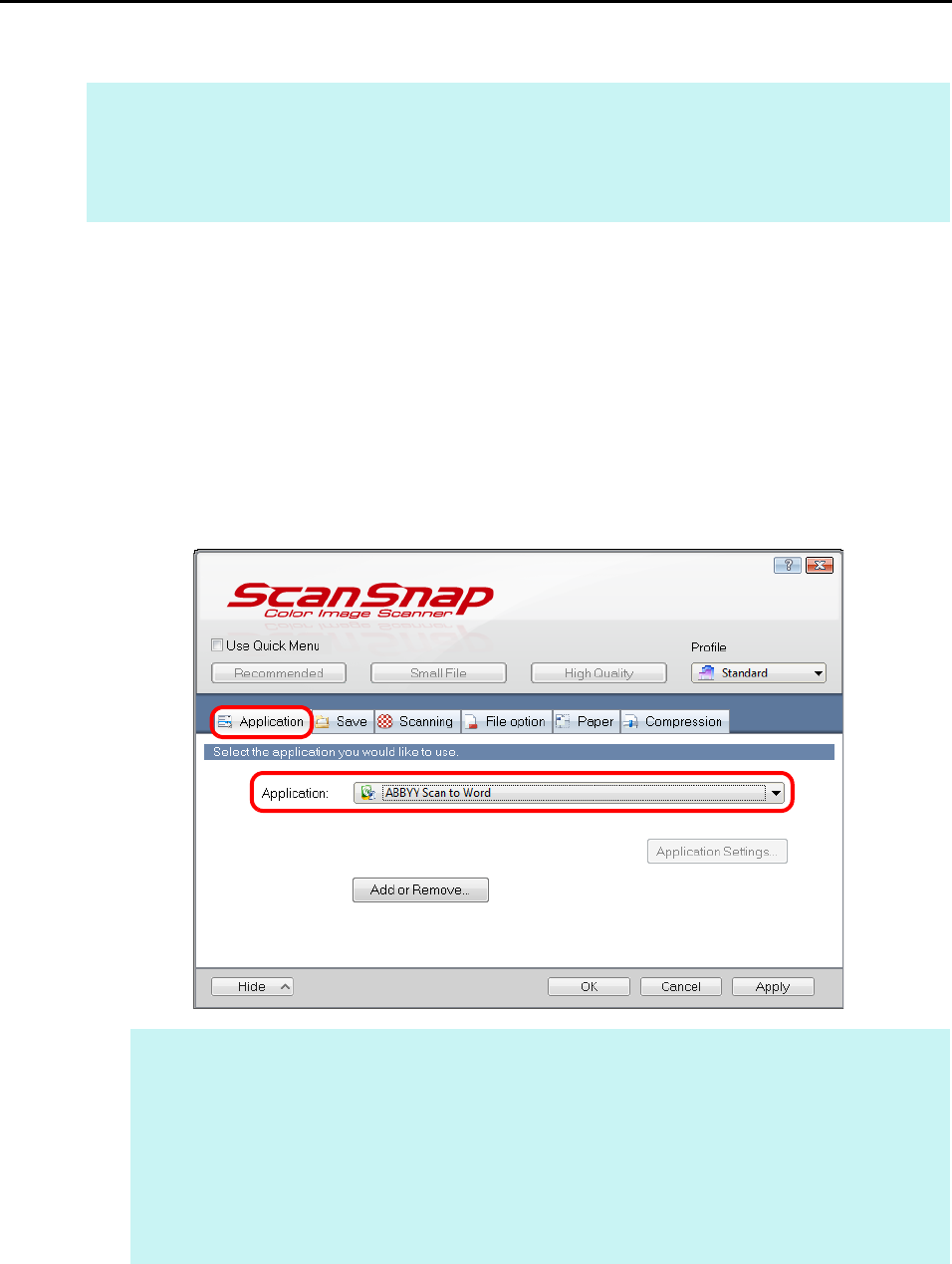
Actions (for Windows Users)
150
Without Using the Quick Menu
1. Select [Scan Button Settings] from the Right-Click Menu.
For details about the Right-Click Menu, refer to "Right-Click Menu" (page 71).
D The ScanSnap setup dialog box appears.
2. In the [Application] drop-down list in the [Application] tab, select
[ABBYY Scan to Word], [ABBYY Scan to Excel] or [ABBYY Scan to
PowerPoint(R)].
3. Click the [OK] button to close the ScanSnap setup dialog box.
HINT
To disable the Quick Menu, you need to clear the [Use Quick Menu] check box in the ScanSnap setup
dialog box.
For details about how to perform scanning without using the Quick Menu, refer to "Without Using the Quick
Menu" (page 81).
HINT
z It is recommended that you select [Automatic resolution] or [Best] for [Image quality] in the
[Scanning] tab of the ScanSnap setup dialog box.
z ScanSnap Manager also links with [ABBYY Scan to Word], [ABBYY Scan to Excel] or [ABBYY
Scan to PowerPoint(R)] when you select:
- [ABBYY Scan to Word], [ABBYY Scan to Excel] or [ABBYY Scan to PowerPoint(R)] from the
[Profile] drop-down list of the ScanSnap setup dialog box
- [ABBYY Scan to Word], [ABBYY Scan to Excel] or [ABBYY Scan to PowerPoint(R)] from the
Left-Click Menu