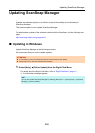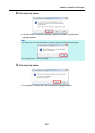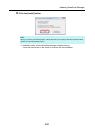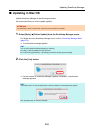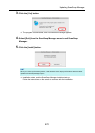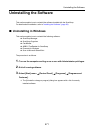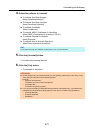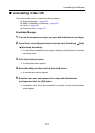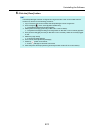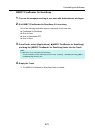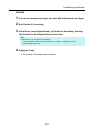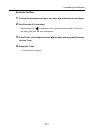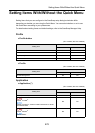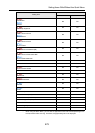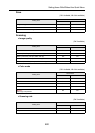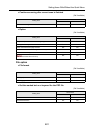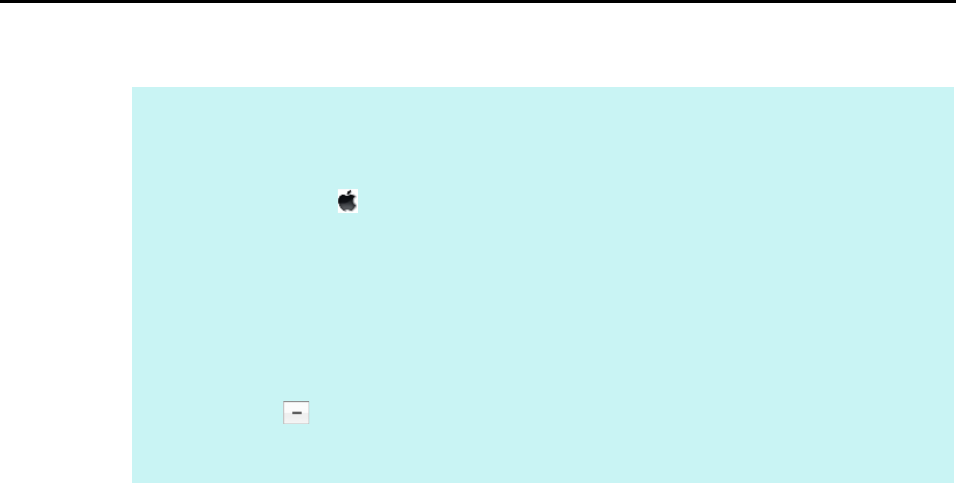
Uninstalling the Software
474
6. Click the [Close] button.
HINT
If ScanSnap Manager has been configured as a login item with a user account other than the
current one, remove it in the following procedure:
1. Log in under the user account where ScanSnap Manager is set as a login item.
2. From the Apple ( ) menu, select [System Preferences].
D The [System Preferences] window appears.
3. Select [Users & Groups] ([Accounts] on Mac OS X v10.6 or earlier).
D The [Users & Groups] window ([Accounts] window on Mac OS X v10.6 or earlier) appears.
4. From [Current User] ([My Account] on Mac OS X v10.6 or earlier), select the currently logged-
in user.
5. Select the [Login Items].
D A list of login items appears.
6. From this list, select [ScanSnap Manager].
7. Click the [ ] button under the list.
D ScanSnap Manager is removed from the list.
8. Close the [Users & Groups] window ([Accounts] window on Mac OS X v10.6 or earlier).