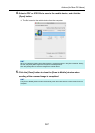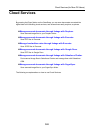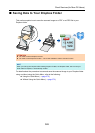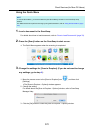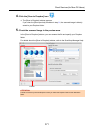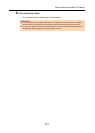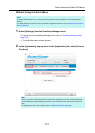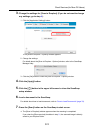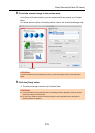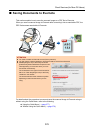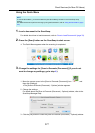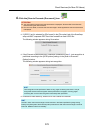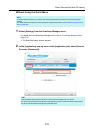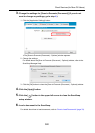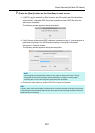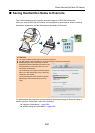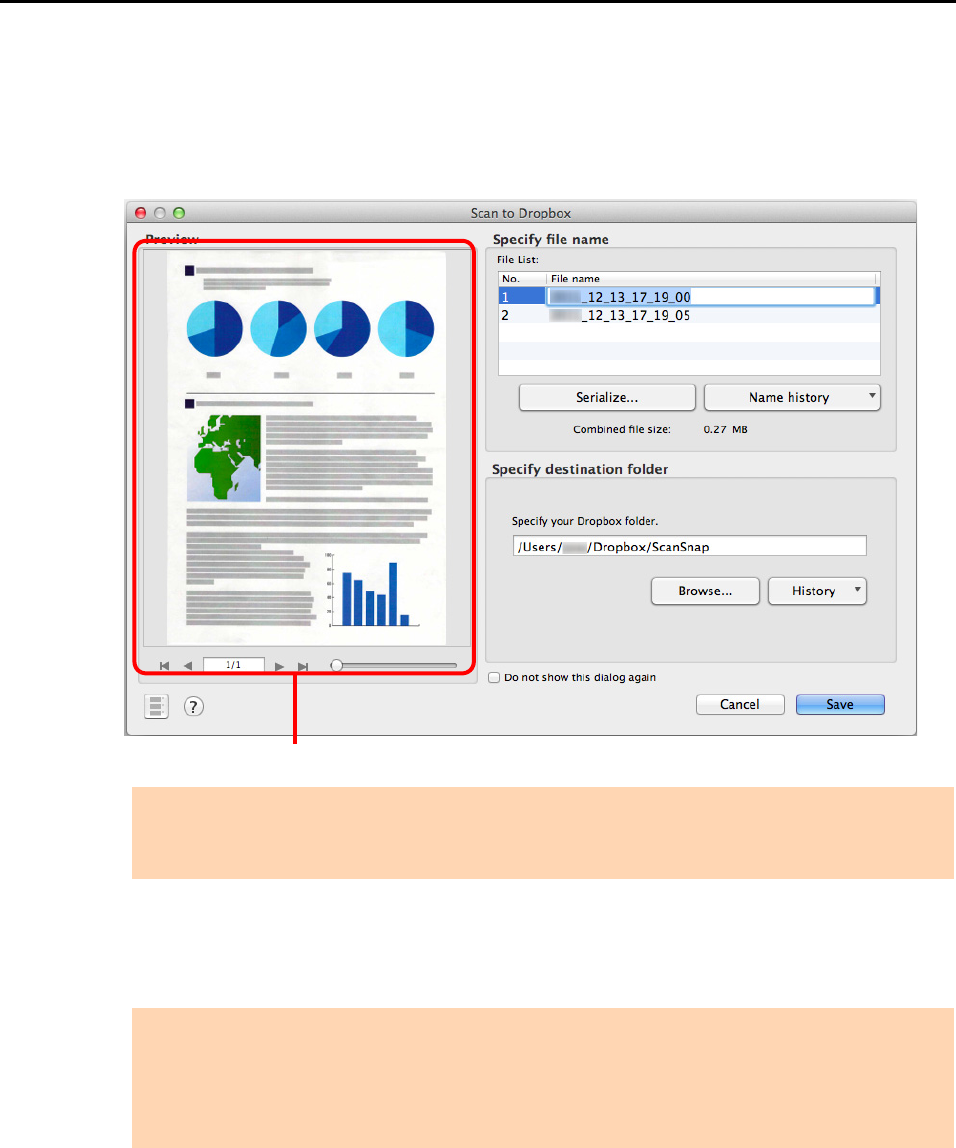
Cloud Services (for Mac OS Users)
375
8. Check the scanned image in the preview area.
In the [Scan to Dropbox] window, you can rename the file and specify your Dropbox
folder.
For details about the [Scan to Dropbox] window, refer to the ScanSnap Manager Help.
9. Click the [Save] button.
D The scanned image is saved to your Dropbox folder.
ATTENTION
The file will not be synced with Dropbox unless you select the Dropbox folder as the destination
folder.
ATTENTION
z You cannot start scanning when the [Scan to Dropbox] window is displayed. Close the window
before scanning the next document.
z Do not move, delete or rename the scanned image in other applications when the [Scan to
Dropbox] window is displayed.
Preview