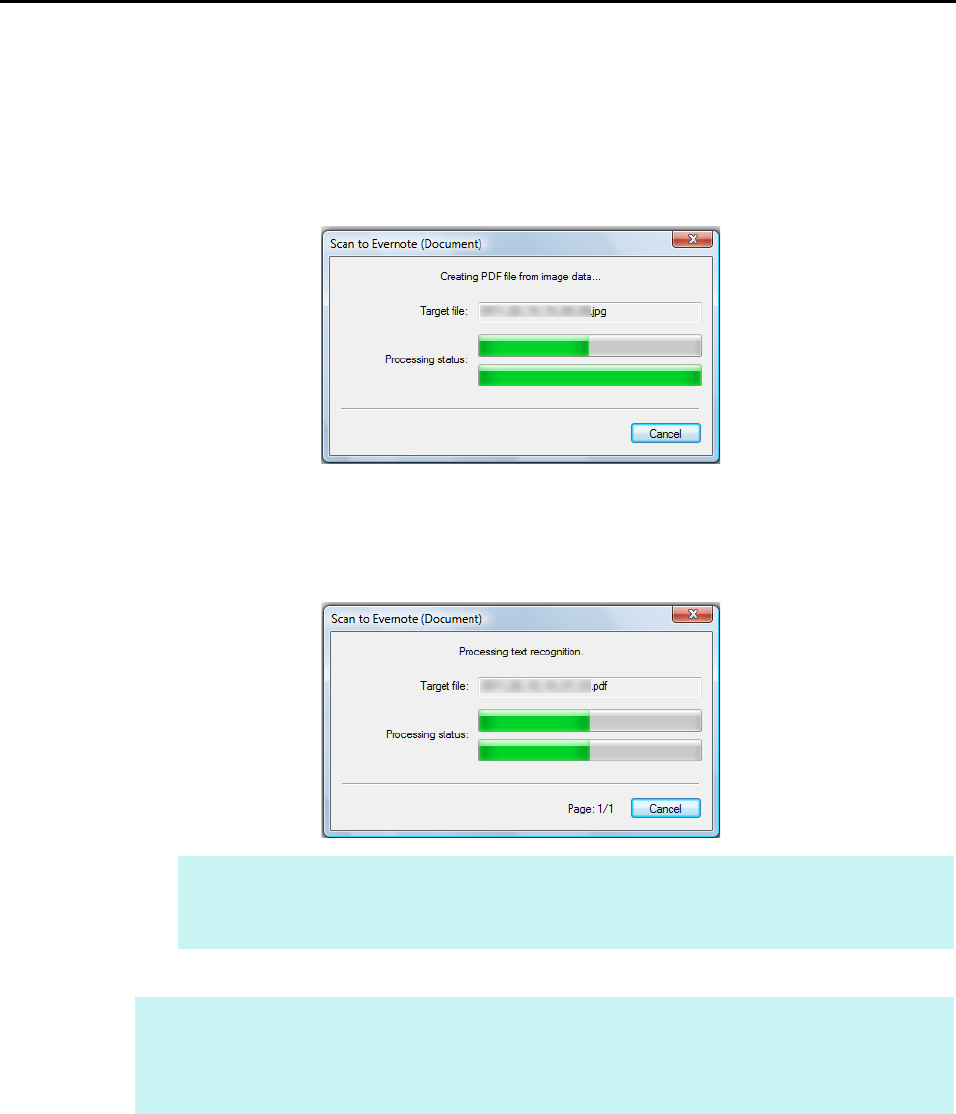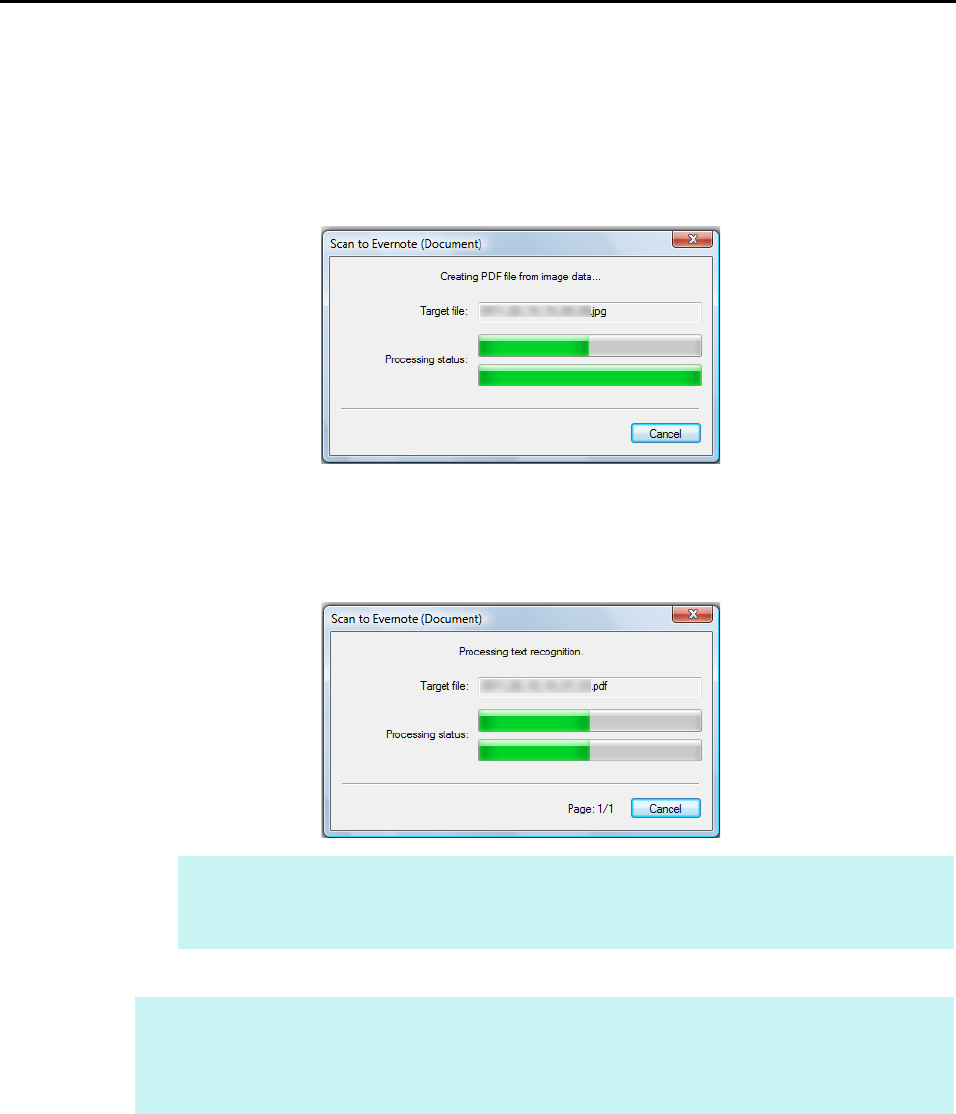
Cloud Services (for Windows Users)
200
6. Press the [Scan] button on the ScanSnap to start a scan.
D When the scanning is completed, a separate PDF file will be created from each
JPEG file if [JPEG(*.jpg)] is selected for [File format] in the [File option] tab of the
ScanSnap setup dialog box.
The following window appears during file creation.
D If the [Convert to Searchable PDF] check box is selected in step 3., text recognition
is performed according to the [OCR options] settings in the [Scan to Evernote -
Options] dialog box.
The following window appears during text recognition.
D Evernote for Windows starts up, and the PDF file is saved to Evernote.
HINT
Note that text recognition will be performed only on pages containing text which is not yet
recognized.
HINT
The file in which the scanned image is saved remains in the folder specified for [Image saving folder]
in the [Save] tab of the ScanSnap setup dialog box even after the scanned image is saved to
Evernote. Delete this file if unnecessary.