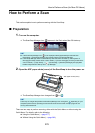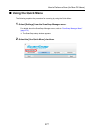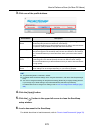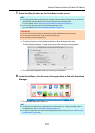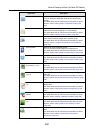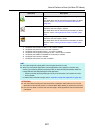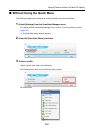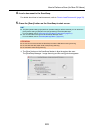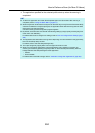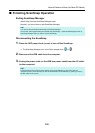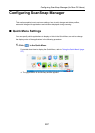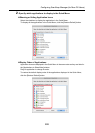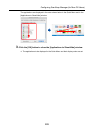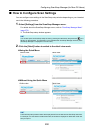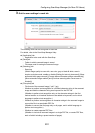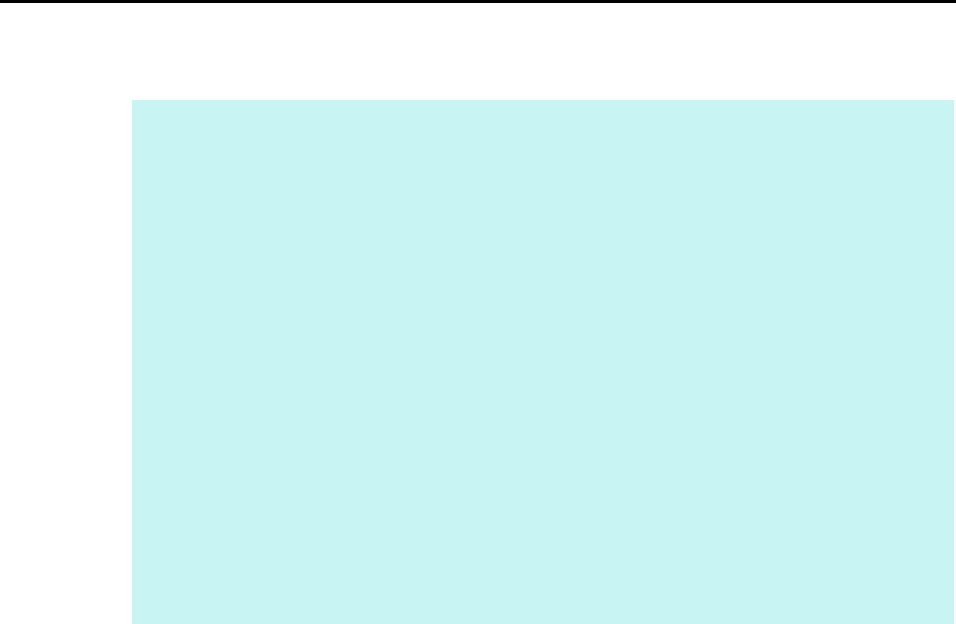
How to Perform a Scan (for Mac OS Users)
284
D The application specified for the selected profile starts up when the scanning is
completed.
HINT
z To select an application to link with ScanSnap Manager in the Quick Menu after scanning is
completed, refer to "Using the Quick Menu" (page 277).
z When the [Set the marked text as a keyword for the PDF file] or the [Convert to Searchable PDF]
checkbox is selected in the [File option] tab, the application starts after text recognition has been
performed on the scanned image.
A window showing the text recognition progress appears.
z By default, documents are scanned with the following settings: [Image quality: Normal] and [Color
mode: Auto color detection].
For details about how to change scan settings, refer to "How to Configure Scan Settings" (page
290).
z The application that starts after scanning varies depending on what is selected in the [Application]
tab in the ScanSnap setup window.
For details, refer to the ScanSnap Manager Help.
z The output image may slightly differ from the original document in size.
z When one of the below applications is active (application menu appears in the menu bar),
scanning documents by pressing the [Scan] button on the ScanSnap automatically starts the
linkage between ScanSnap Manager and the application.
- Cardiris
- Scan to Mobile
For details about automatic linkage, refer to "Automatic Linkage with Applications" (page 303).