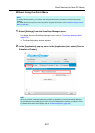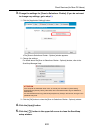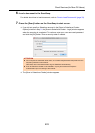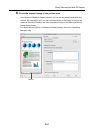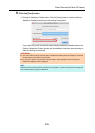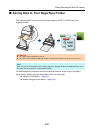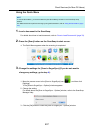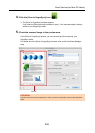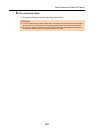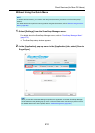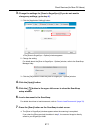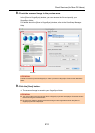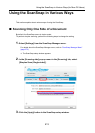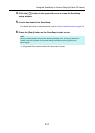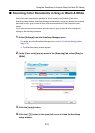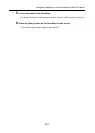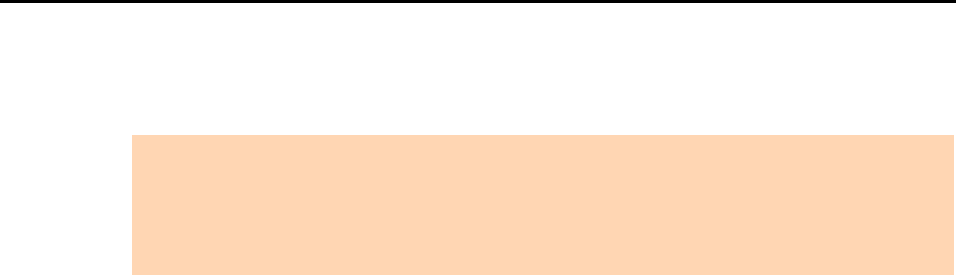
Cloud Services (for Mac OS Users)
409
6. Click the [Save] button.
D The scanned image is saved to your SugarSync folder.
ATTENTION
z You cannot start scanning after the Quick Menu is displayed and before the [Scan to SugarSync]
window is closed. Close the [Scan to SugarSync] window before scanning the next document.
z Do not move, delete or rename the scanned image in other applications after the Quick Menu is
displayed and before the [Scan to SugarSync] window is closed.