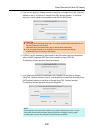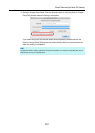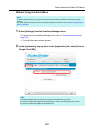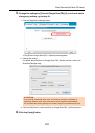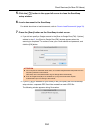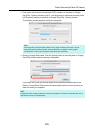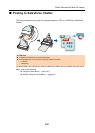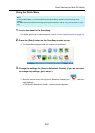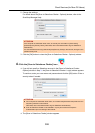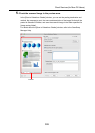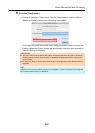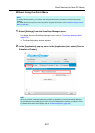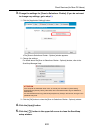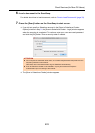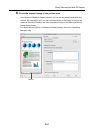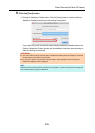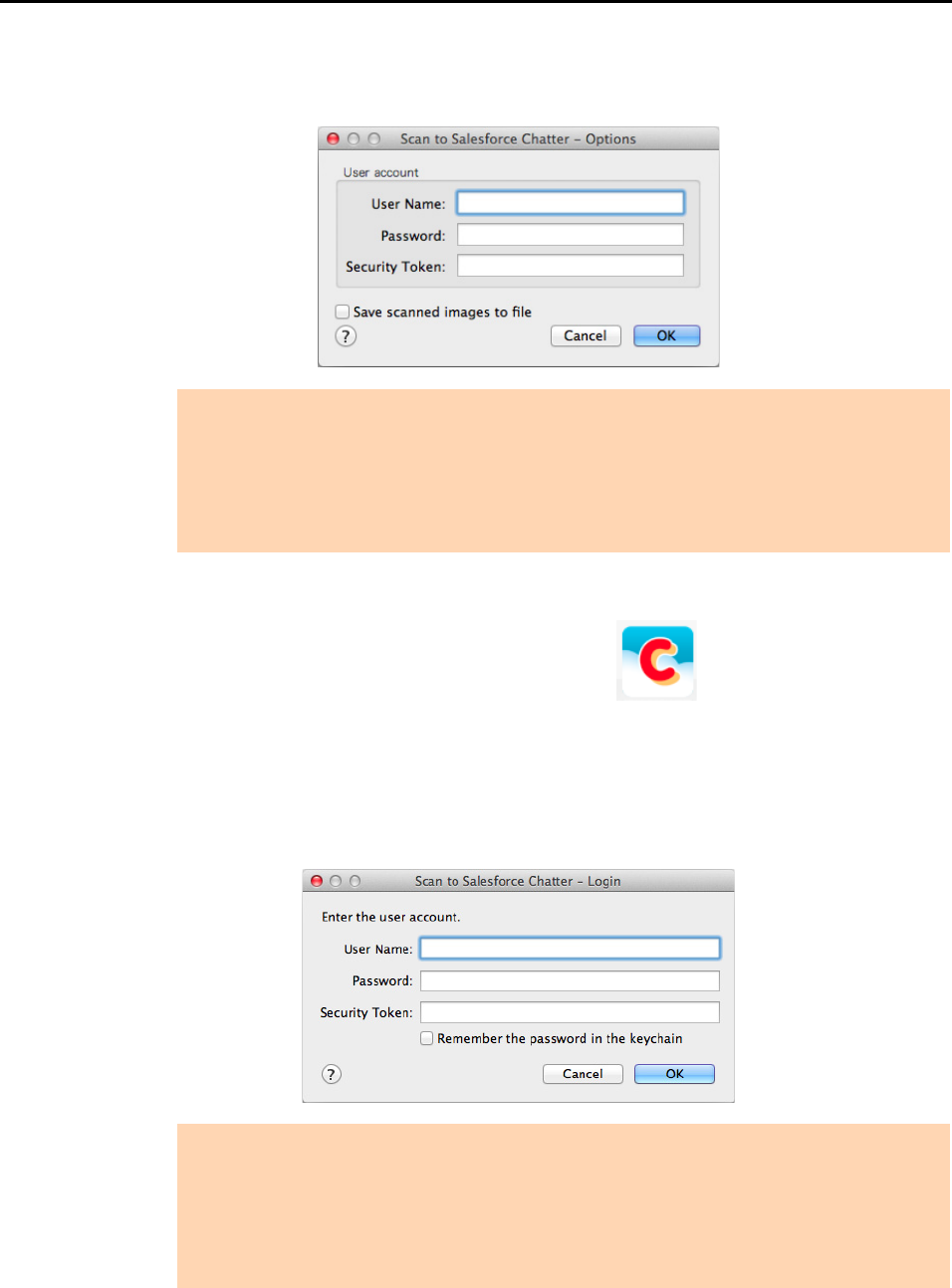
Cloud Services (for Mac OS Users)
398
2. Change the settings.
For details about the [Scan to Salesforce Chatter - Options] window, refer to the
ScanSnap Manager Help.
3. Click the [OK] button to close the [Scan to Salesforce Chatter - Options] window.
4. Click the [Scan to Salesforce Chatter] icon .
D If you did not specify a Salesforce account in the [Scan to Salesforce Chatter -
Options] window in step 3., the [Scan to Salesforce Chatter - Login] window appears.
To continue, enter your user name and password and click the [OK] button. Enter a
security token if needed.
D The [Scan to Salesforce Chatter] window appears.
ATTENTION
If the computer is shared with other users, do not set your information in [User Name],
[Password] and [Security Token]. Otherwise, other users will be able to log into Salesforce
automatically.
It is recommended to set only [User Name] and [Security Token] in this window, and type in the
password every time.
ATTENTION
z If the computer is shared with other users, do not select the [Remember the password in the
keychain] checkbox in this window.
Otherwise, other users will be able to log into Salesforce automatically.
z Scan to Salesforce Chatter is not available in a proxy environment that requires
authentication upon connecting to the Internet.