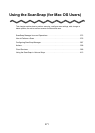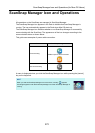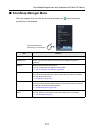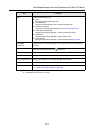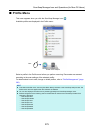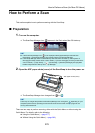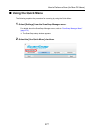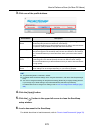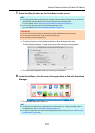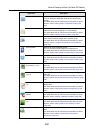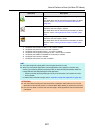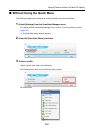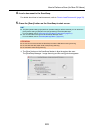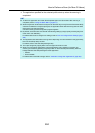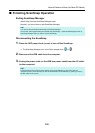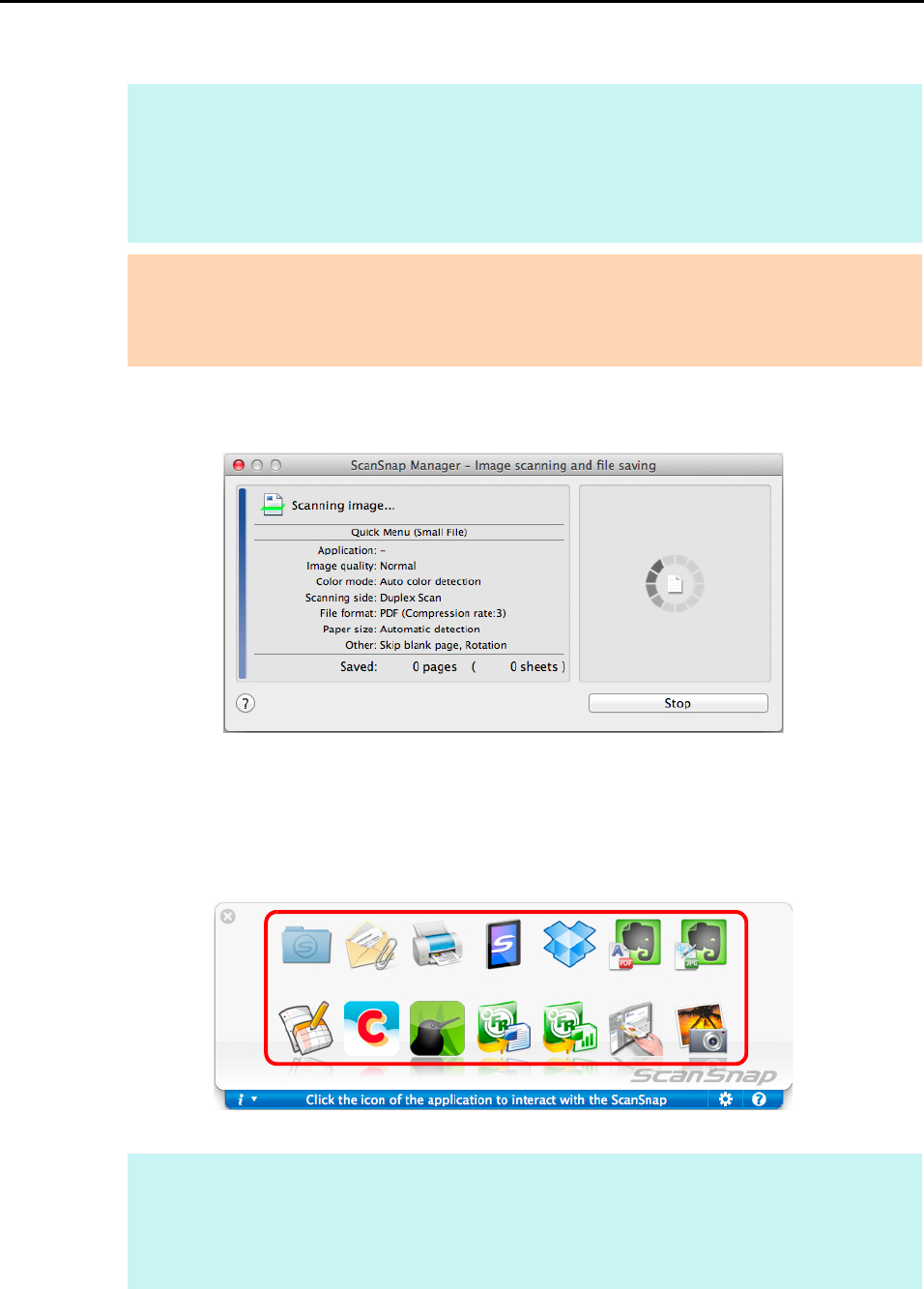
How to Perform a Scan (for Mac OS Users)
279
7. Press the [Scan] button on the ScanSnap to start a scan.
D The [Scan] button on the ScanSnap flashes in blue throughout the scan.
The [ScanSnap Manager - Image scanning and file saving] window appears.
D The Quick Menu appears when the scanning is completed.
8. In the Quick Menu, click the icon of the application to link with ScanSnap
Manager.
D The selected application starts up.
HINT
z The [Scan] button setting is [Duplex Scan (Double-sided)] in default. Note that you can switch the
[Scan] button setting to [Simplex Scan (Single-sided)] in ScanSnap Manager.
For more details, refer to "Scanning Only One Side of a Document" (page 413).
z You can also start scanning from the ScanSnap Manager menu.
For more details, refer to "ScanSnap Manager Menu" (page 273).
ATTENTION
z Do not connect or disconnect the ScanSnap and other USB devices during scanning.
z Do not close the ADF paper chute (cover) during scanning.
z Do not switch users during scanning.
HINT
z To specify which applications to display/hide in the Quick Menu, or change the display order of
the applications, refer to "Quick Menu Settings" (page 287).
z To select an application to link with ScanSnap Manager before scanning, refer to "Without Using
the Quick Menu" (page 282).