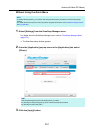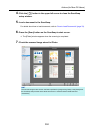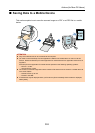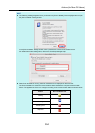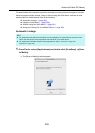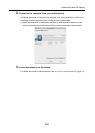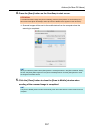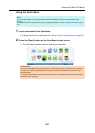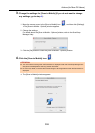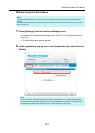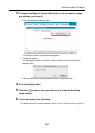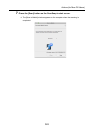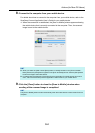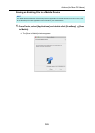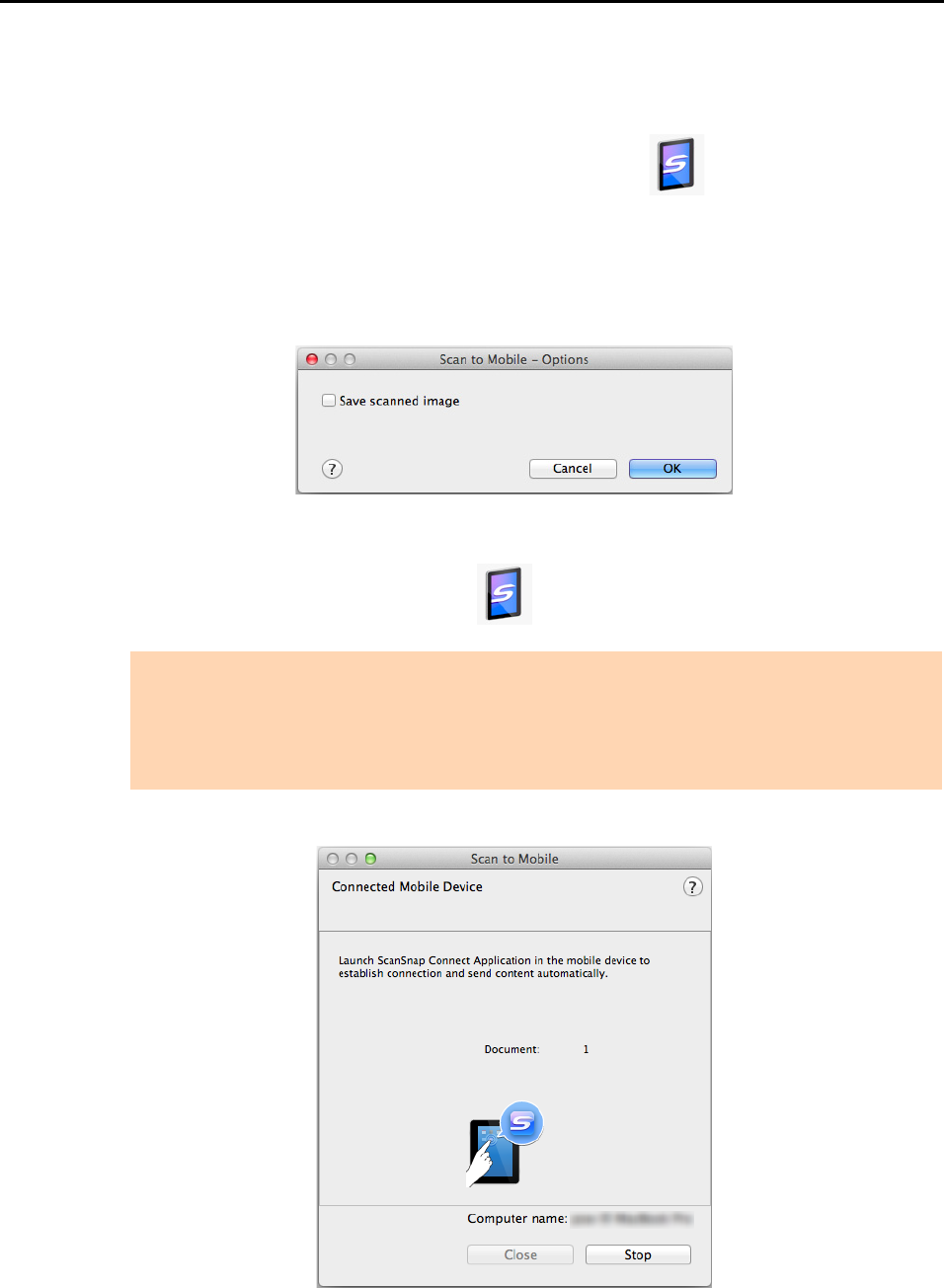
Actions (for Mac OS Users)
359
3. Change the settings for [Scan to Mobile] (If you do not want to change
any settings, go to step 4.).
1. Move the mouse cursor to the [Scan to Mobile] icon , and then click [Settings].
DThe [Scan to Mobile - Options] window appears.
2. Change the settings.
For details about the [Scan to Mobile - Options] window, refer to the ScanSnap
Manager Help.
3. Click the [OK] button to close the [Scan to Mobile - Options] window.
4. Click the [Scan to Mobile] icon .
D The [Scan to Mobile] window appears.
ATTENTION
z You cannot start scanning when the Quick Menu is displayed. Wait until ScanSnap Manager links
with [Scan to Mobile] before scanning another document.
z Do not move, delete, or rename the scanned image in other applications when the Quick Menu is
displayed.