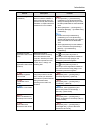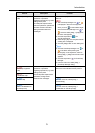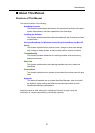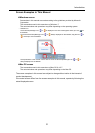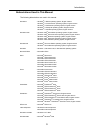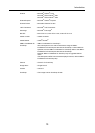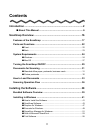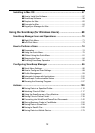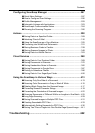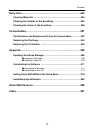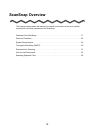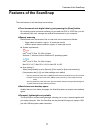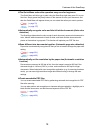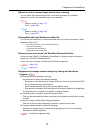Contents
12
Installing in Mac OS ........................................................................... 57
■ How to Install the Software .................................................................. 57
■ ScanSnap Software ............................................................................. 58
■ Dropbox for Mac................................................................................... 62
■ Evernote for Mac.................................................................................. 64
■ SugarSync Manager for Mac ............................................................... 67
Using the ScanSnap (for Windows Users) ............................... 69
ScanSnap Manager Icon and Operations ......................................... 70
■ Right-Click Menu.................................................................................. 71
■ Left-Click Menu .................................................................................... 73
How to Perform a Scan ...................................................................... 74
■ Preparation........................................................................................... 74
■ Using the Quick Menu.......................................................................... 75
■ Without Using the Quick Menu............................................................. 81
■ Stopping the Scan................................................................................ 84
■ Finishing ScanSnap Operation ............................................................ 85
Configuring ScanSnap Manager ....................................................... 86
■ Quick Menu Settings ............................................................................ 86
■ How to Configure Scan Settings .......................................................... 89
■ Profile Management ............................................................................. 93
■ Automatic Linkage with Applications.................................................. 102
■ ScanSnap's Communication Status................................................... 105
■ Showing the Scanning Progress ........................................................ 107
Actions .............................................................................................. 109
■ Saving Data in a Specified Folder...................................................... 110
■ Attaching Files to E-Mail .................................................................... 117
■ Using the ScanSnap as a Copy Machine........................................... 128
■ Saving Files to Picture Folder ............................................................ 135
■ Converting into Word/Excel/PowerPoint Documents ......................... 142
■ Storing Business Cards in CardMinder .............................................. 152
■ Saving Data in SharePoint ................................................................. 158
■ Saving to Rack2-Filer......................................................................... 169
■ Saving Data to a Mobile Device ......................................................... 175