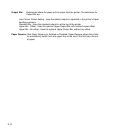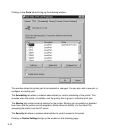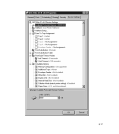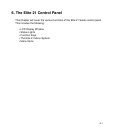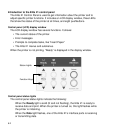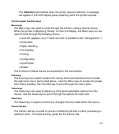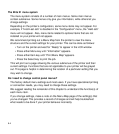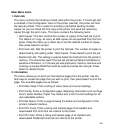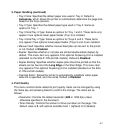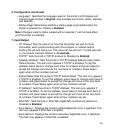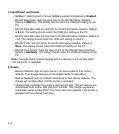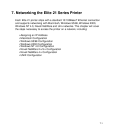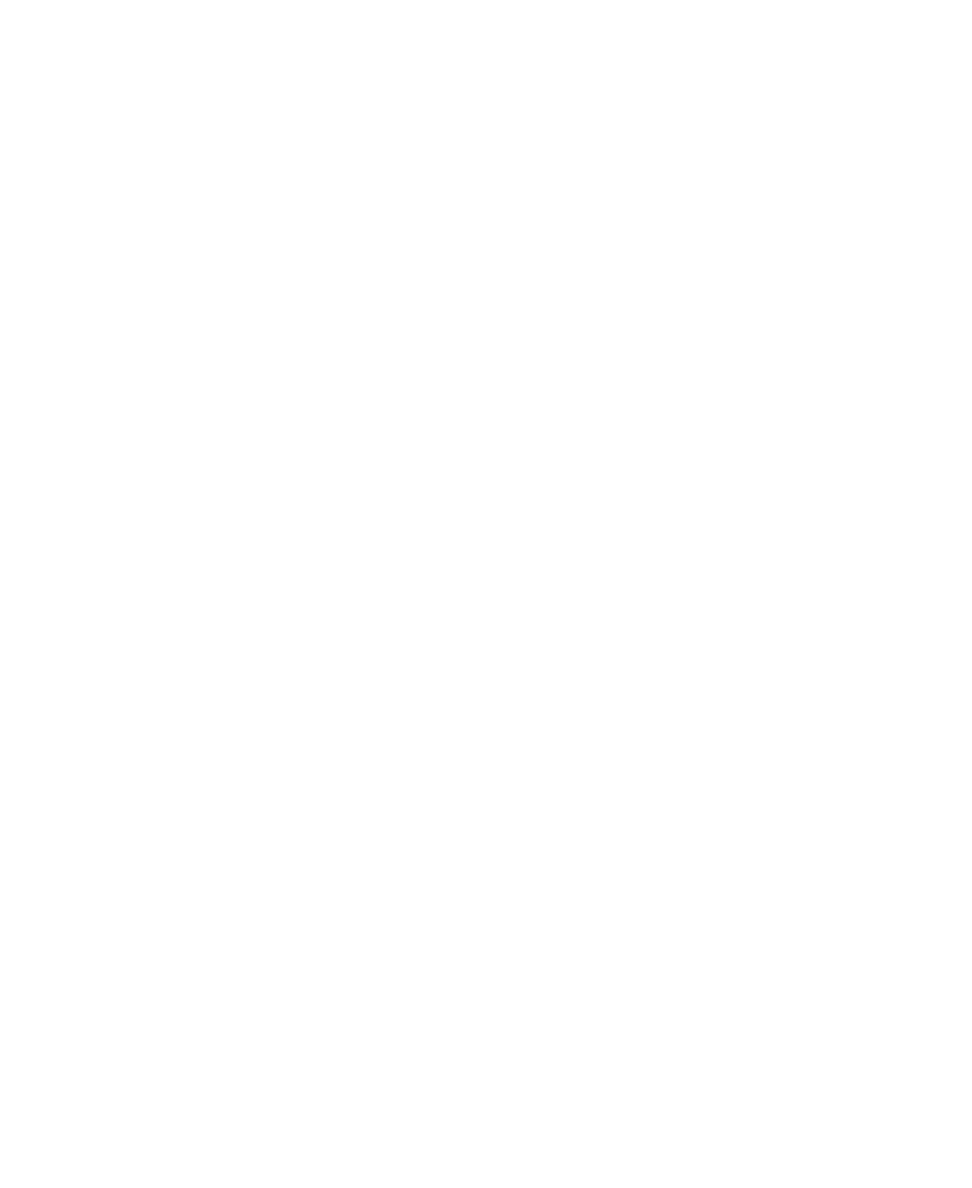
6-4
The Elite 21 menu system
The menu system consists of a number of main menus. Some main menus
contain submenus. Some menus only give you information, while others let you
change settings.
Depending on the printer’s configuration, some menu items may not appear. For
example, if “Hold Last Job” is disabled in the “Configuration” menu, the “Held Job”
menu will not appear. Also, menu items related to optional items that are not
installed on your printer will not appear.
We recommend printing out a Menu Map from the printer to view the menu
structure and the current settings for your printer. This can be done as follows:
• Turn on the printer and wait for “Ready” to appear in the LCD window.
• Press either Menu key until “Information” appears.
• Press either Item key until “Print Menu Map” appears.
• Press the Select key to print the job.
This will print out a page showing the various submenus of the printer and their
current settings. Functions that are not applicable to your printer will be greyed
out. This page is helpful in determining the location of a particular setting that you
may wish to change.
Do I need to change control panel menus?
The factory default menu settings suit most users. If you have specialized printing
or connection needs, you may need to change these settings.
We suggest reading the remainder of this chapter to understand the function(s) of
each menu item.
If you change settings, make a note on the Menu Map page of the setting(s) that
you’ve changed. This provides a record of changes and will help troubleshoot
what needs to be done if your printer behaves incorrectly.