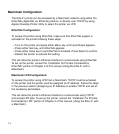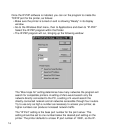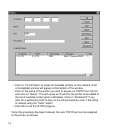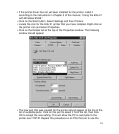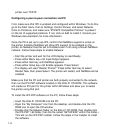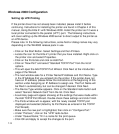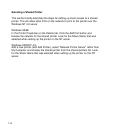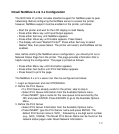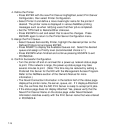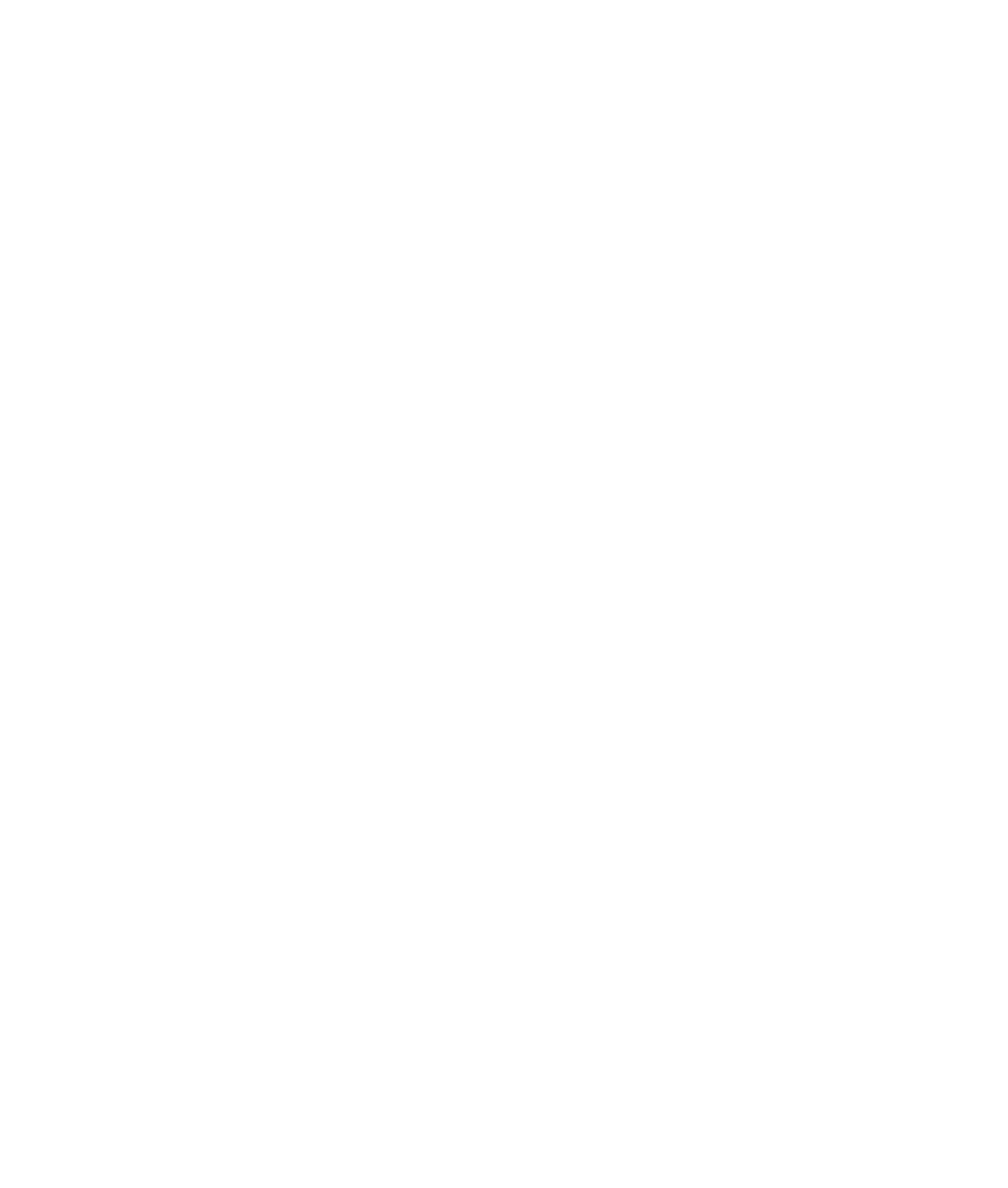
7-11
Once the IPX-P2P software is installed, you can run the program to create the
IPX port for the printer, as follows:
• Make sure the printer is turned on and is showing “Ready” in its display
window.
• Go to the Windows Start menu, then to Applications and down to “IPX-P2P.”
Select the IPX-P2P program within that folder.
• The IPX Setup window will appear. Click “Find Printers” to search for
compatible printers on the network.
• A list of compatible printers will appear. Click on the name of the printer you
wish to access via IPX from the list and click on “Select.” This will cause an
IPX port for the printer to be added to the list of available printer ports in
Windows. Click on “Permanent” if you wish for a particular printer to stay on
the list permanently, even if the listing is cleared using the “Clear” button.
• Click OK to exit the IPX-P2P program.
Once this procedure has been followed, the new TCP/IP port can be assigned
to the printer, as follows:
• If the printer driver has not yet been installed for the printer, install it
according to the instructions in Chapter 3 of this manual, “Using the Elite 21
with Windows 95/98.”
• Click on the Start button. Select Settings and then Printers.
• Locate the icon for the Elite 21 printer that you have installed. Right-click on
the printer icon and select Properties.
• Click on the Details tab at the top of the Properties window. The Details
window should appear, including a list of available printer ports.
• The new port that was created for the printer should appear at the top of the
list of available ports. Click on this port to select it from the list, then click
OK to accept the new setting. This will allow the PC to send jobs to the
printer over IPX. Repeat this procedure on all PCs that are to use the
printer over IPX.